 If you want TikTok gone from your phone, whether to take a break, save storage, or leave it for good, you can do it in just a few taps. On Android, press and hold the TikTok app icon, then tap Uninstall. On iPhone, hold the TikTok app until it shakes, then tap the X or “Remove App.” That’s it, TikTok is deleted from your phone.
If you want TikTok gone from your phone, whether to take a break, save storage, or leave it for good, you can do it in just a few taps. On Android, press and hold the TikTok app icon, then tap Uninstall. On iPhone, hold the TikTok app until it shakes, then tap the X or “Remove App.” That’s it, TikTok is deleted from your phone.
But what if you want to completely remove TikTok and your account too? Or maybe you’re worried about whether uninstalling deletes your data. Let’s walk through everything step by step.
Why Do People Remove TikTok From Their Phones?
Before diving into steps, it helps to know why so many users decide to get rid of TikTok.
Privacy worries – TikTok collects a lot of data. Some people delete it to protect personal info.
Too much screen time – Scrolling short videos can eat hours every day. Uninstalling helps cut the habit.
Storage space – The app and cached videos can take up gigabytes of space.
Battery and performance – TikTok runs in the background, draining battery faster.
Real-life example: A student I spoke to said, “I removed TikTok before exams because I wasted 3–4 hours daily scrolling. My phone also became faster afterward.”
How Do I Completely Remove TikTok?
Deleting TikTok isn’t just about uninstalling the app. You might want to remove your account, data, and presence too. Here’s the difference:
Uninstall TikTok app – Removes the app from your phone, but your account still exists.
Delete TikTok account – Permanently erases your account, videos, followers, and data.
Steps to Uninstall TikTok (Android and iPhone)
On Android:
Find the TikTok app on your home screen or app drawer.
Press and hold the icon.
Tap Uninstall.
Confirm removal.
On iPhone:
Locate the TikTok app.
Press and hold until icons jiggle.
Tap the X or “Remove App.”
Confirm by tapping Delete App.
How Do I Permanently Get Rid of TikTok?
If you don’t just want the app gone but also your account erased, you’ll need to delete it from within the app before uninstalling.
Steps to delete your TikTok account permanently:
Open TikTok and log in.
Tap your profile (bottom right).
Tap the three lines (menu) in the top right corner.
Go to Settings and privacy.
Tap Manage account.
Choose Delete account.
TikTok may ask for verification (phone/email).
Confirm and follow instructions.
TikTok will first deactivate your account for 30 days. If you don’t log in during that time, it’s permanently deleted.
How Do I Get Rid of TikTok on My iPhone?
Apple users often ask this separately, so here’s a detailed iPhone breakdown.
Option 1 – Standard delete:
Hold TikTok app → Tap Remove App → Confirm Delete App.
Option 2 – Offload app (keeps data):
Go to Settings → General → iPhone Storage.
Find TikTok.
Tap Offload App (removes app but keeps login/data if reinstalled).
Option 3 – Delete completely with data:
Same as Option 2, but choose Delete App instead of Offload.
Tip: If you only want a break but don’t want to lose your videos, offload is better.
How Can I Remove My TikTok Account From My Phone?
Some people don’t want to delete their account forever, they just don’t want it tied to their phone.
Here are options:
Log out of TikTok – Open app → Profile → Menu → Settings → Log out.
Remove linked account – If you signed up using Facebook/Google/Apple, unlink them under Manage account.
Clear TikTok cache/data – On Android, go to Settings → Apps → TikTok → Storage → Clear data.
This way, your account exists online but isn’t connected to your phone anymore.
Does Uninstalling TikTok Delete Your Account?
No. Deleting the app doesn’t delete your account. Your profile, videos, and messages remain on TikTok’s servers.
That’s why you need to take extra steps if you want a clean break:
Uninstall app = removes TikTok from phone.
Delete account = removes your TikTok presence forever.
Uninstall vs Delete Account
| Action | What It Does | Reversible? |
|---|---|---|
| Uninstall TikTok app | Removes app from phone, account still live | Yes – reinstall anytime |
| Log out of account | Keeps account safe but logs you out | Yes |
| Delete TikTok account | Removes account, videos, data permanently | No – after 30 days |
How to Free Space After Removing TikTok
Even after deleting TikTok, leftover files or cache might take space.
On Android: Use a cleaner app or go to Settings → Storage → Clear residual files.
On iPhone: Restart phone → Settings → iPhone Storage → Check “Other” storage.
Some users notice 1–3 GB freed up after removing TikTok.
Should I Delete TikTok or Just Take a Break?
This depends on your reason:
Delete app only if: you want a short break, save space, or cut screen time.
Delete account if: you’re worried about privacy, moving away from social media, or starting fresh.
Example: A working mom said, “I just uninstalled TikTok to focus on family time. I didn’t delete my account because my kids might want to watch my old videos later.”
Common Questions People Ask
Can someone still message me if I uninstall TikTok?
Yes, they can send messages, but you won’t see them unless you reinstall.
What happens if I reinstall TikTok?
Your account will still be there if you didn’t delete it. Just log in again.
Does deleting TikTok improve phone speed?
Yes. Many users report better performance and longer battery life.
Safety Tips If You’re Removing TikTok for Privacy
If your main reason is privacy concerns, here are a few extra steps:
Delete account fully so TikTok no longer stores your videos.
Unlink third-party apps like Instagram, Facebook, or contacts.
lear browser TikTok cookies if you’ve logged in through Safari or Chrome.
So, How Do I Remove TikTok From My Phone?
To sum it up, removing TikTok is simple:
Android: Press and hold → Uninstall.
iPhone: Hold app → Remove App → Delete.
To permanently get rid of TikTok, delete your account first in app settings.
Whether you’re doing this to save time, protect privacy, or free storage, these steps give you control.
If you’re unsure, you can always uninstall first, take a break, and decide later if you want to delete your account forever.
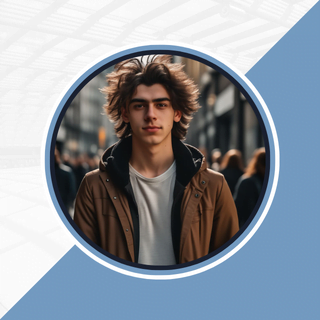
Alexandra Smith: All things tech, News, Social Media Guide, and gaming expert. Bringing you the latest insights and updates on Mobiledady.com