 Removing a Gmail account from your phone may sound tricky, but it’s actually simple once you know where to look. Whether you’re switching devices, selling your phone, or just cleaning up extra accounts, you can do it in a few taps. In this guide, I’ll walk you through exactly how to remove a Gmail account from your phone safely, on both Android and iPhone, so you won’t lose important data or get locked out.
Removing a Gmail account from your phone may sound tricky, but it’s actually simple once you know where to look. Whether you’re switching devices, selling your phone, or just cleaning up extra accounts, you can do it in a few taps. In this guide, I’ll walk you through exactly how to remove a Gmail account from your phone safely, on both Android and iPhone, so you won’t lose important data or get locked out.
What Happens When You Remove a Gmail Account from Your Phone?
When you remove a Gmail account from your phone, it doesn’t delete the Gmail account itself. You can still log in on another phone, computer, or tablet. What it does is sign you out from that account on your device.
Here’s what changes:
You won’t see emails from that account in the Gmail app anymore.
Contacts, calendar events, and Google Play purchases tied to that account won’t sync on your phone.
Google apps like YouTube, Drive, and Photos linked to that account will also sign out.
Your data remains safe in the cloud. If you log in again later, everything will sync back.
How Do I Remove One Gmail Account from My Phone?
Let’s start with Android, since most users have more than one Gmail account added to their phones.
On Android Phones
Open Settings on your phone.
Scroll down and tap Accounts (sometimes called Passwords & Accounts or Users & Accounts depending on the phone brand).
Tap the Google account you want to remove.
Select Remove account.
Confirm by tapping Remove account again.
That’s it. The account will be gone from your phone, but you can still access it from a computer or another device.
On Samsung Phones
Samsung puts things under a slightly different menu:
Open Settings.
Tap Accounts and Backup → Manage Accounts.
Pick the Gmail account you want to remove.
Tap Remove account and confirm.
How Do I Remove an Account from My Gmail List?
Sometimes you just want to clean up the Gmail app list so it doesn’t show accounts you don’t use.
Android Gmail App: Tap your profile picture → Manage accounts on this device → Choose account → Remove account.
iPhone Gmail App: Tap your profile picture → Manage accounts on this device → Turn off the toggle next to the account or remove it entirely.
This way, the Gmail app won’t show that account in your inbox list anymore.
How Do I Delete a Gmail Account from My Phone Completely?
If you want to go further than removing it from the phone, you can actually delete the Gmail account permanently. Be careful, this means you lose emails, contacts, Google Drive files, and more tied to that account.
Steps to delete the Gmail account entirely:
Open your browser (Chrome or Safari).
Go to myaccount.google.com.
Sign in with the account you want to delete.
Tap Data & Privacy.
Scroll down to Delete your Google Account.
Follow the steps and confirm.
This can’t be undone. Only choose this option if you no longer need the account at all.
How Do I Remove Myself from Being Signed In?
If you just want to stop using Gmail on your phone without deleting the account:
Android: Follow the steps above to remove the account from Settings.
iPhone: Go to Gmail app → Tap profile → Manage accounts on this device → Toggle off.
This signs you out but keeps the account active for later use.
How Do I Delete a Gmail Email from My Phone?
Sometimes you don’t want to remove the account, you just want to delete an email.
Open the Gmail app.
Open the email you want to delete.
Tap the trash can icon at the top.
Tip: You can also swipe left or right on the email in your inbox to delete it quickly. If you delete something by mistake, go to the Trash folder and restore it within 30 days.
Real-Life Example
Let’s say you bought a new Android phone and gave your old one to your younger brother. You don’t want your Gmail to stay on that phone because it has personal emails, photos, and even saved payment details for Play Store. By removing the Gmail account before handing it over, you make sure he gets a clean phone, and you keep your privacy.
Quick Tips for Removing Gmail Accounts Safely
Always make sure you know the password before removing an account. You’ll need it to log in again.
If you’re selling or giving away your phone, use the Factory Reset option after removing the account for extra security.
For work accounts, check with your company’s IT team before removing them, they may have restrictions.
FAQ Section
Can I remove just one Gmail account if I have multiple on my phone?
Yes, you can remove one Gmail account while keeping others. Just go to Settings → Accounts → Google → Remove account.
Will removing Gmail delete my emails?
No. Removing Gmail from your phone only signs you out. Your emails are still stored on Google’s servers.
How do I remove Gmail without deleting everything else?
Just remove the account from Settings or the Gmail app. Don’t delete the account permanently.
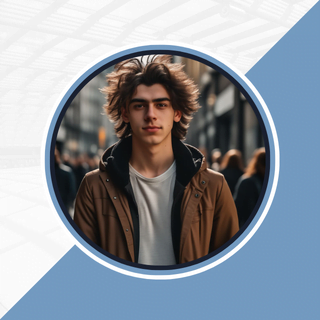
Alexandra Smith: All things tech, News, Social Media Guide, and gaming expert. Bringing you the latest insights and updates on Mobiledady.com