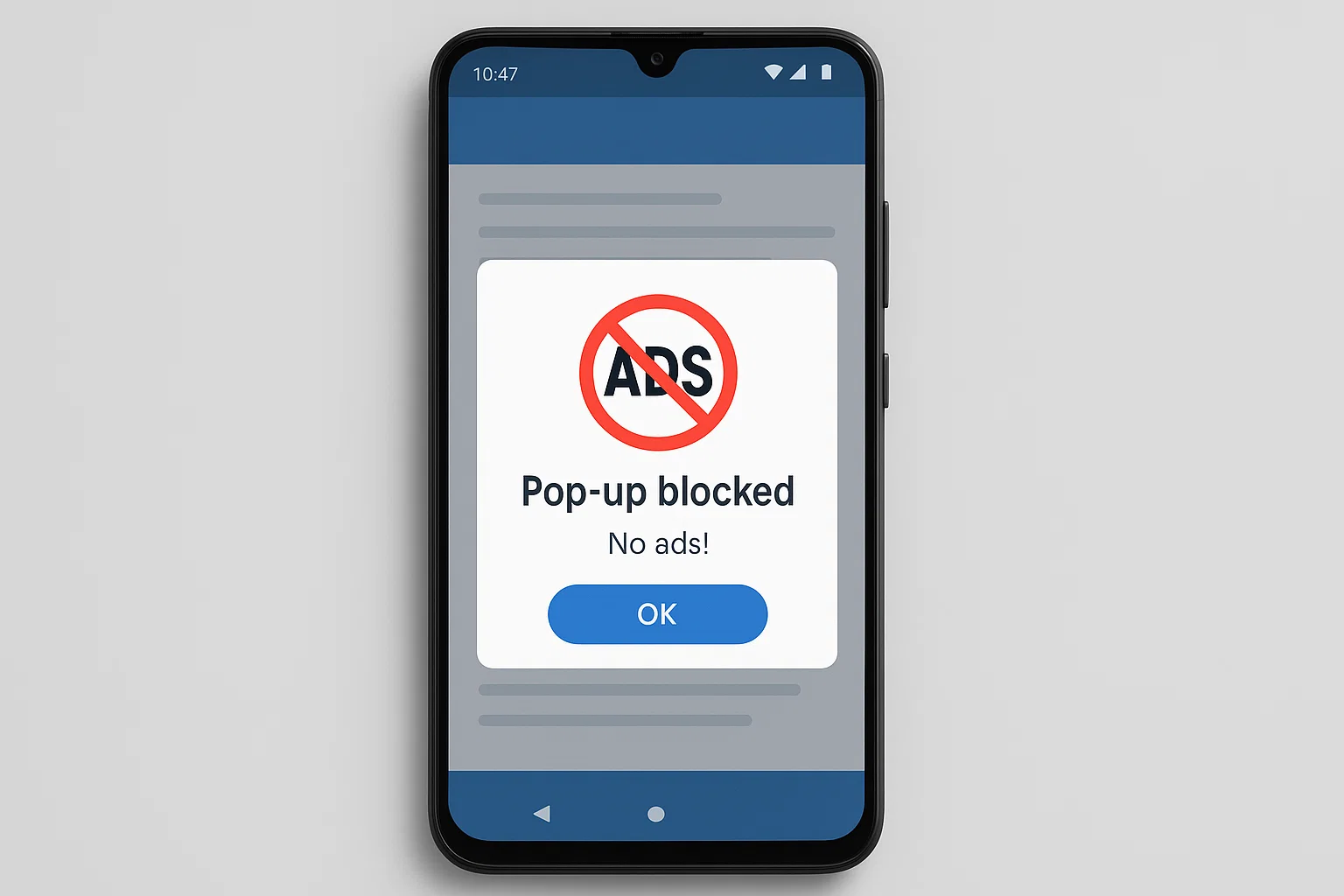 Pop-up ads on your phone can feel like an endless game of whack-a-mole. One moment you’re reading the news or checking WhatsApp, and suddenly, bam!, an ad appears out of nowhere. Whether it’s an innocent banner or a suspicious virus-like pop-up, the experience is frustrating, distracting, and sometimes even unsafe.
Pop-up ads on your phone can feel like an endless game of whack-a-mole. One moment you’re reading the news or checking WhatsApp, and suddenly, bam!, an ad appears out of nowhere. Whether it’s an innocent banner or a suspicious virus-like pop-up, the experience is frustrating, distracting, and sometimes even unsafe.
If you’ve been asking yourself, how do I stop pop-up ads on my phone?, you’re in the right place. I’m Alexandra Smith, and I’ve spent years helping everyday users tackle mobile problems like this. In this guide, I’ll show you practical steps you can take today to block ads, clean your phone, and enjoy a smoother, safer experience.
Why Are Suddenly Random Ads Popping Up on My Phone?
The short answer: because an app, browser setting, or malware is behind it.
Pop-up ads usually come from one of these three culprits:
Free apps – Some free apps survive by showing ads. While most are harmless, a few go overboard with full-screen pop-ups.
Browser settings – If your browser’s pop-up blocker is turned off, you’ll see ads every time you visit certain websites.
Adware or malware – In some cases, your phone may have been infected with adware, a sneaky program that forces ads to appear.
Real-life example: A friend installed a free flashlight app that looked harmless. Within hours, random ads started popping up even when the app wasn’t open. The flashlight wasn’t the problem, it was the hidden adware bundled with it.
How Do I Stop Pop-Up Ads on My Phone Immediately?
Here’s the quick fix you can try first:
Close all open apps and restart your phone. Sometimes ads are tied to a running process.
Turn on your browser’s pop-up blocker. Most Android browsers like Chrome and Samsung Internet have this option in settings.
Uninstall suspicious apps. If ads started after downloading a new app, delete it right away.
Run a security scan. Use Google Play Protect, built-in device security, or a trusted antivirus app.
That usually solves it. But if not, keep reading for detailed methods.
Where Is My Pop-Up Blocker on My Android Phone?
Most Android users don’t realize there’s a built-in pop-up blocker. Here’s how to find it:
On Google Chrome (most common browser)
Open the Chrome app.
Tap the three dots in the top-right corner.
Go to Settings > Site settings.
Tap Pop-ups and redirects.
Toggle the switch to Blocked.
On Samsung Internet
Open Samsung Internet.
Tap the menu (three lines).
Go to Settings > Sites and downloads.
Enable Block pop-ups.
This small tweak can make a big difference.
How Do I Get Rid of a Pop-Up Virus on My Android?
A pop-up virus isn’t always a real “virus.” Most of the time, it’s adware or malicious code hidden in an app. But it can still be dangerous, tricking you into clicking fake alerts like “Your phone is infected!”
Here’s what to do:
Boot in Safe Mode
Press and hold the power button.
Tap and hold “Power off” until you see Safe Mode.
In Safe Mode, third-party apps are disabled. If ads stop, you know the problem is from an app you installed.
Uninstall suspicious apps
Go to Settings > Apps.
Sort by Recently installed.
Delete apps that look unnecessary or shady.
Clear browser data
Go to Settings > Apps > Chrome (or your browser).
Tap Storage > Clear cache and data.
Install a trusted antivirus
Apps like Avast, Kaspersky, or Malwarebytes can detect and remove adware.
Factory reset (last resort)
If nothing works, back up your data and reset the phone. This wipes everything, including hidden malware.
Everyday Habits to Avoid Pop-Ups in the Future
Stopping ads once is great. But staying ad-free long term is even better. Here are some simple habits:
Download apps only from Google Play Store. Third-party stores are more likely to hide adware.
Check app permissions. Does a calculator app really need camera access? Probably not.
Keep software updated. Updates patch security holes that adware exploits.
Avoid clicking suspicious links. Ads often sneak in when browsing shady websites.
Use an ad blocker app. Tools like AdGuard or Blokada filter ads across apps and browsers.
The Difference Between Harmless Ads and Malicious Ads
Not every pop-up is evil. Many are just part of free apps or websites trying to make money. But it’s important to know the difference:
| Type of Ad | Harmless? | Signs of Danger |
|---|---|---|
| Banner ad in an app | Usually | None – common in free apps |
| Full-screen pop-up ad | Sometimes | Annoying but not always harmful |
| Pop-up saying “Phone is infected” | No | Fake alert, dangerous |
| Pop-up asking to install unknown app | No | Likely malware |
If you’re unsure, don’t click. Close the app or use your home button to exit.
Can iPhone Users Also Get Pop-Up Ads?
Yes, but not in the same way. Apple devices are less vulnerable to malware, but you can still see pop-ups in Safari or inside free apps.
To block them on iPhone:
Go to Settings > Safari.
Enable Block Pop-ups.
Turn on Fraudulent Website Warning.
Quick Troubleshooting Checklist
Ads showing only when using the internet? → Check browser pop-up blocker
Ads appearing even offline? → Suspicious app installed
Phone running slower too? → Possible malware
Unsure which app? → Boot into Safe Mode and test
FAQs About Removing Pop-Up Ads
Q: Can someone see if I block pop-up ads?
No. Blocking ads is private and only affects your phone experience.
Q: Do I need to install antivirus apps?
Not always, but they help if you suspect malware.
Q: Can I stop ads completely?
Not 100%. Free apps often rely on ads, but you can reduce them with blockers or paid versions of apps.
Final Thoughts
So, how do you remove pop-up ads on your phone? The fastest way is to enable your browser’s pop-up blocker and delete any shady apps. If things look worse, like constant ads or fake virus alerts, run a scan and uninstall problem apps in Safe Mode. And if nothing works, a factory reset will give you a fresh start.
You deserve a phone that feels clean, fast, and safe. By following these steps, you’ll not only block ads but also protect your data and enjoy stress-free browsing again.
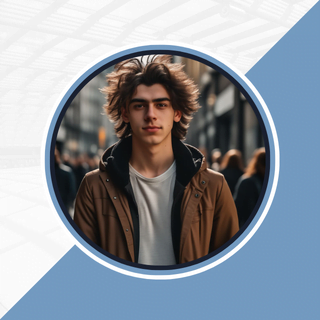
Alexandra Smith: All things tech, News, Social Media Guide, and gaming expert. Bringing you the latest insights and updates on Mobiledady.com