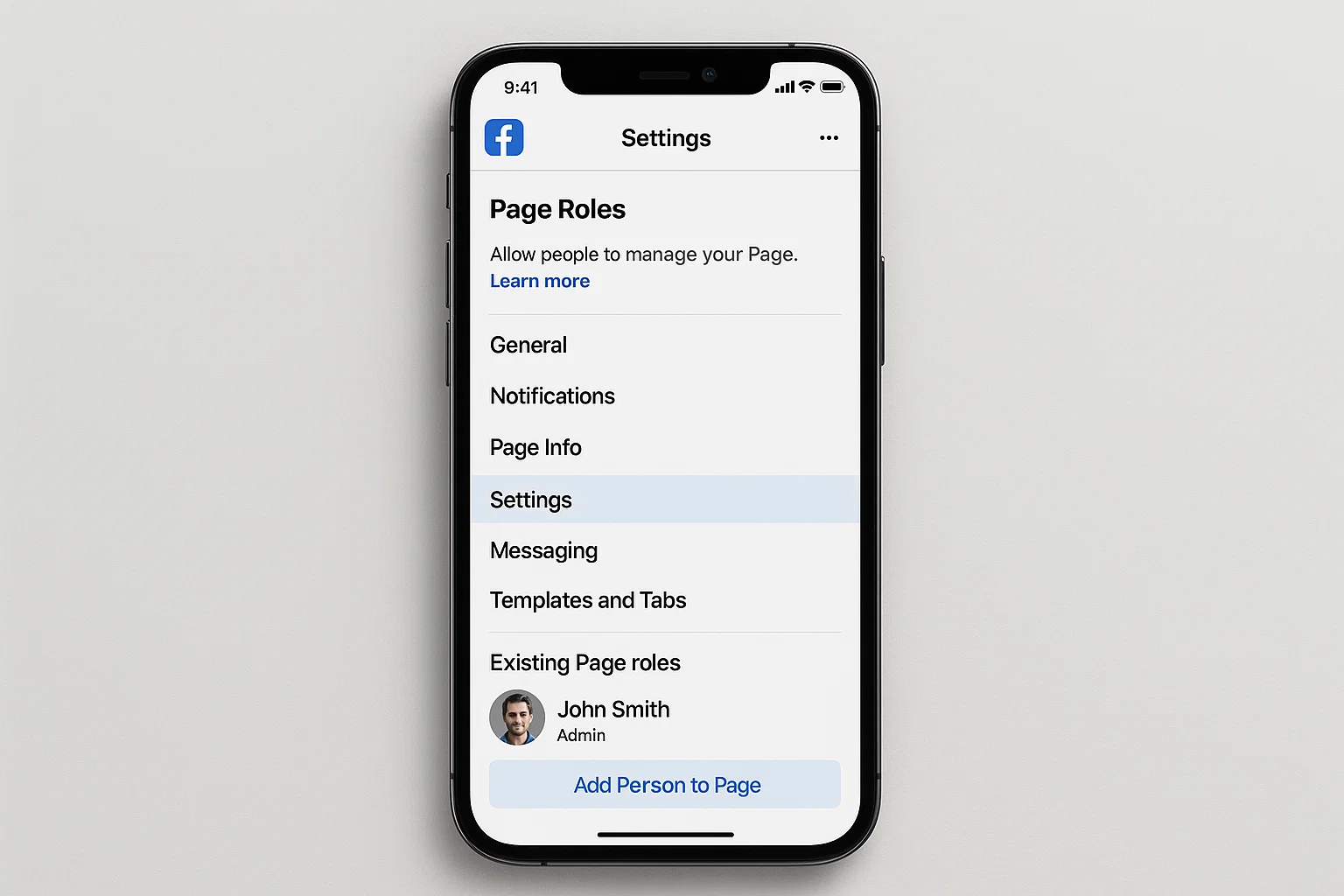 Managing your Facebook account in 2025 means having more control than ever before over the apps and games linked to it. Many people added game apps years ago, clicked “Play Now” out of curiosity, or accepted invitations from friends. But over time, these games keep sending notifications, eating up privacy permissions, and cluttering your account.
Managing your Facebook account in 2025 means having more control than ever before over the apps and games linked to it. Many people added game apps years ago, clicked “Play Now” out of curiosity, or accepted invitations from friends. But over time, these games keep sending notifications, eating up privacy permissions, and cluttering your account.
So, let’s answer your main question right away: To remove games on Facebook, go to Settings & Privacy → Settings → Apps and Websites → Active, select the game, and click Remove. That’s it. This works on both the Facebook app and desktop.
But since there’s more to know, like permanently deleting, blocking, or even stopping game invites, we’ll go step by step.
Why Do Games Show Up on Facebook in the First Place?
When you log in with Facebook or click on a game request, the app gets permission to connect to your account. This lets the game share your name, profile picture, friends list, and sometimes even your email.
Back in 2010–2015, games like FarmVille, Candy Crush, and Mafia Wars exploded because they used Facebook invites.
Even now, Meta has game integrations with apps, Messenger games, and external websites.
If you don’t manage them, they stay linked for years.
This is why removing them is important, not just for decluttering, but also for privacy and security.
How Do I Remove Games from Facebook?
The direct way is through Settings & Privacy.
On Mobile (Facebook App):
Open the Facebook app.
Tap the three-line menu (top right on Android, bottom right on iPhone).
Scroll down → Settings & Privacy → Settings.
Find and tap Apps and Websites.
Under Active, you’ll see all connected games.
Select the game you want gone.
Tap Remove → Confirm.
On Desktop (Browser):
Log in to Facebook on a browser.
Click the down arrow (top right).
Go to Settings & Privacy → Settings.
From the left sidebar, choose Apps and Websites.
Look under Active Apps and Websites.
Tick the game → Click Remove.
That’s it, the game is unlinked.
How Do I Permanently Delete Game Apps on Facebook?
Removing from “Active” only disconnects the game. But if you want to make sure it never comes back:
After removing, tick the option “Delete all posts, photos, and videos the game may have posted.”
This clears its history from your timeline.
If you installed the app separately (on your phone), uninstall it from your device too.
This way, you’re not just removing permissions, you’re deleting every trace.
Can I Block Games on Facebook?
Yes. Blocking stops invites from friends and pages that promote games.
Go to Settings & Privacy → Settings → Blocking.
Scroll to Block Apps.
Type the game name (e.g., “Candy Crush Saga”).
Once blocked, no invites or notifications will bother you.
Pro tip: If a friend keeps sending game requests, you can block the app instead of blocking the friend.
How Do I Remove Games from Meta?
Since Facebook is now part of Meta, the settings are unified. Your Meta account may also link games across Messenger, Instagram, or Oculus.
Open Meta Account Center (inside Facebook settings).
Go to Permissions → Apps and Websites.
Remove any linked games.
On Oculus or Quest, you can also disconnect the same games through your Meta profile.
This ensures your data is cut off across all Meta services.
What Happens After Removing a Game?
The game can’t access your data anymore.
You stop receiving notifications or invites.
Your old game progress may be lost unless you made another login method.
Posts or shares by the game disappear if you checked “delete activity.”
So, if you ever plan to play again, make sure you don’t delete saved progress.
Real-Life Example:
A student in Lahore added dozens of quiz games to their Facebook in 2016. By 2025, they were getting spam posts like “Your 2025 love prediction is ready.” Removing those games not only stopped spam but also tightened account security.
Another case: A Dubai-based professional removed casino game apps because they were cluttering Messenger with daily promotions. Once removed and blocked, their inbox became normal again.
Common Problems and Fixes
Q: I removed the game, but it still shows up in Messenger.
A: Clear cache and log out/in. Sometimes Messenger keeps old game threads. Delete the chat.
Q: I can’t find Apps and Websites on my Facebook app.
A: Update your app. The setting might be under “Permissions” in older versions.
Q: If I remove a game, will my friend’s invites stop?
A: Yes, because the game is disconnected. You can also block the app to be 100% sure.
Quick Table: Options for Removing Games
| Action | What It Does | Best For |
|---|---|---|
| Remove from Settings | Disconnects game from account | General clean-up |
| Permanently Delete | Removes all posts + history | Privacy-focused users |
| Block Game | Stops invites/notifications | Friends sending requests |
| Remove via Meta | Cuts link across all Meta apps | Full account cleanup |
Tips for Staying Game-Free on Facebook
Don’t click “Play Now” on random invites.
Check Active Apps every few months.
Use a separate login (Google/Apple) for games instead of Facebook.
If you only use Facebook for social updates, block all games in settings.
Conclusion
By now, you know exactly how to remove games on Facebook, whether you just want to disconnect them, delete their history, block them, or clear them across Meta. The steps are simple but make a big difference in keeping your account private and uncluttered.
So, the next time Candy Crush pops up, you’ll know what to do.

Farrukh Nawaz, tech guru & gaming aficionado. Your go-to for mobile news, gaming updates & expert blogging tips.