 Ever noticed that one post keeps showing up at the top of your Facebook Business Page? That’s your featured or pinned post. But what if it’s outdated or worse, irrelevant now? Don’t worry. You’re just a few clicks away from fixing it.
Ever noticed that one post keeps showing up at the top of your Facebook Business Page? That’s your featured or pinned post. But what if it’s outdated or worse, irrelevant now? Don’t worry. You’re just a few clicks away from fixing it.
Whether you’re a page admin, social media manager, or a business owner doing it all yourself this guide walks you through how to remove a featured post on Facebook Business Page using both desktop and mobile. We’ll also cover how to unpin, edit, or replace a featured post so your page always looks fresh and on-brand.
What Is a Featured Post on a Facebook Business Page?
A featured post is often referred to as a pinned post a single post that stays at the top of your page timeline. Businesses use this to highlight promotions, announcements, events, or top content.
But Facebook doesn’t actually use the term “featured” anymore as an official setting. It’s now all about “pinning” a post.
So when people ask:
- How do I remove featured on my Facebook page?
- How do I unpin a featured post on Facebook?
They’re really asking: “How do I remove a pinned post?”
How to Remove a Featured (Pinned) Post on Facebook [Mobile]
Here’s how to do it from your Facebook mobile app:
- Open the Facebook app and go to your Business Page.
- Scroll to the top of the timeline where the pinned post appears.
- Tap the three dots (•••) in the top-right corner of that post.
- Select “Unpin from top of page.”
✅ Done! The post will no longer be featured.
If you don’t see the “Unpin” option, it means the post isn’t pinned it’s just appearing naturally due to engagement or recency.
How to Remove a Featured Post on Facebook Business Page [Desktop]
Follow these steps if you’re on a laptop or PC:
- Go to facebook.com and navigate to your Business Page.
- Look for the pinned post at the top of your timeline.
- Click the three-dot menu (•••) on the top-right of the post.
- Choose “Unpin from top of page.”
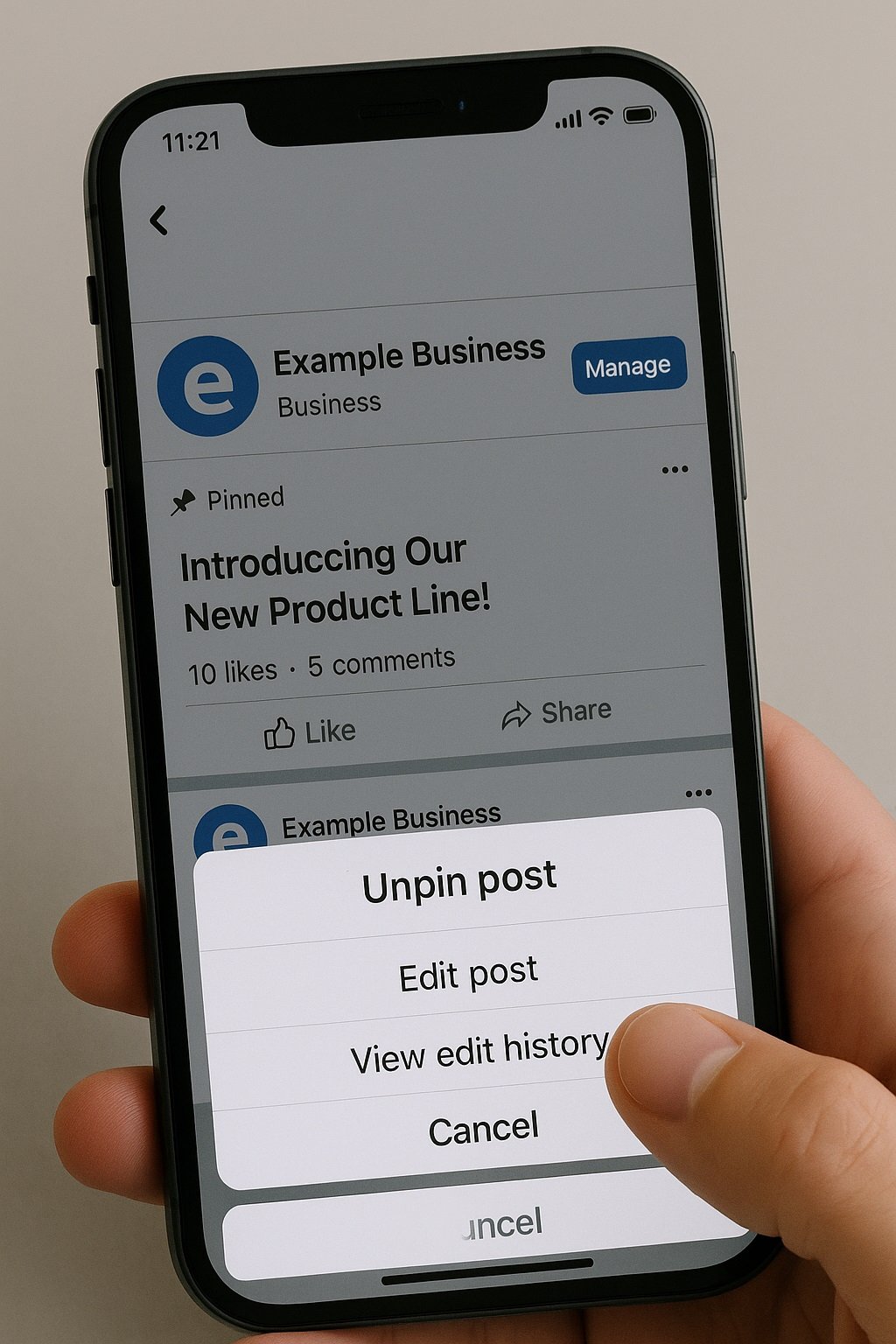
That’s it! The post will fall back into your timeline, no longer highlighted.
How to Edit Featured (Pinned) Posts on Facebook Business Page
Want to edit instead of remove? Here’s how:
- Go to your business page and find the pinned/featured post.
- Click the three-dot menu on the post.
- Select Edit post.
- Make your changes (text, tags, media) and hit Save.
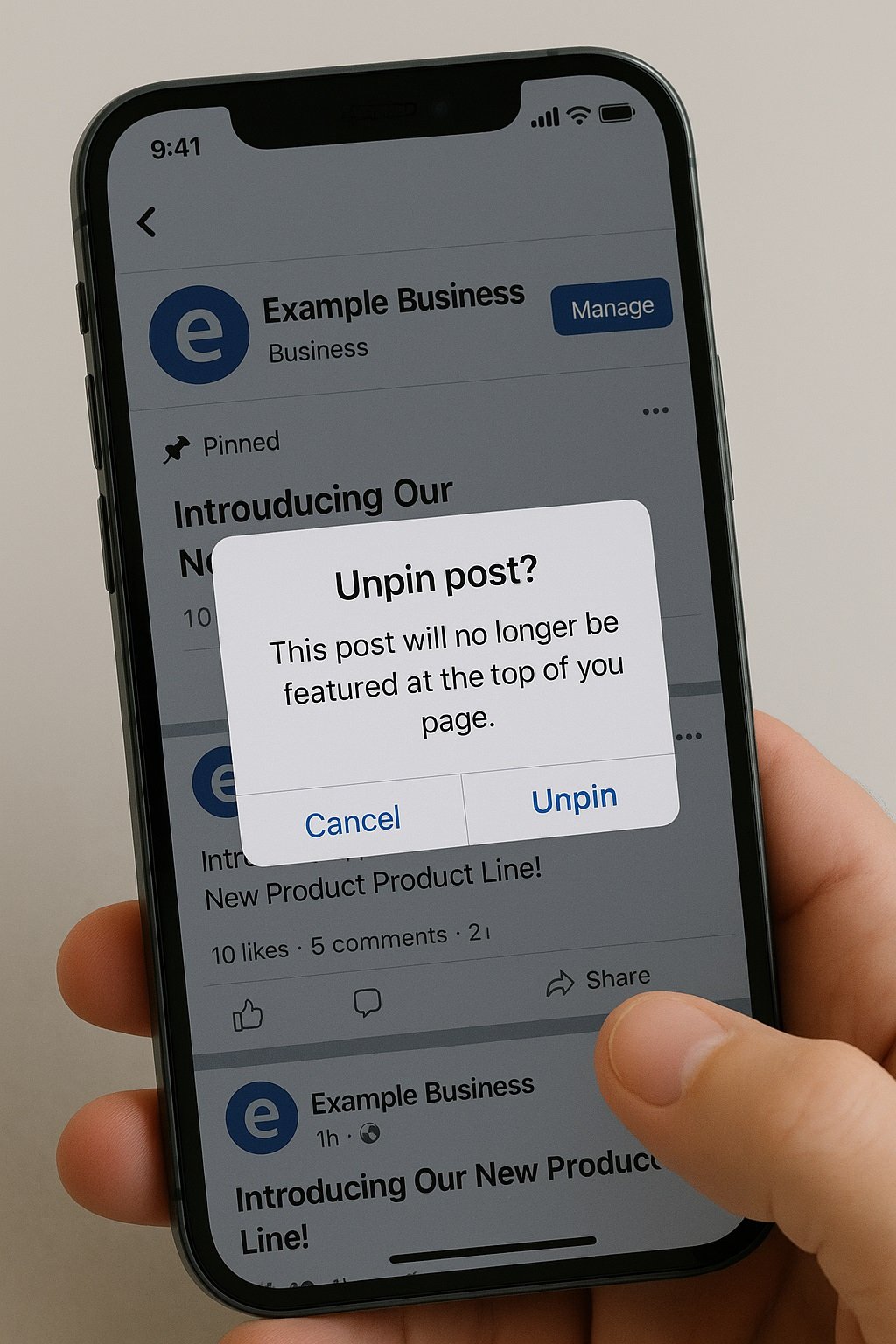
You can only edit the post’s content not the date. If you want to show new content, it’s better to create a fresh post and pin that instead.
How to Replace a Featured Post with a New One
Want to swap the current pinned post with something new?
Here’s the trick:
- Unpin the current featured post (as shown above).
- Publish your new post to the page.
- Once posted, tap the three-dot menu on the new post.
- Choose “Pin to top of page.”
Boom your new featured content is live!
How to Remove a Regular Post from a Facebook Business Page
If your goal is to completely delete a post (featured or not), here’s how:
From Mobile or Desktop:
- Find the post you want to remove.
- Tap the three-dot menu (•••).
- Select “Move to trash” or “Delete Post.”
⚠️ Be careful once deleted, the post can’t be recovered after 30 days.
Quick Checklist: Featured Post Controls
Here’s a handy reference you can screenshot:
| Task | How-To |
|---|---|
| Unpin featured post | Click three dots > “Unpin from top of page” |
| Edit pinned/featured post | Click three dots > “Edit post” |
| Replace featured post | Unpin old post > Post new content > Pin new post |
| Delete a post completely | Click three dots > “Delete” or “Move to trash” |
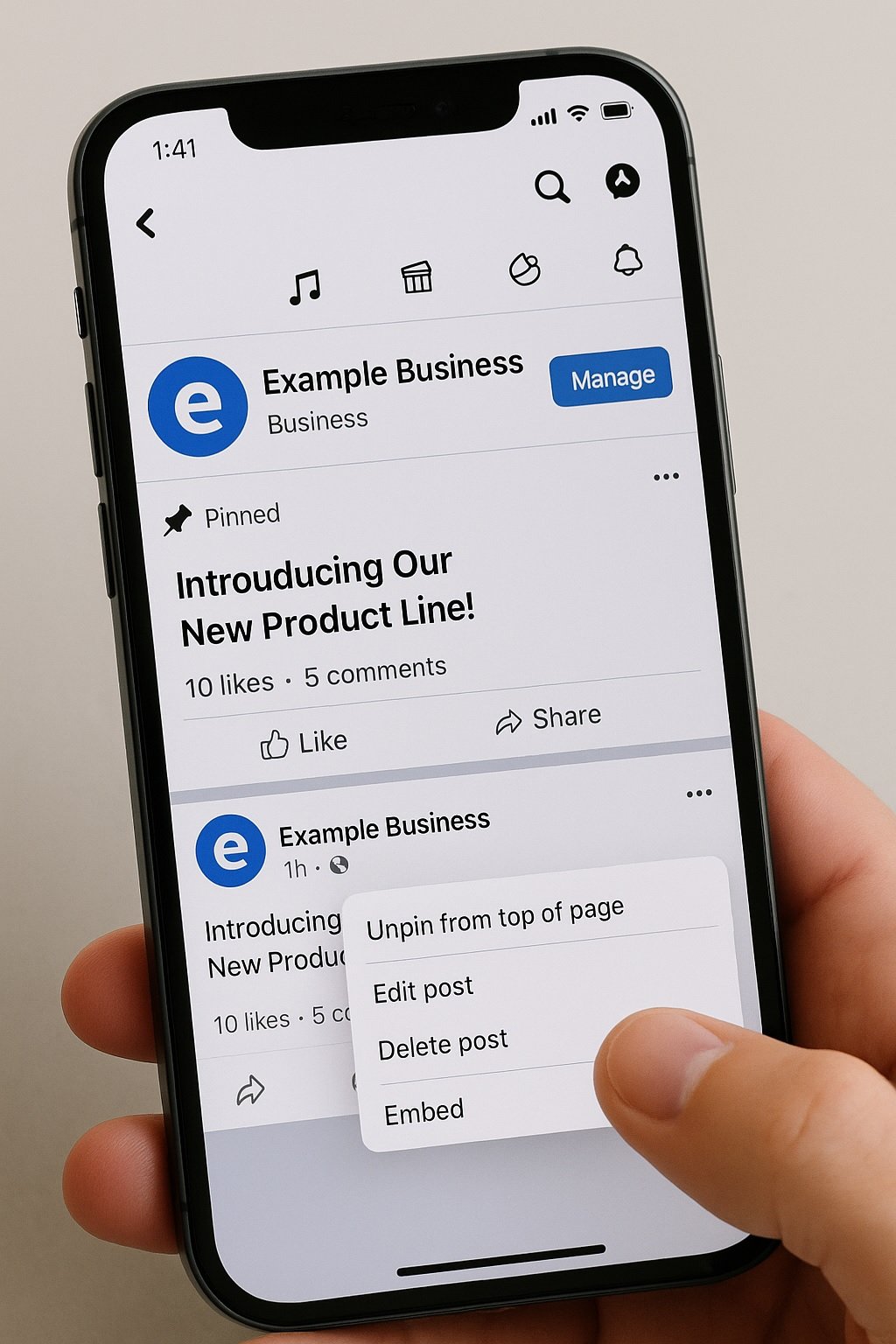
Why Keep Your Featured Post Updated?
Leaving an outdated post pinned sends the wrong message like a “Sale ended in 2022” or “Coming soon” that already launched. Here’s why you should keep it fresh:
- It’s the first thing users see on your page
- Sets the tone and credibility of your brand
- Drives clicks to promotions or offers
- Boosts engagement with your latest content
🧩 Best Practice: Rotate your pinned post every 2–4 weeks based on campaigns, seasons, or trends.
Master Your Page’s First Impression
Managing your Facebook Business Page is like curating a digital storefront. The featured (or pinned) post? That’s your window display. It should be current, clean, and intentional.
So now that you know how to remove a featured post on Facebook Business Page, you can keep your content strategy sharp and up-to-date. Whether you’re pinning a promo, unpinning a past event, or cleaning up the timeline it’s all about control.

Farrukh Nawaz, tech guru & gaming aficionado. Your go-to for mobile news, gaming updates & expert blogging tips.