 Managing Gmail accounts on your phone can feel messy when you’ve got too many linked or just want to remove one. Whether you’re switching phones, tidying up unused accounts, or handing your phone to someone else, knowing how to remove a Gmail account from your phone is an essential skill.
Managing Gmail accounts on your phone can feel messy when you’ve got too many linked or just want to remove one. Whether you’re switching phones, tidying up unused accounts, or handing your phone to someone else, knowing how to remove a Gmail account from your phone is an essential skill.
The quick answer: Go to your phone’s Settings > Accounts > Google > Select the account > Remove account. That’s it. But depending on whether you use Android or iPhone, and what your goal is (removing one account vs. deleting Gmail completely), the steps look a little different.
This guide walks you through all the ways, from removing just one Gmail account, to cleaning up your account list, to fully deleting Gmail access on your phone.
What Happens When You Remove a Gmail Account?
When you remove a Gmail account from your phone, you don’t delete the Gmail account itself. You’re just unlinking it from your device. Here’s what that means in plain terms:
Your emails, contacts, calendar events, and files from that Gmail stop syncing with the phone.
You won’t get new emails or notifications from that account.
The account still exists, you can log in again from any device.
Think of it like logging out, but more permanent until you add it back manually.
How Do I Remove One Gmail Account from My Phone?
This is the most common situation, your phone has multiple Gmail accounts, and you just want to remove one while keeping the rest.
On Android:
Open Settings on your phone.
Scroll down and tap Accounts (sometimes called Passwords & accounts).
Select Google.
Pick the Gmail account you want to remove.
Tap Remove account at the bottom.
Confirm.
That’s it. The account disappears from Gmail, Google Drive, and all other Google apps on your phone.
On iPhone:
Open the Gmail app.
Tap your profile picture at the top right.
Select Manage accounts on this device.
Tap Remove from this device under the account you don’t need.
On iPhone, it’s more like logging out, but the result is the same, the account stops showing up.
How Do I Remove Gmail Accounts from My List?
Ever noticed when you tap “Add account” or log into Gmail, you see old accounts you don’t even use? That’s the account list saved on your phone.
To remove them:
On Android: Go to Settings > Google > Manage your Google Account > Security > Your devices. Remove the device linked to that account.
On Chrome app: Open Chrome > Tap your profile > Manage accounts > Remove account.
This clears the account from showing up on your login list.
How Do I Delete an Email Account on Gmail?
Some people confuse removing Gmail from a phone with deleting the Gmail account itself. If you actually want to delete your Gmail account forever:
Open a browser and log in to the Gmail account.
Go to myaccount.google.com.
Tap Data & Privacy.
Scroll to Delete a Google service.
Select Gmail.
⚠️ Warning: This deletes your emails forever. If you only want to stop seeing Gmail on your phone, don’t do this, just remove it from your device.
How Can I Remove an Email from My Phone Without Losing It?
Sometimes you don’t want to delete the Gmail account, you just want it off your phone to reduce clutter. The good news? Removing it from your device won’t erase your emails. They’ll still be safe online.
So if you log in again later on another phone or laptop, everything is still there.
Common Problems When Removing Gmail Accounts
Even though it sounds simple, sometimes you’ll run into issues. Let’s look at a few.
What if the “Remove account” option is missing?
This usually happens if your phone has Device Protection enabled. Some phones require you to reset the screen lock first.
What if I forgot the Gmail password?
You can’t add the account back later without it. Recover your password through Google’s recovery page before removing it.
What if it’s my main Google account?
On Android, your phone may warn you that removing the main account affects services like Google Play. It’s still safe, but make sure another Gmail account is set up for Play Store, Drive, and backups.
Tips Before Removing a Gmail Account
Back up contacts: If your contacts are saved under that Gmail, export them first.
Transfer files: Move Drive or Google Photos files to another account if needed.
Check Play Store purchases: Apps linked to that Gmail might not be accessible after removal.
Think of it like moving out of a house, pack up what you need before closing the door.
Quick Table: Remove Gmail on Android vs iPhone
| Action | Android | iPhone (Gmail app) |
|---|---|---|
| Remove one Gmail account | Settings > Accounts > Google > Remove | Gmail app > Profile > Remove |
| Remove from login list | Settings > Google > Security > Remove | Chrome app > Manage accounts |
| Delete Gmail permanently | myaccount.google.com > Delete Gmail | Same in browser |
FAQ: Removing Gmail from Your Phone
Q: Can I remove Gmail without deleting my Google account?
Yes. Removing it only logs it out of your device, the account still exists.
Q: Will I lose my YouTube or Play Store purchases?
Only if those are tied to the Gmail you removed and you don’t have another linked.
Q: Can I remove myself as Gmail account owner on shared phone?
Yes, just remove your Gmail account from that device. It won’t affect other accounts.
Conclusion
Learning how to remove a Gmail account from your phone isn’t complicated. Whether you’re on Android or iPhone, it’s just a few taps away. The important part is knowing what you want, removing one Gmail, cleaning your login list, or fully deleting Gmail.
For most of us, removing the account from the phone is enough. Your emails remain safe online, you clear clutter, and your phone feels lighter.
So the next time you feel overwhelmed by too many accounts, take two minutes and clean things up, it’s your phone, and you control what stays.
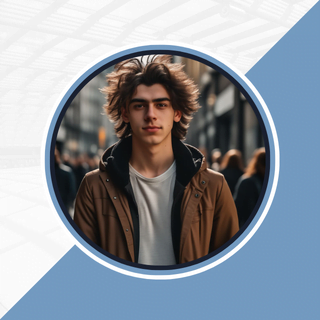
Alexandra Smith: All things tech, News, Social Media Guide, and gaming expert. Bringing you the latest insights and updates on Mobiledady.com