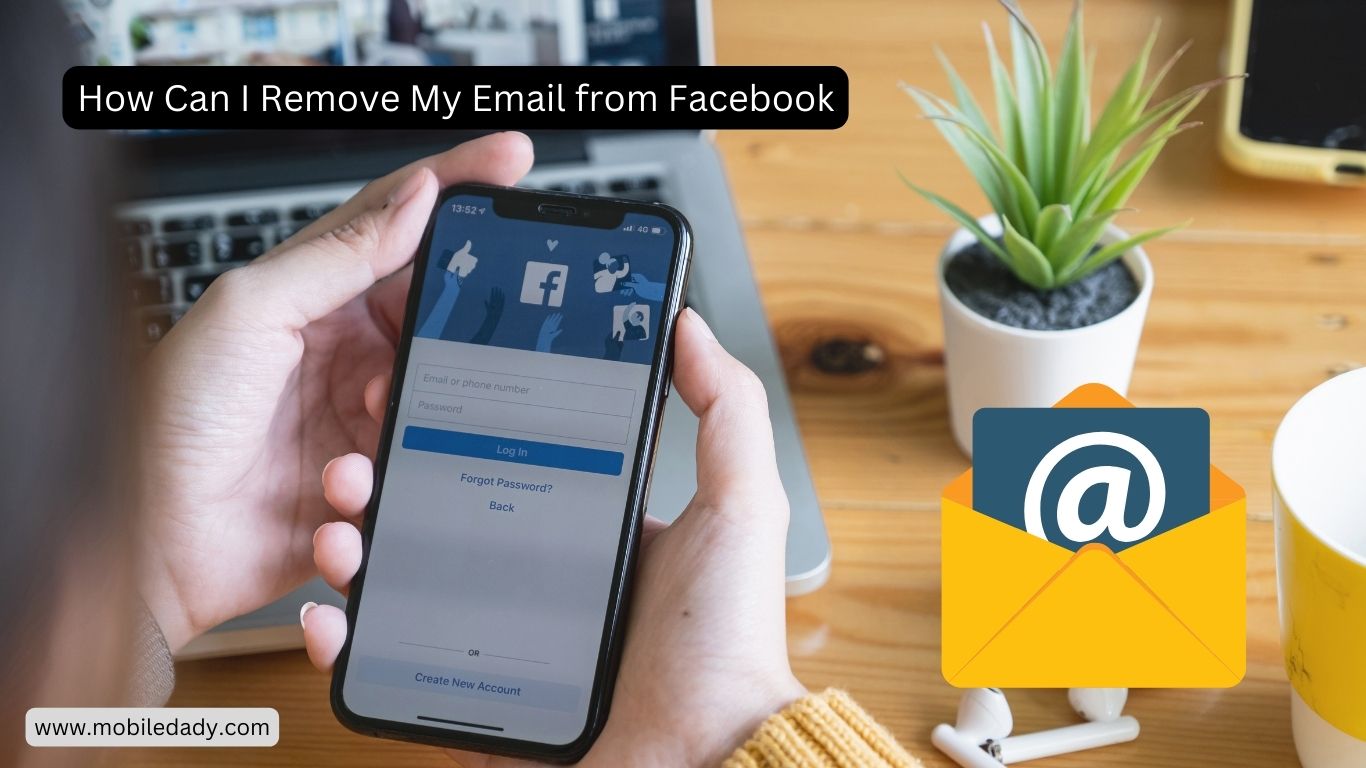
How Can I Remove My Email from Facebook Without Password
Have you ever wanted to remove your email from Facebook but didn’t have your password handy? It’s a common issue, but don’t worry, there’s a solution. Follow these steps:
- Go to the Facebook Login Page: Open Facebook and go to the login page. Click on “Forgotten account?” below the password field.
- Enter Your Email: Type in the email address you want to remove and click “Search”.
- Verify Your Identity: Choose a method to verify your identity (e.g., a code sent to your phone) and follow the instructions.
- Reset Your Password: Once verified, you’ll be prompted to reset your password. Create a new password.
- Remove Your Email: After resetting your password, go to “Settings” > “Personal Information” > “Email” and remove the email address.
How to Remove Email Addresses from Facebook
If you have multiple email addresses linked to your Facebook account and want to remove them, follow these steps:
- Access Settings: Click on the downward arrow at the top right of your Facebook page and select “Settings & Privacy” > “Settings”.
- Go to Contact Information: Click “Contact” in the “General” tab.
- Remove Email Addresses: Click “Remove” next to the email addresses you want to delete and confirm your action.
Add Recovery Email to Facebook
Adding a recovery email to your Facebook account is crucial for account security. Here’s how:
- Navigate to Settings: Click on the downward arrow at the top right of your Facebook page and select “Settings & Privacy” > “Settings”.
- Update Contact Information: Click “Contact” in the “General” tab.
- Add Email: Click “Add another email or mobile number”, enter your new email, and click “Add”.
Why Can’t I Remove My Old Email from Facebook?
There are a few reasons why you might not be able to remove an old email from your Facebook account:
- Primary Email: Your primary email address cannot be removed unless you replace it with a new one.
- Verification Required: You may need to verify the new email address before removing the old one.
- Security Reasons: Facebook may require you to keep the old email for a certain period for security reasons.
Email Already in Use Facebook
If you’re trying to add an email to your Facebook account but it says it’s already in use, it means that the email is associated with another Facebook account. You can either use a different email or recover the account associated with that email.
How Can I Remove My Email from Facebook on iPhone
Removing your email from Facebook on an iPhone is straightforward:
- Open Facebook App: Open the Facebook app on your iPhone.
- Access Settings: Tap on the three horizontal lines at the bottom right, then scroll down and tap on “Settings & Privacy” > “Settings”.
- Go to Personal Information: Tap on “Personal Information” > “Contact Info”.
- Remove Email: Tap on “Remove” next to the email you want to delete and confirm your action.
How to Delete an Email Account
Deleting an email account entirely is different from removing it from Facebook. To delete an email account, you’ll need to access the settings of your email provider (e.g., Gmail, Yahoo, Outlook) and look for an option to delete or close your account. See full video method below.
Conclusion
Removing your email from Facebook or deleting an email account altogether are important steps in managing your online privacy and security. By following the steps outlined above, you can easily remove your email from Facebook, add a recovery email, and delete an email account if needed. I hope this article provides you with the information you need to manage your email preferences on Facebook. If you have any further questions or need assistance, feel free to reach out or explore our website for more technology updates and guides.






