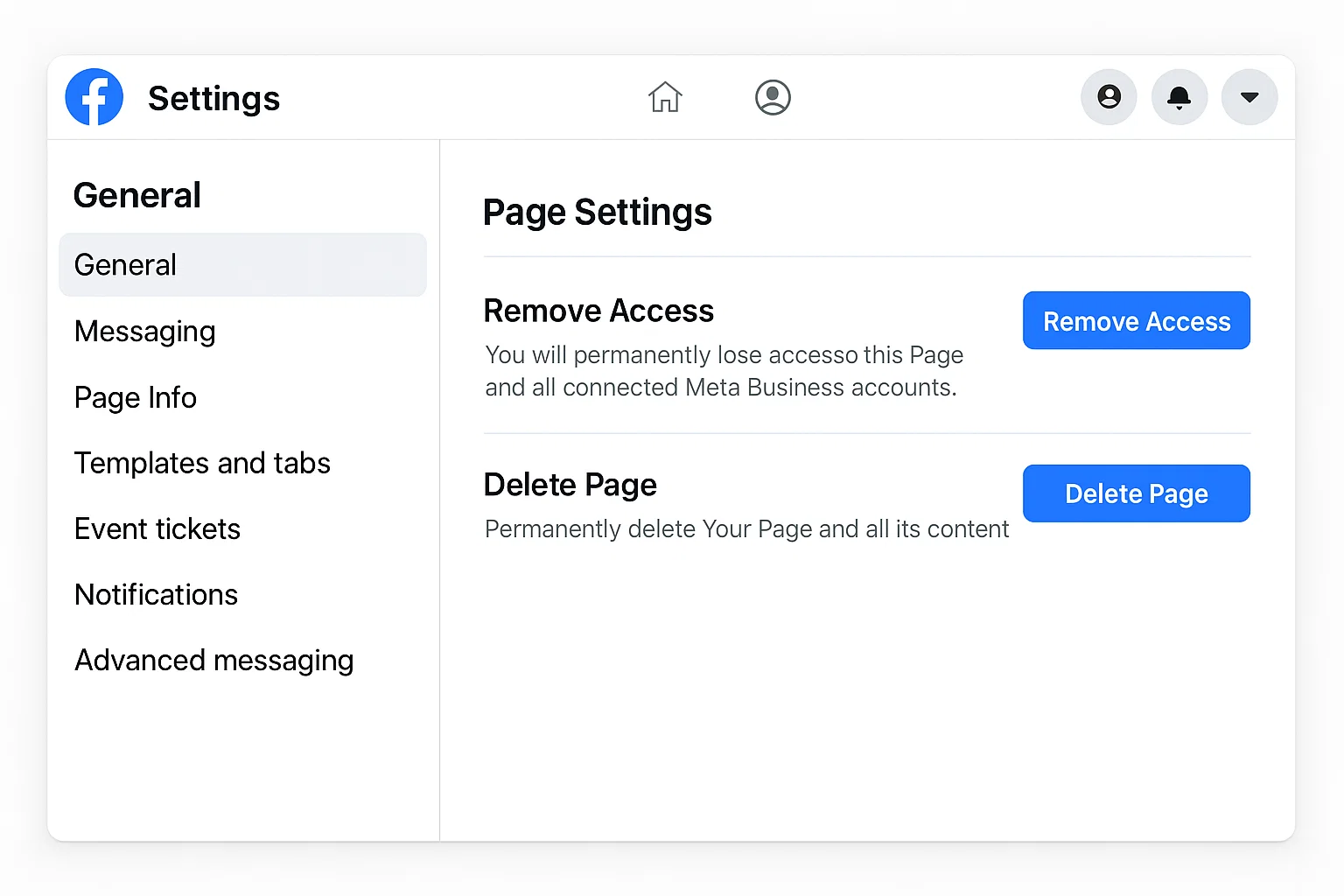
Direct Answer Upfront
If you want to remove a Facebook Page from your personal account, you have two main options: either unlink the Page from your profile (remove access or admin role) or delete the Page completely if you own it. You can do this in the Meta Business Suite settings or directly from the Page’s settings on desktop or mobile.
Now, let’s break it down with easy, clear steps and answer all the questions people usually ask.
What’s the Difference Between Deleting a Page and Unlinking It?
Deleting a Page:
This means the Page will be gone from Facebook forever after 30 days. You’ll lose all posts, likes, and followers.
Unlinking a Page from your personal account:
This simply removes your connection as admin or manager. The Page stays live, but you won’t control it anymore.
👉 So, if you just don’t want the Page under your name, unlink it. If you want it gone for everyone, delete it.
How Do I Remove My Business Facebook Page from My Personal Account?
To remove your business Page from your personal account, follow these steps:
Open Facebook on Desktop (recommended for full settings).
Go to the Page you manage.
Click on Settings → Page Roles (or New Pages Experience → Settings → Page Access).
Under People with Facebook Access, find your profile.
Click Remove Access.
That’s it! Your personal account will no longer be linked to the business Page.
Can You Unlink a Facebook Page from a Personal Account?
Yes, you can. If you’re an admin, you can remove yourself. If someone else made you admin, you might need them to remove your role.
💡 Quick Tip: If you created the Page, you’ll need to give another person admin rights before removing yourself. Otherwise, Facebook won’t allow the Page to be left without an admin.
How Do I Delete a Facebook Page from My Account?
If you own the Page and want it gone:
Go to the Page → Settings.
Scroll down to Remove Page.
Select Delete [Page Name].
Confirm deletion.
⚠️ The Page will enter a 30-day recovery period. If you change your mind, you can restore it during that time. After 30 days, it’s permanently deleted.
How Do I Remove Facebook Page Access from My Personal Account?
This is especially important if you’ve given access to multiple Pages over the years.
Open Meta Business Suite (desktop or mobile app).
Go to Settings → People → Business Assets.
Find the Page you want to unlink.
Remove your name from the access list.
Done. Your personal account no longer has anything to do with that Page.
Quick Comparison Table: Deleting vs. Unlinking
| Action | Effect | Reversible? | Who Can Do It? |
|---|---|---|---|
| Delete Page | Permanently removes Page from Facebook after 30 days | Only within 30 days | Page Owner/Admin |
| Unlink Page | Removes your personal account’s connection | Yes, you can re-add later | Page Admin or Owner |
Real-Life Example:
A shop owner in Lahore created a business Page years ago. Now, he has a new company and doesn’t want the old Page showing under his personal profile. Instead of deleting it (since it still has 5,000 likes), he simply removed himself as admin and handed access to his new manager.
Result? The Page stayed live, his name disappeared, and he freed his personal account from the Page.
FAQs About Removing a Facebook Page
1. Does blocking someone on Facebook remove a tag or a Page?
No. Blocking someone only stops them from interacting with you. Page connections remain unless you remove them in settings.
2. Can I manage a Page without linking my personal account?
Yes. Use Meta Business Suite to connect your Page to a business account instead of your personal profile.
3. Is removing a Page safe?
Yes. Removing access won’t harm your personal account, and deleting a Page only affects that Page not your profile.
Conclusion
So, The short answer: head into the Page settings or Meta Business Suite and either delete the Page if you no longer need it, or remove your access if you just want to unlink it from your profile.
Both options are simple and safe you just need to decide whether you want the Page gone forever or just disconnected from your personal account.
If you’ve been struggling with unnecessary Pages tied to your profile, now’s the time to clean things up.

Farrukh Nawaz, tech guru & gaming aficionado. Your go-to for mobile news, gaming updates & expert blogging tips.