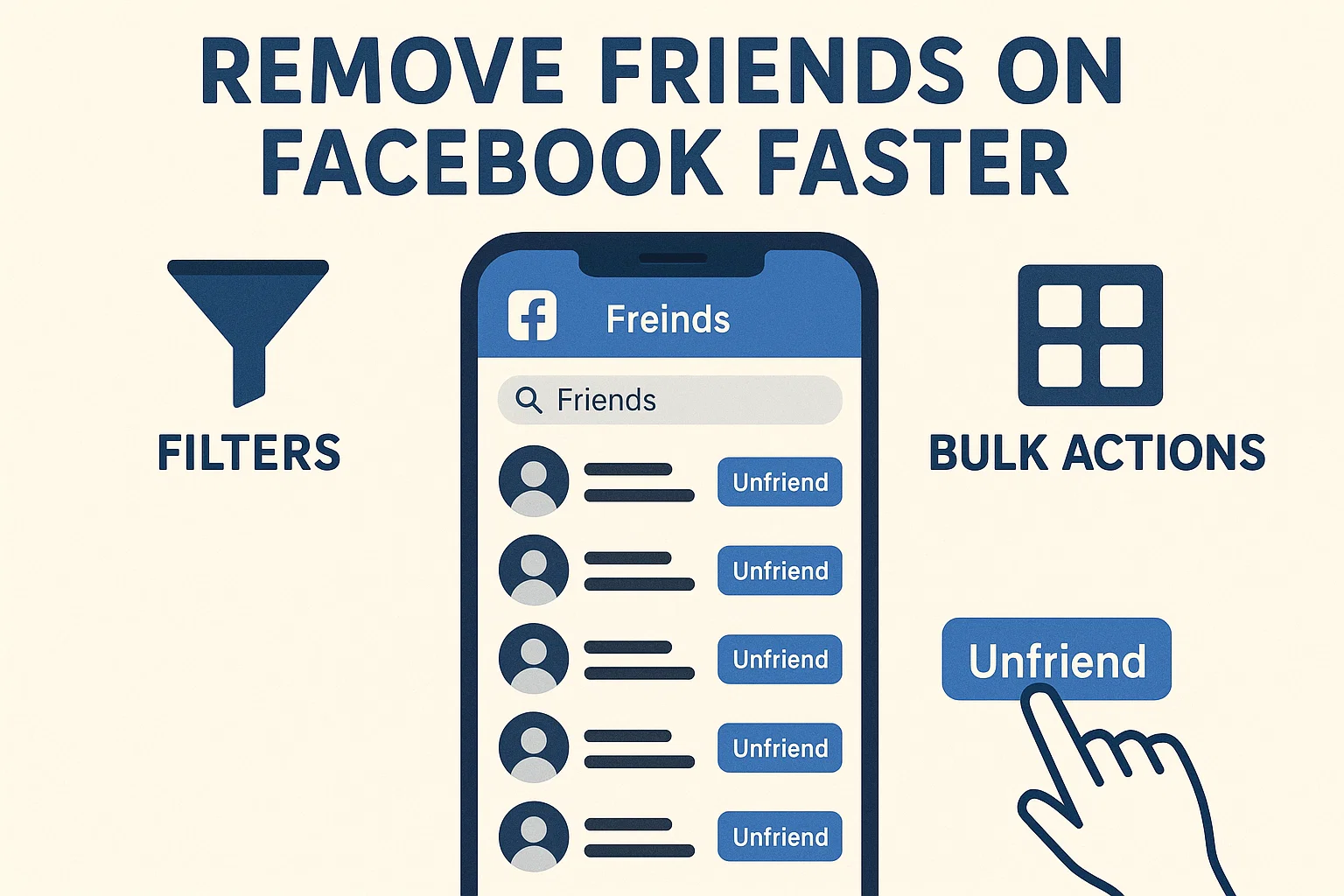 If your Facebook feed feels cluttered with random updates or people you barely remember, you’re not alone. Most of us have hundreds of friends we’ve added over the years from school days to old workplaces and now it’s just… too much.
If your Facebook feed feels cluttered with random updates or people you barely remember, you’re not alone. Most of us have hundreds of friends we’ve added over the years from school days to old workplaces and now it’s just… too much.
Here’s the quick answer:
The fastest way to remove friends on Facebook is by using the “Manage Friends” section in your browser or Facebook app and combining it with browser extensions or filters to unfriend multiple people in fewer clicks. You can also unfollow in bulk to clean up your feed without deleting anyone.
Let’s go step by step so you can clean your Facebook friend list quickly, safely, and without breaking anything.
Why You Might Want to Remove Friends on Facebook
Let’s be honest. Facebook used to be fun. Then it became… chaotic.
You might want to unfriend people because:
- You don’t talk anymore
- You keep seeing unnecessary drama or spam posts
- You want a smaller, private circle
- You need to reduce exposure for security or personal reasons
Over time, we all end up adding people we barely know. Clearing your list helps protect your privacy, speed up your feed, and makes Facebook actually enjoyable again.
What’s the Fastest Way to Remove Friends on Facebook?
There’s no official “Remove All” button (Facebook doesn’t want that), but there are three main ways that make the process way faster.
| Method | Speed | Device | Notes |
|---|---|---|---|
| Facebook App (Manual) | Slow | Mobile | One by one, good for small cleanups |
| Facebook Web + Bulk Tool | Fast | Desktop | Removes many friends quickly |
| Unfollow Option | Medium | Any | Keeps friends but hides their posts |
Let’s go through each one with easy steps.
How to Remove Friends on Facebook Using the App (Manual But Safe)
If you’re using your phone (Android or iPhone), here’s how:
- Open the Facebook app.
- Tap on your profile picture → Friends.
- Scroll through your list.
- Next to each person, tap “Friends” → “Unfriend.”
- Confirm when the pop-up appears.
💡 Tip: If you don’t want to lose touch completely, hit “Unfollow” instead of “Unfriend.” This keeps you connected but removes their posts from your feed.
his method works best if you’re only removing 10–20 people.
How to Remove Multiple Friends on Facebook at Once (Desktop)
Alright, let’s speed things up. If you’re on a laptop or desktop, you can remove friends faster through Facebook’s web interface or even faster with browser add-ons.
Method 1: Using Facebook’s Web Interface
- Go to facebook.com.
- Click your profile picture → Friends.
- Scroll or search for friends you don’t want anymore.
- Hover over the “Friends” button next to their name.
- Select “Unfriend.”
🧠 Pro Tip: Use Ctrl + Click (or Cmd on Mac) to open multiple profiles in new tabs.
Then quickly unfriend each this saves time if you’re removing 50+ people.
Method 2: Using Browser Extensions (For Faster Bulk Unfriending)
There are browser tools (especially for Chrome) designed to help you manage your Facebook friends faster.
Some popular ones include:
- Multiple Tools for Facebook (MTF)
- Toolkit for Facebook
- Social Friend Remover
Here’s how they work:
- Install one of these from the Chrome Web Store.
- Log in to your Facebook account through Chrome.
- Open the Friends Remover feature.
- You’ll see a full list of your friends with checkboxes.
- Select all or choose specific ones.
- Click “Unfriend Selected.”
⚠️ Caution:
Only use trusted extensions with good reviews and recent updates.
Avoid random download links some can steal your Facebook info.
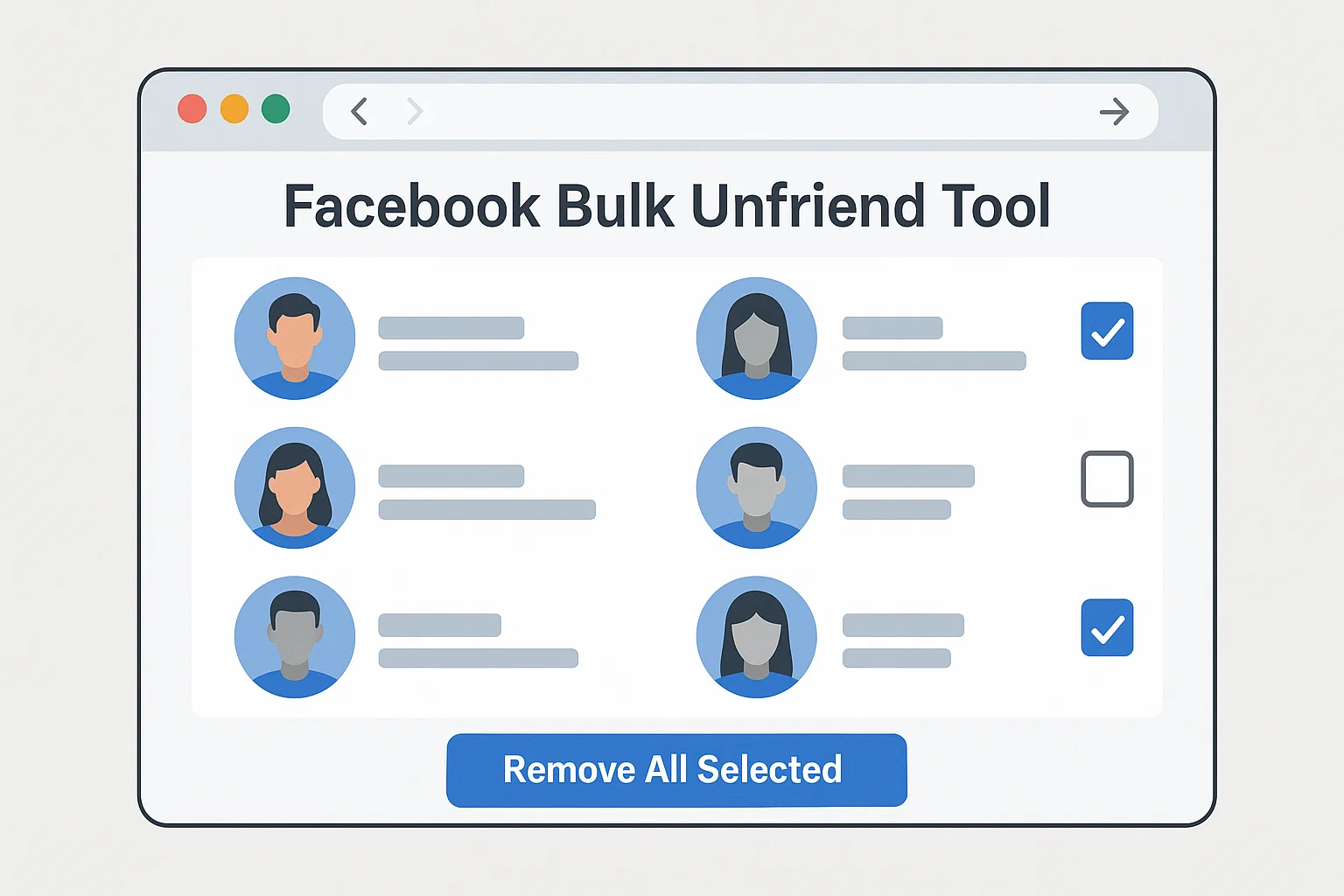
If you’re worried about privacy, skip third-party tools and use Facebook’s native features instead.
How to Mass Unfriend on Facebook Without Extensions
If you don’t want to install anything, you can still clean your list faster.
Here’s a semi-automatic trick using your browser:
- Go to your Friends page on Facebook.
- Use the search bar to find inactive or old contacts.
- Example: Search “John” to bring up all friends with that name.
- Right-click each friend’s name → open in new tab.
- Quickly go through tabs and hit Unfriend on each one.
You can unfriend 30–50 people in about 10 minutes this way much faster than tapping one by one on the app.
How to Unfollow Friends in Bulk (Keep Them But Hide Their Posts)
If you don’t want to create drama by unfriending, you can just unfollow people.
That way, they’ll stay in your friends list, but their posts won’t appear in your feed.
Steps to Unfollow in Bulk:
- Open Facebook on desktop.
- Click your profile picture → Feed preferences.
- Select Unfollow people and groups.
- You’ll see all friends and pages just click Unfollow next to whoever’s annoying.
🎯 You can unfollow dozens at once way faster and quieter than unfriending.
How to Identify Who to Remove on Facebook
Sometimes the hardest part isn’t clicking “Unfriend,” it’s deciding who to remove.
Here’s how to spot inactive or unnecessary connections:
- No mutual interaction: They never like, comment, or react.
- No profile picture or posts: Likely inactive accounts.
- Spammy or fake-looking profiles: Often post clickbait or scams.
- People you don’t recognize: Time to say goodbye.
🧠 Bonus Tip: Use Facebook’s “Manage Your Activity” tool to see who you interact with least. That helps you decide who stays and who goes.
How to Remove Facebook Friends Using Scripts or Automation (Advanced Users)
Some power users run JavaScript snippets in their browser console to mass unfriend people.
It’s possible, but not recommended unless you know what you’re doing.
Example tools can unfriend 500+ users in one go, but:
⚠️ Risk:
Facebook can limit or suspend your account for automated actions.
So if you try it, do it in small batches (under 50 actions at once) and keep intervals between each.
In short: manual or semi-automatic is safer.
Is There a Fast Way to See Who Unfriended You?
Yes but not directly from Facebook.
You can use browser extensions like “Who Deleted Me” or third-party apps that track your friend count over time.
Alternatively:
- Visit your profile → Friends → Search name.
- If they don’t show up anymore, they probably unfriended you.
- You can also compare your list periodically (every few weeks).
It’s not essential, but some users like to keep track.
Updated 2025: Facebook’s New “Manage Connections” Feature
In mid-2025, Facebook started testing a “Manage Connections” tab for faster cleanup.
It appears in some accounts under Settings → Privacy → Friends.
With this tool, you can:
- View least-interacted friends
- Suggest people to unfriend or unfollow
- Review “Hidden” and “Restricted” lists
If you see this option, use it it’s the safest built-in way to clean up without external tools.
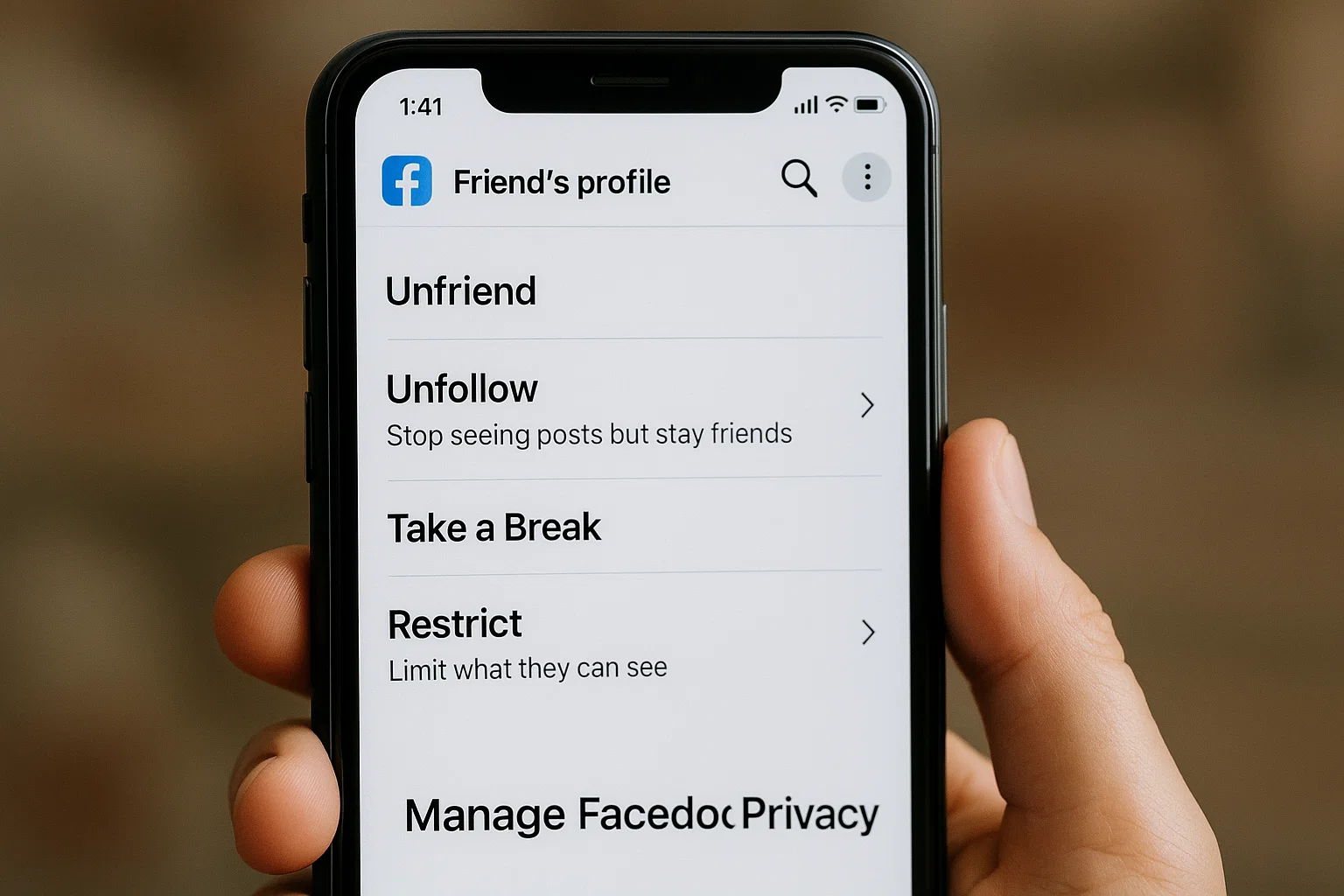
Privacy Tip: What Happens When You Unfriend Someone?
When you remove someone:
- They don’t get a notification.
- They’ll still appear in old comments or tags.
- You can still message them (unless blocked).
- If your profile is public, they can still see your posts.
✅ To fully restrict them:
- Go to their profile.
- Tap ••• → Block.
- They won’t find you anymore on Facebook.
That’s the nuclear option use it only if necessary.
Facebook Friend Management Tips for 2025
Here’s how you can maintain a clean and private friends list going forward:
- Set a friend limit for example, 200–300 real contacts.
- Do a monthly cleanup remove inactive accounts.
- Use Restricted List for people you can’t unfriend (like coworkers).
- Check “Recently Added” sometimes you accept people by accident.
- Review “Following” stop seeing posts from people who drain your time.
The smaller your circle, the more peaceful your feed becomes.
How to Remove Friends on Facebook Faster Without Losing Memories
Some users hesitate to unfriend because of old memories or tagged photos.
Here’s how to keep your moments while cutting connections:
- Download your photos first:
Go to Settings → Your Facebook Information → Download Profile Data. - Change post privacy:
Set “Only Me” for older photos you don’t want public. - Unfriend, not delete:
Removing someone doesn’t remove your memories they stay unless you delete them.
So, you’re not losing history you’re just moving forward.
Advanced Tip: Use Facebook’s Activity Log to Batch Review
- Go to Settings → Activity Log.
- Filter by “Interactions” or “Friends.”
- Review all past friend additions, likes, and follows.
- You can quickly reverse old connections here.
This tool helps when you want to keep your main list clean without endless scrolling.
What to Do After Cleaning Up Your Friend List
Once your list feels fresh again:
- Post a privacy update: Let people know you’re keeping it real.
- Review your “Friend Requests” tab: Don’t accept random profiles.
- Adjust privacy:
Settings → Privacy → “Who can see your friends list?” → Only Me.
This ensures that nobody else can see who you’re connected with an extra layer of control.
When You Shouldn’t Mass Remove Friends
Even though it’s tempting to click “Select All,” think twice if:
- You use Facebook for business potential clients might be there.
- You have sentimental contacts (old classmates, relatives).
- You plan to reconnect later unfollow instead of unfriending.
Remember: social media should serve you, not stress you out.
Common Questions (Quick Answers)
Q: Can I unfriend everyone on Facebook at once?
Not officially. Facebook has no “unfriend all” option you’ll need tools or scripts (use carefully).
Q: Will Facebook ban me for mass unfriending?
No, but doing it too fast (hundreds in minutes) can trigger temporary limits.
Q: How can I unfriend inactive accounts?
Search for “deactivated” profiles in your list those are safe to remove.
Q: Can I remove friends without them knowing?
Yes. Facebook doesn’t send a notification when you unfriend or unfollow.
Final Thoughts Take Control of Your Facebook Feed
It feels surprisingly good to tidy up your online space.
Removing or unfollowing unnecessary friends doesn’t mean you’re being rude it means you’re valuing your time, peace, and privacy.
Whether you choose to do it manually, in bulk, or selectively, the goal is the same:
a cleaner, calmer, and more personal Facebook experience.
So grab your coffee, open that friends list, and start fresh one click at a time.
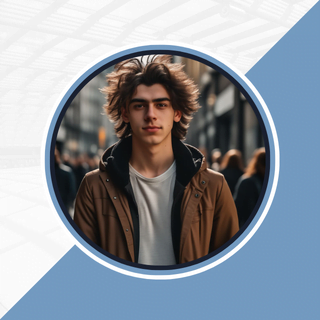
Alexandra Smith: All things tech, News, Social Media Guide, and gaming expert. Bringing you the latest insights and updates on Mobiledady.com