 Two-factor authentication (2FA) is a security feature that adds an extra layer of protection to your Facebook account. However, there may be times when you need to disable it, such as when you lose access to your authentication device. This article will guide you through the steps to turn off two-factor authentication on Facebook, whether you’re using a mobile device or a desktop.
Two-factor authentication (2FA) is a security feature that adds an extra layer of protection to your Facebook account. However, there may be times when you need to disable it, such as when you lose access to your authentication device. This article will guide you through the steps to turn off two-factor authentication on Facebook, whether you’re using a mobile device or a desktop.
Turning Off Two-Factor Authentication on Facebook
On Desktop:
- Log in to your Facebook account.
- Click the downward arrow in the top right corner and select Settings & Privacy > Settings.
- In the left sidebar, click Security and Login.
- Under the Two-Factor Authentication section, click Edit next to Use two-factor authentication.
- Click Turn Off and enter your password to confirm the action.
On Mobile:
- Open the Facebook app and tap the three horizontal lines in the bottom right corner (iOS) or top right corner (Android).
- Scroll down and tap Settings & Privacy > Settings.
- Tap Security and Login.
- Under the Two-Factor Authentication section, tap Edit next to Use two-factor authentication.
- Tap Turn Off and enter your password to confirm the action.
Recovering Your Account Without Two-Factor Authentication
If you’ve lost your phone and can’t access your 2FA codes, you can still recover your Facebook account by following these steps:
- Go to the Facebook login page and click Forgot Password?
- Enter your email address or phone number and click Search.
- Follow the on-screen instructions to reset your password and regain access to your account.
Turning Off Two-Factor Authentication Without Logging In
Unfortunately, Facebook does not allow you to turn off two-factor authentication without logging in. If you’re unable to log in due to 2FA issues, you’ll need to recover your account using the steps mentioned above.
Conclusion
While two-factor authentication is a valuable security feature, there are situations where you might need to disable it. Whether you’re using a desktop or a mobile device, the process is straightforward. However, if you have lost access to your authentication device, you’ll need to recover your account before you can turn off 2FA. Always ensure that your account remains secure by using a strong password and enabling 2FA when possible.
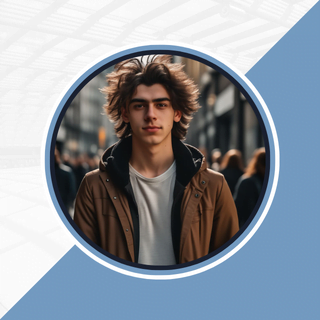
Alexandra Smith: All things tech, News, Social Media Guide, and gaming expert. Bringing you the latest insights and updates on Mobiledady.com
Why can’t I disable two step authen tification from facebook? There is no link to do it.