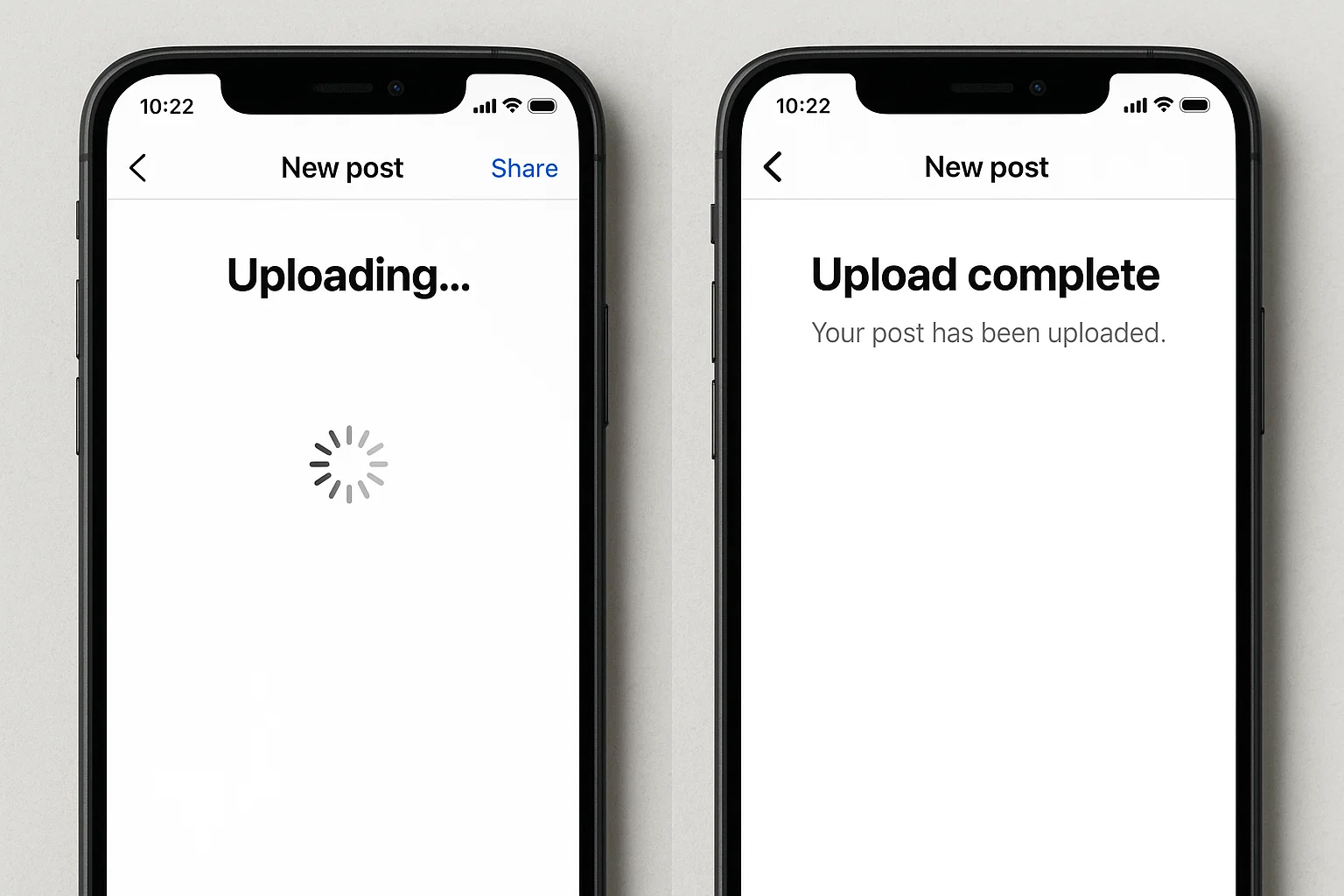
Instagram Not Posting – Quick Answer First
If Instagram isn’t posting your pictures or reels, the usual fixes are: check internet, update the app, clear cache, reinstall if needed, and verify that Instagram servers are not down.
That’s the short version. But if you’ve tried posting five times in a row and still see that spinning “Uploading…” circle, let’s talk about why it happens and how you can actually fix it, without pulling your hair out.
Why Is My Instagram Not Uploading My Posts?
This is the most common complaint. You take a nice picture, maybe edit it a little, hit share, and then… nothing. The post just hangs there.
Usually, it comes down to five culprits:
Weak internet. Instagram is hungry for bandwidth. A shaky Wi-Fi or dropping mobile data often ruins the upload.
Outdated app version. If you’re still on a months-old version, Instagram sometimes refuses to play along.
Cache junk. Your app’s stored files may be corrupted. Happens more than you think.
File problems. Too large, unsupported format, or corrupted video.
Account or policy issues. If Instagram thinks you broke a rule (spamming, automation, unusual activity), it may quietly block posting.
I once faced this during Eid when trying to upload a family video. Turned out my Wi-Fi was weak, and the moment I switched to mobile data, the video went through instantly.
Is Instagram Posting Not Working Right Now for Everyone?
Sometimes it’s not you, it’s them. Instagram servers crash more often than most people realize.
How do you know?
Check Twitter (X) for hashtags like #InstagramDown.
Visit Downdetector.com to see live outage maps.
Ask a friend to try uploading.
If everyone is facing the same issue, you can’t fix it yourself. All you can do is wait. Instagram usually resolves major outages within a few hours.
How to Fix Instagram Upload Stuck?
Okay, let’s go step by step. Think of this like a little checklist you can run through whenever posts won’t upload.
1. Restart the app
Swipe away Instagram completely and open it fresh. Small bugs vanish with a restart.
2. Switch the internet source
If you’re on Wi-Fi, try mobile data. If you’re on mobile data, test Wi-Fi. It’s the fastest way to rule out network issues.
3. Update Instagram
Go to Play Store or App Store. If you see “Update” beside Instagram, do it. Old apps don’t talk well with updated servers.
4. Clear cache (Android)
Open phone settings → Apps → Instagram → Storage → Clear Cache.
This clears junk files without deleting your account.
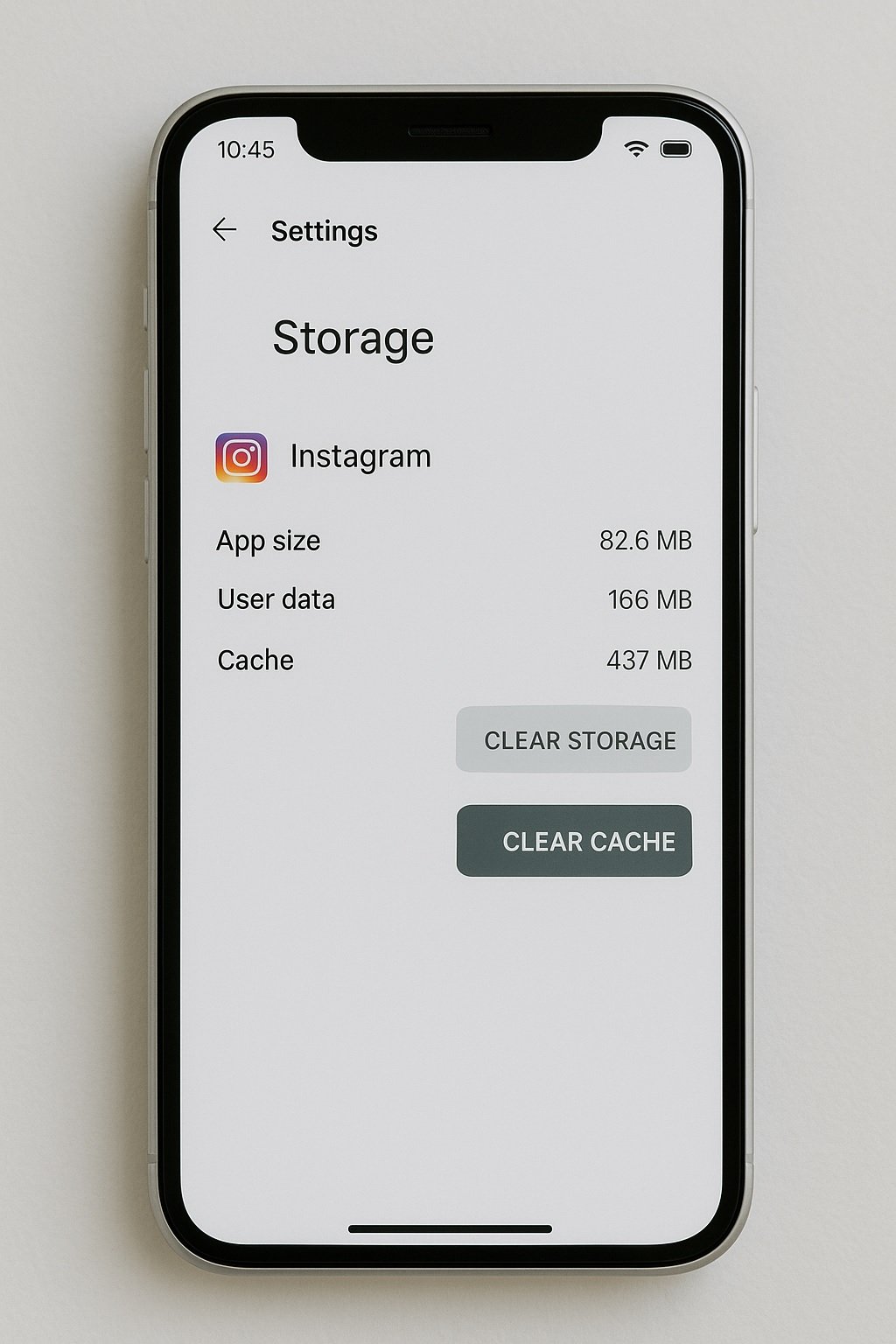
5. Reinstall the app
Delete Instagram, reinstall it, log in again. Painful but effective.
6. Compress or trim the file
If you’re uploading a 4K 3-minute video, that’s not going to work on a weak connection. Trim it down.
7. Check Instagram permissions
On Android or iPhone, make sure Instagram has access to Photos, Media, and Files.
When I cleared cache once, the difference was instant. A reel that was stuck at 70% suddenly uploaded in one go.
The 5-3-1 Rule and Posting Confusion
Here’s where people get mixed up. The 5-3-1 rule is not about fixing posting issues. It’s a growth strategy for better engagement:
Interact with 5 new accounts daily
Leave 3 meaningful comments
Send 1 genuine DM
This boosts your visibility. But if your posts aren’t going live, the rule won’t save you. Fix the technical side first, then use 5-3-1 to grow your reach.
Real-Life Situations Where Instagram Doesn’t Post
Traveling on the road: You upload a reel in a moving car. The network drops halfway, post fails.
Festival season: Millions post at once (Eid, Christmas, New Year). Instagram servers slow down.
Low storage on phone: If your storage is nearly full, Instagram can’t save or process the upload properly.
Using VPN: Sometimes VPNs trigger Instagram’s security, blocking uploads.
Extra Tips to Avoid Posting Problems in Future
Keep storage space free (at least 1 GB).
Avoid uploading very late at night during updates, Instagram often pushes patches silently.
Don’t use modified Instagram apps (like InstaPro). They often fail to upload.
Stick to Instagram’s file size and format rules.
Frequently Asked Questions
Why is my Instagram not uploading my posts?
It’s usually weak internet, outdated app, or corrupted cache.
Is Instagram posting not working right now?
Sometimes yes. Check Downdetector or social media for outage reports.
How to fix Instagram upload stuck?
Restart, switch internet, update app, clear cache, reinstall if needed.
What is the 5-3-1 rule on Instagram?
It’s an engagement trick, not a fix. Interact with 5 accounts, comment on 3, DM 1.
Conclusion
If Instagram is not posting, don’t panic. Ninety percent of the time, it’s either your internet or the app cache. The fixes are simple: restart, update, clear, reinstall. If nothing works, it’s probably Instagram itself, and you just need to wait.
Once you get posting back, use that 5-3-1 rule to keep growing your presence. Because fixing uploads is one thing, keeping your audience engaged is another.

Farrukh Nawaz, tech guru & gaming aficionado. Your go-to for mobile news, gaming updates & expert blogging tips.