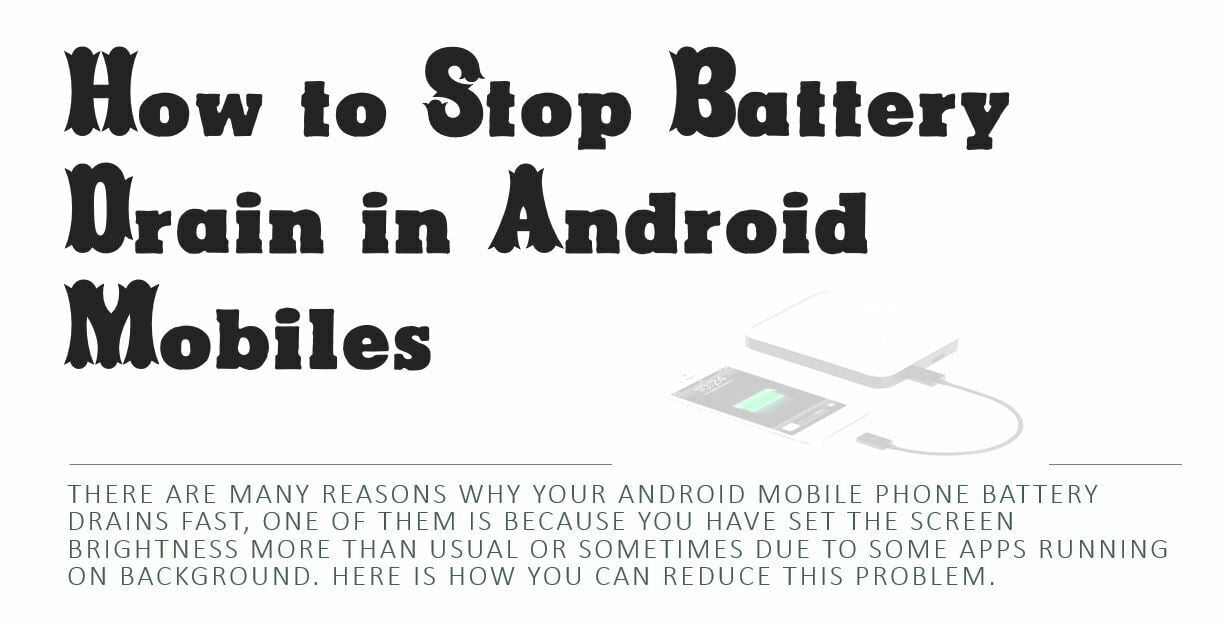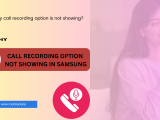It is not uncommon for an Android user to wake up in the morning with their phone at 6% battery. They might get frustrated and power it off, or they might try their best to get through the day on a 2% battery before plugging in.
There are many ways that you can optimize your battery life – some of which will seem annoying at first but will be worth it when you’re not scrambling for a charger every night! There are many reasons why your Android mobile phone battery drains fast, one of them is because you have set the screen brightness more than usual or sometimes due to some apps running in the background. Here is how you can reduce this problem. So how to improve mobile battery backup in your android 10 version.
Top ten ways of mobile battery optimization:
- Reduce screen brightness
- Turn off vibrate/sound for notifications
- Stop wifi, Bluetooth, and GPS when not needed. These are battery hogs!
- Decrease your phone’s sync frequency if you don’t need email or other updates constantly pinging back to the mother ship. I have mine set to every half hour, and I only check my email like once every hour or two
- Do not use live wallpapers. They look pretty but drain the battery faster than anything else
- Disable excess apps from running in the background – Facebook is a notorious one that runs constantly, even if you haven’t opened it for days!
- Purchase a portable battery charger. They are pretty cheap and will pay for themselves the first time you need them
- Turn off location services unless it’s something like Google Maps or Yelp where you absolutely need it…it kills your battery to have those on when not in use!
- Don’t bother putting your phone into airplane mode – that only saves battery if you’re actually in the air
- Turn off automatic syncing for apps like Twitter and Facebook.
- Close any unused tabs on your web browser. That way it won’t drain power by keeping them open all day long!
- You can also change some of these settings within certain apps – just click on their menu button to get started.
It’s also worth noting that there are some apps, like Juice Defender or Watson, which claim to help your battery last longer by killing background processes and turning off other aspects of the phone. I haven’t used these personally but they might be useful for people who need extra juice on their device!
That about covers it – if you follow these tips, you should see a significant increase in battery life!
Turn off vibrate/sound for notifications – Decrease your phone’s sync frequency if you don’t need email or other updates constantly pinging back to the mother ship. I have mine set to every half hour, and I only check my email like once every hour or two – Disable excess apps from running in the background – Don’t bother putting your phone into airplane mode – Turn off automatic syncing for apps like Twitter and Facebook – Close any unused tabs on your web browser. That way it won’t drain power by keeping them open all day long!
Conclusion :
That about covers it – if you follow these tips, you should see a significant increase in battery life! Reduce screen brightness – Turn off location services unless it’s something like Google Maps or Yelp where you absolutely need it.
It kills your battery to have those on when not in use! – Purchase a portable battery charger. They are pretty cheap and will pay for themselves the first time you need them Don’t bother putting your phone into airplane mode – that only saves battery if you’re actually in the air You can also change some of these settings within certain apps – just click on their menu button to get started!