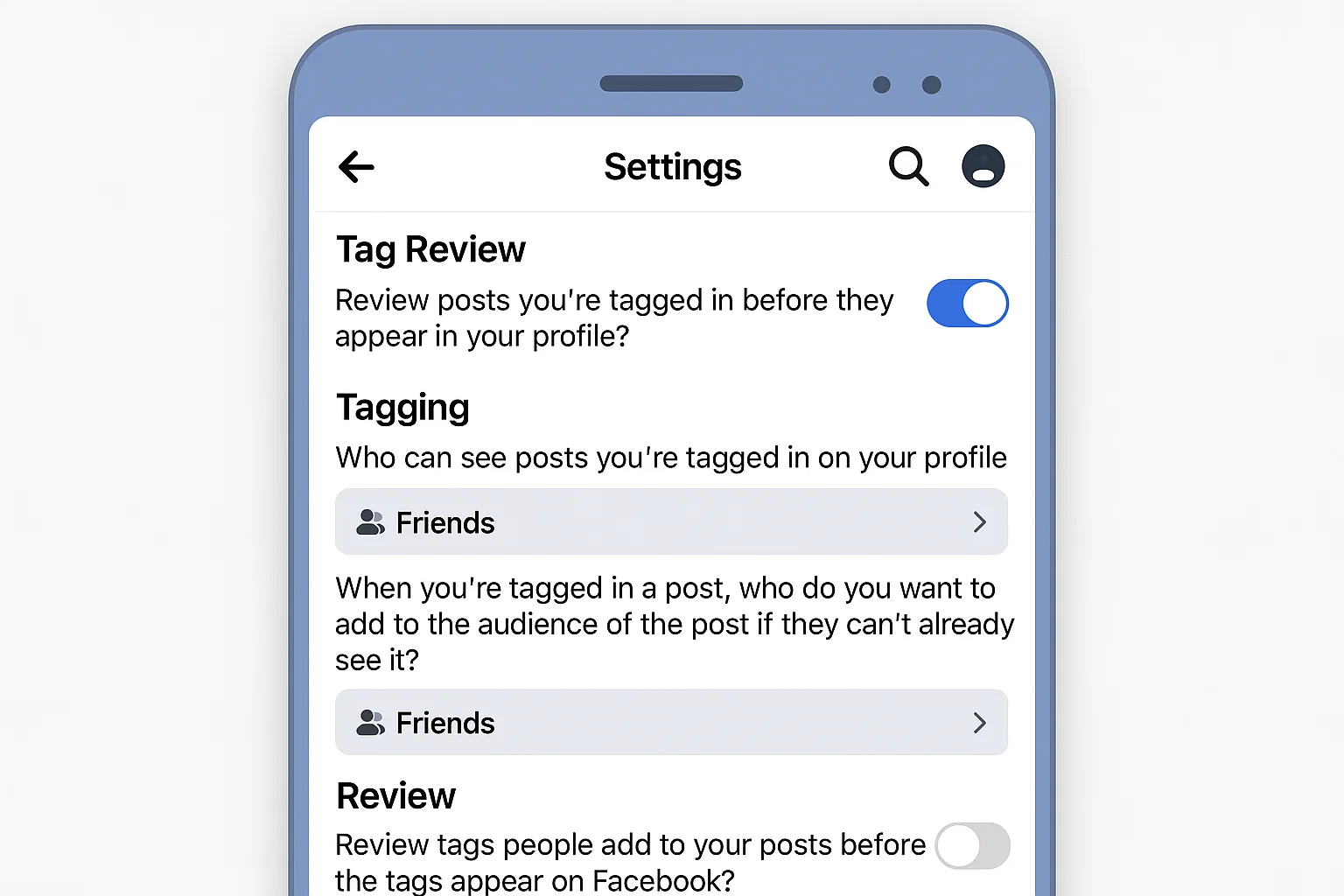 You’ve probably asked yourself this more than once: “How do I remove my birthday from Facebook?” Maybe you’re tired of hundreds of “HBD!” messages flooding your notifications. Or maybe you just want to keep that part of your life private.
You’ve probably asked yourself this more than once: “How do I remove my birthday from Facebook?” Maybe you’re tired of hundreds of “HBD!” messages flooding your notifications. Or maybe you just want to keep that part of your life private.
Here’s the quick answer first:
👉 You can hide or completely remove your birthday from Facebook by editing your profile’s “About Info” section and changing visibility to “Only Me.” This stops people from seeing it and prevents Facebook from announcing your birthday publicly.
Let’s go step by step and make sure your profile stays private.
Why People Want to Hide Their Birthday on Facebook
Honestly, it’s not about being anti-social.
There are a few very real reasons:
- Privacy matters. Your date of birth can be used in security checks or identity theft attempts.
- You don’t want public attention. Not everyone enjoys a wall full of automated “happy birthday” posts.
- Less spam. Some third-party apps use your birthday for targeted ads.
- Clean profile look. Some users just prefer a minimal profile without personal info showing.
It’s 2025, and social media privacy isn’t just a trend it’s a lifestyle choice.
Is My Birthday Automatically Public on Facebook?
By default, Facebook shows your birthday to your friends, unless you change it.
If you created your account years ago, chances are your birthday is visible to everyone or at least to friends.
Quick check:
- Go to your profile.
- Tap “About Info.”
- Scroll down to “Basic Info.”
- Look for your birthday.
If you see a globe 🌍 icon next to it, that means it’s public.
If you see a people icon 👥, it’s visible to friends.
To make it private, tap the icon and select “Only Me.”
That single step instantly hides your birthday from everyone including search results and birthday reminders.
How Do I Take My Birthday Off of Facebook Completely?
You can’t delete your date of birth entirely (Facebook requires it for age verification), but you can hide both the date and year so no one sees it.
Here’s how:
On Mobile App (Android or iPhone)
- Open the Facebook app.
- Tap your profile picture → About info.
- Scroll to Basic Info → Edit.
- Tap the privacy icon beside your birthday.
- Choose “Only Me.”
- Save your changes.
If you want to hide your birth year (so no one knows your age), do the same for the year field.
On Desktop Browser
- Visit facebook.com and sign in.
- Click your profile picture → About Info.
- In Basic Info, hover over your birthday and click Edit.
- Click the audience selector icon (it might show a globe or friends icon).
- Select “Only Me” for both Birth Date and Birth Year.
- Hit Save Changes.
That’s it you’ve effectively removed your birthday from public view.
How Do You Hide Your Birthday on Facebook Without Deleting It?
If you just want to keep it quiet but still keep the info for yourself, hiding it works perfectly.
Here’s the difference between deleting and hiding:
| Action | What It Does | Visibility Result |
|---|---|---|
| Delete birthday info | Removes the date completely (not always allowed) | Birthday disappears but age verification might fail |
| Hide birthday info | Keeps it private under “Only Me” | Nobody else sees it or gets notifications |
So, if you want Facebook to know your birthday but no one else, just set both Birth Date and Birth Year to Only Me.
How to Stop People Wishing You “Happy Birthday” on Facebook
Even if your birthday is hidden, Facebook might still send notifications to friends who already have it saved from previous years. To stop that:
On Mobile
- Tap the Menu (☰) → Settings & Privacy → Settings.
- Scroll to Notifications.
- Tap Birthdays.
- Turn off Allow Notifications on Facebook.
On Desktop
- Click your Profile Picture → Settings & Privacy → Settings.
- Select Notifications → Birthdays.
- Toggle off both Push Notifications and Email Reminders.
Now no one including you will receive those birthday alerts.
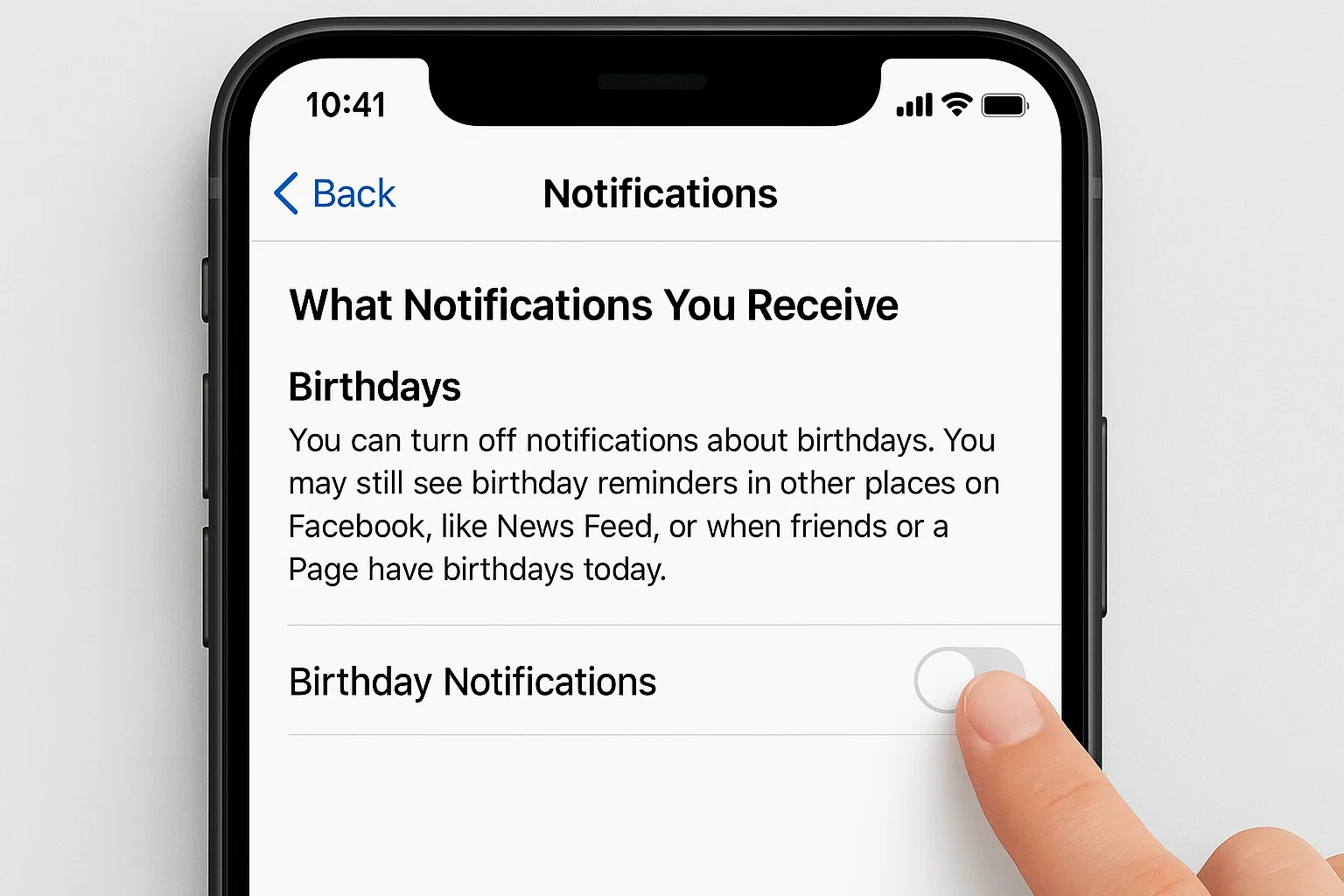
Can You Hide Only Your Age on Facebook?
Yes! You can let people know it’s your birthday but not your age.
Here’s how:
- Keep Birth Date set to Friends (or Public if you want greetings).
- Set Birth Year to Only Me.
That way, friends will see “Today’s your birthday!” but not “You’re turning 30.”
Why You Might Want to Keep It Hidden
Facebook uses your birthday for:
- Age verification (13+ rule)
- Personalized ads
- Memories and timeline features
While those can be useful, sharing your birth date + year publicly can expose personal data that hackers use for password recovery or phishing.
Keeping it private gives you an extra layer of online safety especially if you reuse birth dates in passwords (which, honestly, many of us do).
How to Double-Check Your Birthday Privacy
After you’ve changed settings, always confirm:
- Open your profile page in a browser.
- Click View As (under the three dots on desktop).
- Facebook shows what your profile looks like to others.
- If your birthday doesn’t appear mission accomplished!
You can also ask a friend to check your profile just to be sure.
How to Hide Your Birthday on Facebook Lite
If you’re using Facebook Lite (common in Pakistan, India, and Bangladesh):
- Open the Lite app.
- Go to your Profile → Edit Public Details.
- Scroll to Basic Info → Birthday.
- Tap the Edit icon 🖊️.
- Change visibility to Only Me.
It works the same way your birthday won’t show anywhere.
Troubleshooting: Facebook Still Showing Your Birthday
If, after hiding it, your birthday still pops up:
- Log out and log back in to refresh your settings.
- Clear cache and cookies in the app/browser.
- Make sure you’ve changed both Birth Date and Birth Year privacy.
- Reinstall Facebook if you still see the issue.
Most of the time, it’s a sync delay between mobile and desktop apps.
Can You Hide Birthday Posts from Your Timeline?
Absolutely. Facebook allows you to review posts before they appear on your timeline.
- Go to Settings → Profile and Tagging.
- Under Review Posts You’re Tagged In, turn on Review Before Posting.
Now if someone posts “Happy Birthday!” and tags you, you’ll get to approve or delete it before it goes public.
How to Hide Birthday from Friends’ News Feed
Even if your profile doesn’t show your birthday, Facebook might still list it in Friends’ Birthdays.
To avoid that:
- Go to Settings → Privacy → Profile Information.
- Tap Birth Date and Year.
- Choose Only Me.
This completely removes your name from friends’ birthday lists.
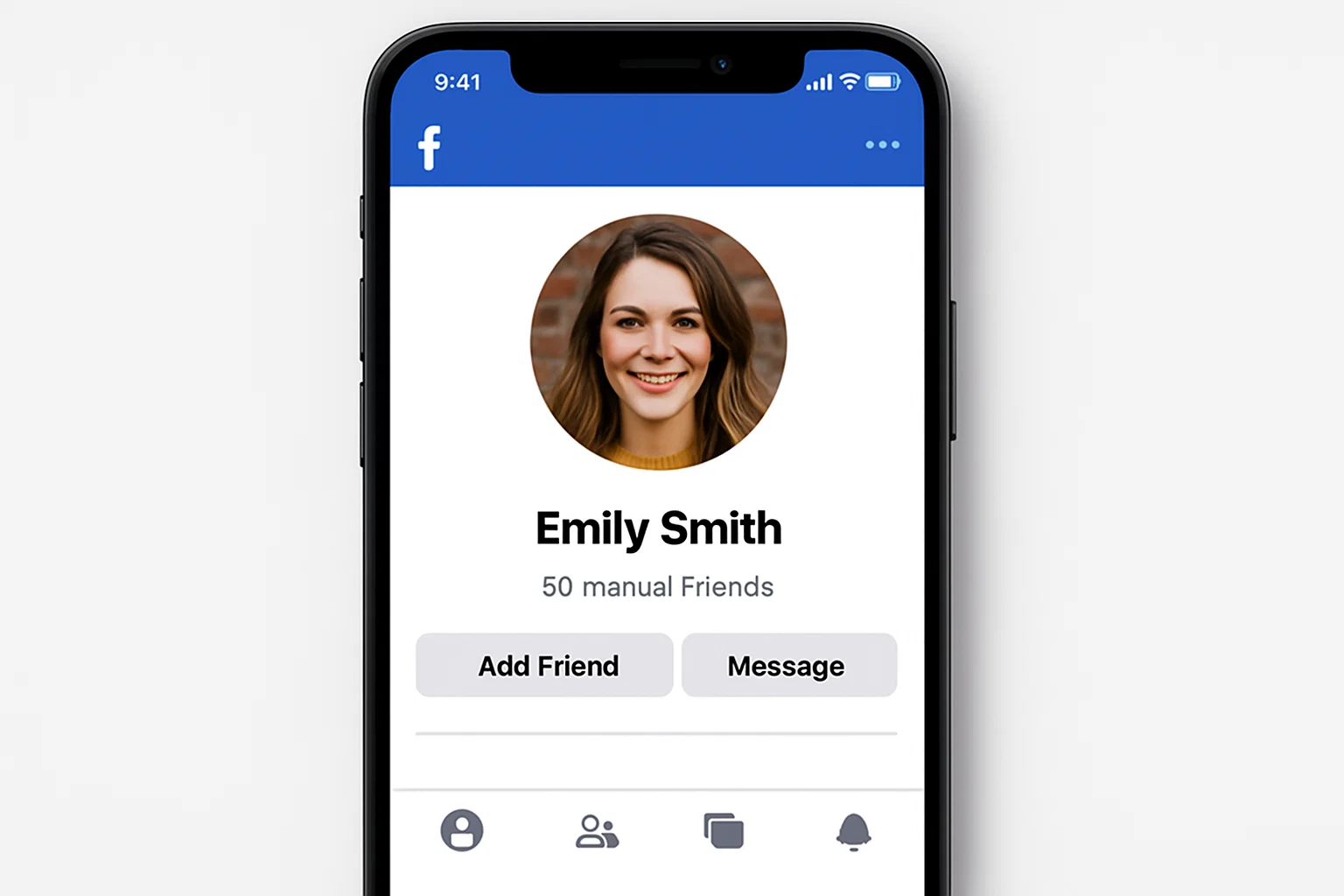
Bonus Tip: Hide Birthdays on Messenger Too
Messenger sometimes shows birthday reminders.
Here’s how to turn those off:
- Open Messenger.
- Tap your Profile Picture → Notifications & Sounds.
- Scroll to Birthdays → Toggle Off.
Now you’re safe from all those “cake emoji” reminders.
Common Questions People Ask
1. Can I set my birthday to a different date?
Yes, but you can only change it once every 14 days. Facebook limits this to prevent fake profiles.
2. Can friends still see past birthday posts?
If you’ve hidden your birthday, those old posts stay visible unless you delete them manually from your timeline or activity log.
3. Does Facebook still know my birthday after I hide it?
Yes. Facebook keeps the data for age verification and ad personalization, but it won’t display it publicly.
4. What if someone already knows my birthday?
Unfortunately, you can’t erase that from their memory but you can stop new people from seeing it or sharing it.
5. Why can’t I see the privacy icon next to my birthday?
You might be using an older version of the app. Update Facebook to the latest version (2025) to unlock that setting.
Quick Checklist: Keep Your Birthday Private
| Step | Action | Result |
|---|---|---|
| 1 | Change birthday visibility to “Only Me.” | Birthday hidden from everyone |
| 2 | Turn off birthday notifications. | No alerts or reminders |
| 3 | Hide birth year. | Age remains private |
| 4 | Enable timeline review. | Stop tagged posts from appearing |
| 5 | Confirm with “View As.” | Double-check everything |
Extra Privacy Moves for 2025
Since Facebook keeps adding new privacy layers, it’s smart to review your settings every few months.
While you’re at it, also check:
- Who can see your friends list? → Set to Only Me.
- Who can find you using email/phone? → Friends Only.
- Location sharing? → Off.
These simple tweaks make your Facebook feel more like your space again.
Final Thoughts
Hiding your birthday on Facebook is a tiny step that makes a huge difference. It keeps you safer, reduces spam, and gives you control over what others see about you.
And honestly, the people who really matter will remember your birthday without a Facebook reminder.😉
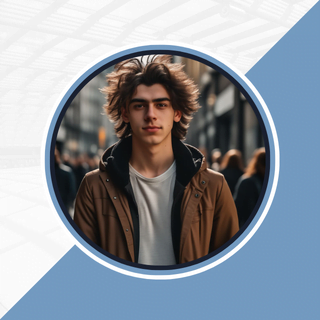
Alexandra Smith: All things tech, News, Social Media Guide, and gaming expert. Bringing you the latest insights and updates on Mobiledady.com