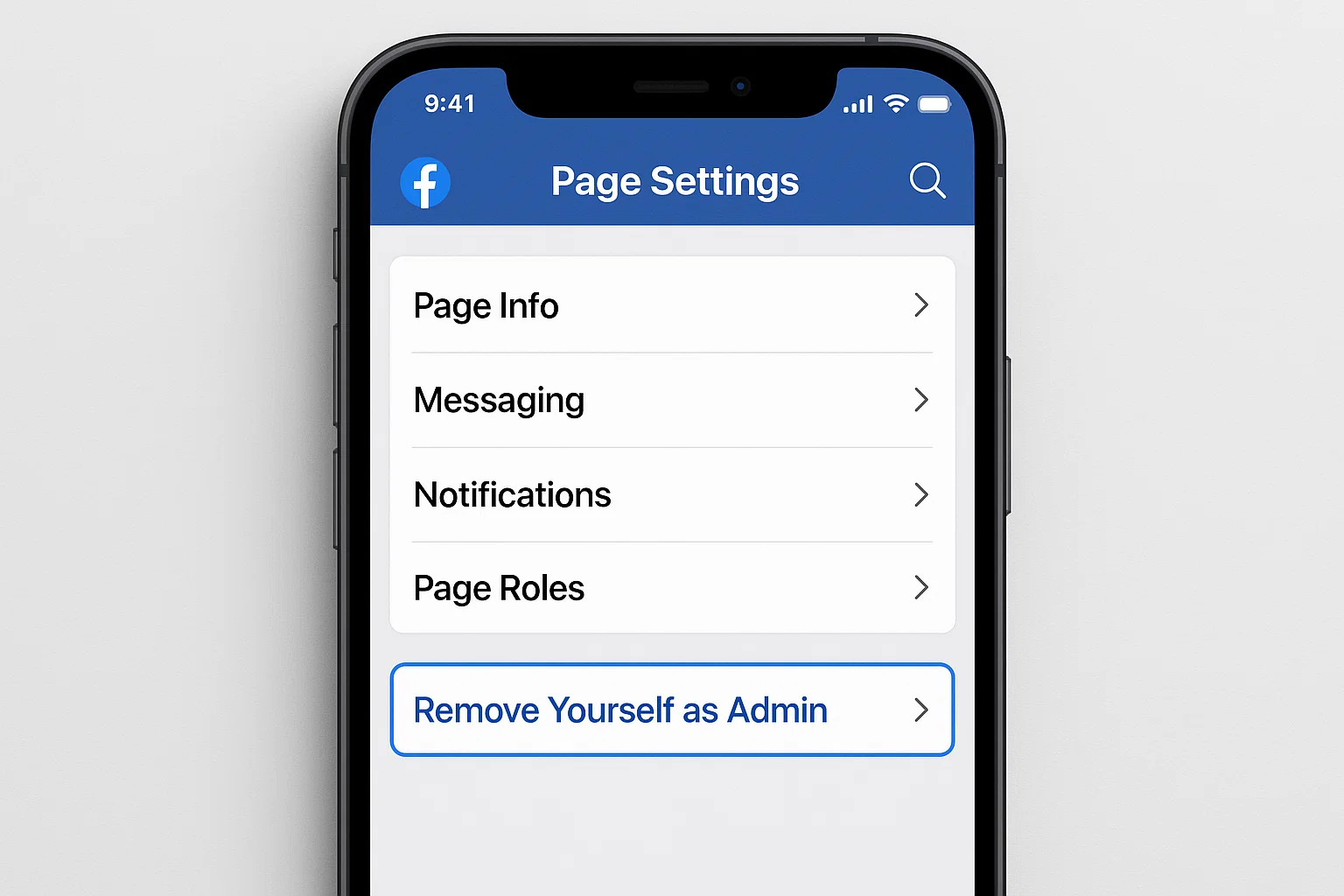 Facebook has become part of daily life for billions of people. But not everyone wants to stay on the platform forever. Maybe you’re tired of endless scrolling, worried about privacy, or just want a break from social media. The good news is, you have control. You can remove your Facebook profile completely, deactivate it temporarily, or delete additional profiles you no longer need.
Facebook has become part of daily life for billions of people. But not everyone wants to stay on the platform forever. Maybe you’re tired of endless scrolling, worried about privacy, or just want a break from social media. The good news is, you have control. You can remove your Facebook profile completely, deactivate it temporarily, or delete additional profiles you no longer need.
In this guide, I’ll walk you through every option step by step, in plain and simple language. By the end, you’ll know exactly how to remove, deactivate, or permanently delete your Facebook profile without confusion.
What’s the Quick Answer?
You can remove your Facebook profile by going to Settings → Accounts Center → Personal details → Account ownership and control. From there, you’ll see options to Deactivate or Delete your profile.
Deactivate: Hides your profile but keeps your data safe in case you come back.
Delete: Permanently removes your profile, data, photos, and messages.
Remove extra profile: Works if you’ve created multiple profiles under one account.
Now let’s break down each method with examples, tips, and what you should know before hitting delete.
How Do I Remove My Profile from Facebook?
The most common question is simply: How do I remove my profile?
Here’s the step-by-step way:
Open the Facebook app or go to facebook.com.
Tap the menu icon (three lines in the top right corner).
Scroll down and tap Settings & Privacy → Settings.
Under Accounts Center, tap Personal details.
Tap Account ownership and control.
Choose your profile, then tap Deactivation or Deletion.
Select either Deactivate (temporary) or Delete (permanent).
Follow the on-screen instructions to confirm.
Real-life tip: Many people select “Deactivate” first to test life without Facebook before deciding to delete forever.
How Do I Remove an Additional Profile from Facebook?
Facebook now allows users to create extra profiles under one account. For example, you might have a gaming profile, a work profile, or a separate one for family.
To remove one of these:
Log into Facebook and go to Accounts Center.
Tap Profiles.
Select the additional profile you want to remove.
Choose Delete Profile.
Confirm your choice.
This action won’t affect your main account. Only the selected extra profile will be removed.
Can I Permanently Delete My Facebook Profile?
Yes, you can. Permanent deletion means your profile, photos, messages, posts, and activity are gone forever.
Important things to know before deleting:
Facebook gives you 30 days to change your mind. After that, deletion is permanent.
Some data (like messages you sent to friends) may remain visible to others.
Once deleted, you cannot recover your account.
Steps to permanently delete:
Go to Settings → Accounts Center → Account ownership and control.
Choose your profile.
Select Delete Account.
Confirm and enter your password.
Pro Tip: Download your data before deleting. Facebook lets you save a copy of your posts, photos, and messages.
How Do I Deactivate My Facebook Account?
Deactivation is perfect if you’re not ready to say goodbye forever.
When you deactivate:
Your profile is hidden from others.
Friends can’t see your timeline or tag you.
You can still use Messenger to chat.
You can log back in anytime to reactivate.
Steps to deactivate:
Open Facebook Settings.
Go to Account ownership and control.
Tap Deactivation.
Follow the steps and confirm.
Many people deactivate during exams, Ramadan, or when they want a social media detox. It’s a safe option.
Should You Deactivate or Delete?
Let’s compare the two in a quick table:
| Feature | Deactivate | Delete |
|---|---|---|
| Profile hidden? | Yes | Yes |
| Can come back? | Anytime | No |
| Messenger works? | Yes | No |
| Data recovery possible? | Yes | No |
| Photos/messages gone? | No | Yes |
Recommendation: If you’re unsure, start with Deactivation. If you’re 100% done with Facebook, go for Delete.
What Happens to Messenger if I Remove My Profile?
If you Deactivate, Messenger still works. Your friends can message you, and you can reply.
If you Delete, Messenger also disappears. Conversations will stay in your friends’ inboxes, but you won’t be able to access them.
Can I Reactivate My Facebook After Deactivation?
Yes! Reactivating is as simple as logging back in with your email and password. Everything, photos, friends, and messages, comes back.
If you deleted your profile, you can only reactivate within 30 days. After that, your data is gone forever.
Common Questions People Ask
Q: How do I remove someone’s like or reaction on my post?
A: Tap on the post → Tap the reaction → Tap “Remove.”
Q: If I deactivate my profile, can people still see my comments?
A: Yes, your old comments remain visible, but your profile name will appear as plain text.
Q: Does blocking someone remove a tag or comment?
A: Blocking hides your profile from them, but you still need to manually remove tags.
Real-Life Example
I once helped a friend who wanted to delete his Facebook profile before moving abroad. He was worried his old photos and posts might affect job searches. We downloaded his data, deactivated first for a week, and then fully deleted after he was sure. The process was smooth, and now he says it feels like a “fresh start.”
Latest Updates (September 2025)
Facebook now lets you manage multiple profiles under one account.
The Accounts Center is the central hub for removing, deactivating, or deleting any profile.
30-day recovery still applies for permanent deletion.
Final Thoughts
Removing your Facebook profile is simple once you know where to look. The decision depends on your needs:
Deactivate if you just want a break.
Delete if you’re leaving for good.
Remove extra profile if you only want to get rid of one side profile.
Take a moment to back up your photos or messages if they’re important to you. Once deleted, there’s no going back.
So the choice is yours, keep it temporary or make it permanent. Either way, you’re in control of your Facebook journey.

Farrukh Nawaz, tech guru & gaming aficionado. Your go-to for mobile news, gaming updates & expert blogging tips.