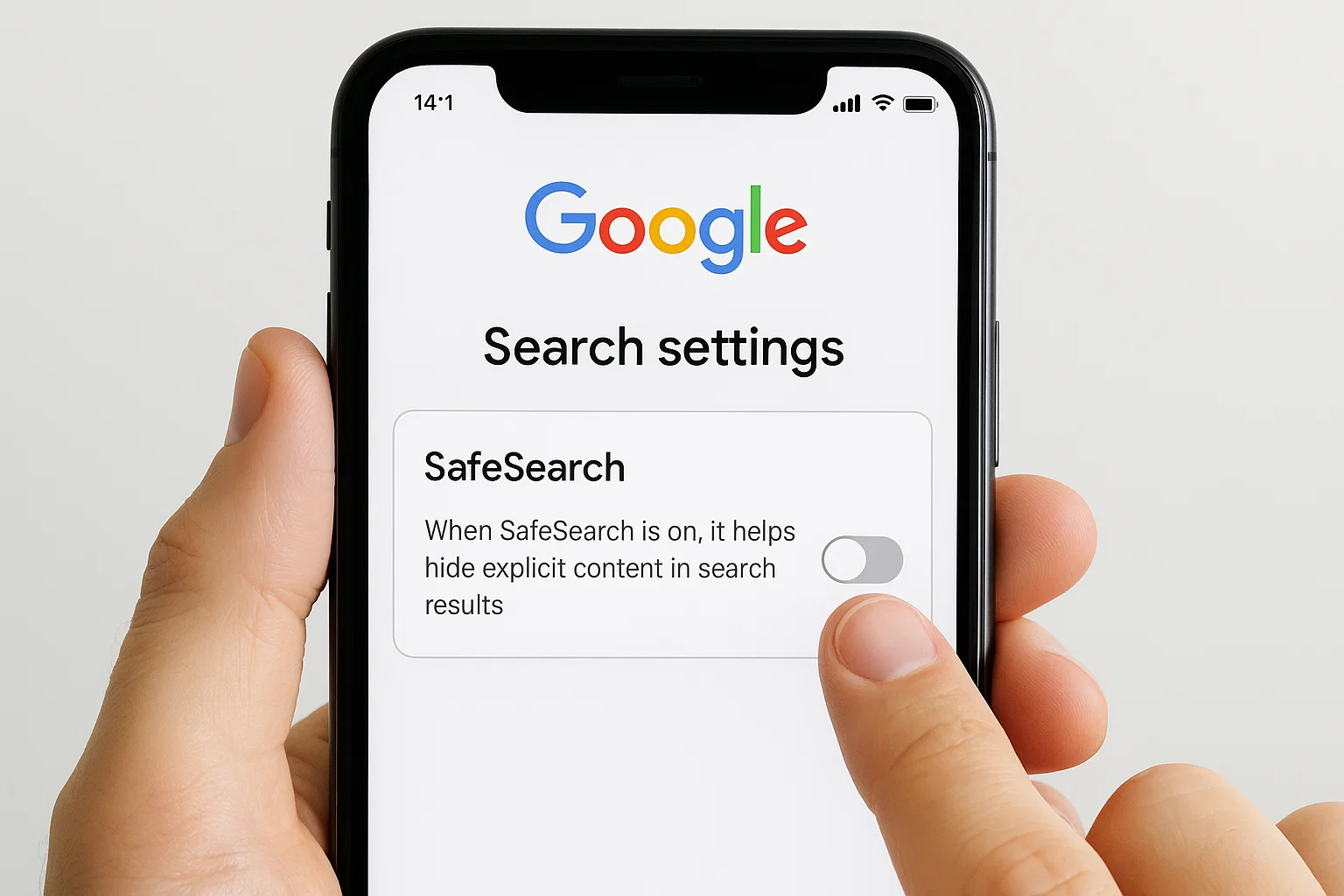 If you’re wondering why your phone suddenly blocks search results or blurs images that used to appear normally, SafeSearch is probably the reason.
If you’re wondering why your phone suddenly blocks search results or blurs images that used to appear normally, SafeSearch is probably the reason.
Here’s the short answer before we go deep:
You can remove SafeSearch from your phone by going to Google Settings → SafeSearch → Turn Off.
If it doesn’t work, try signing out of your account, clearing cache, or checking parental controls like Family Link or your network’s DNS filter.
Now let’s go step by step and understand why SafeSearch sometimes refuses to turn off and how to truly fix it whether you’re using Android, iPhone, or even the Google app.
What Is SafeSearch and Why Does It Keep Turning On?
SafeSearch is a Google safety filter that hides adult or sensitive content in your search results including images, videos, and even text suggestions.
It’s great for kids’ phones or public devices, but it can get annoying if you’re an adult user and can’t access normal results anymore.
Here’s the thing: sometimes SafeSearch turns itself back on automatically because of one of these reasons:
- Network or ISP filters: Your Wi-Fi provider may be forcing SafeSearch at the router or DNS level.
- Family Link controls: If your phone is managed by a parent account, Google locks SafeSearch automatically.
- Account sync: Even if you turn it off in one browser, it might turn back on when your Google account syncs across devices.
- Google app updates: Occasionally, an update resets your SafeSearch preferences to “on” for safety reasons.
So, even if you’ve already turned it off, it might seem like SafeSearch has “a mind of its own.”
How Do I Remove SafeSearch from My Phone?
Let’s fix it the proper way by disabling SafeSearch inside your Google account and browser settings.
Below are simple steps for both Android and iPhone users.
How to Turn Off SafeSearch on Android
- Open the Google App on your Android phone.
- Tap your profile picture (top right).
- Go to Settings → SafeSearch.
- Toggle SafeSearch Filter to off.
That’s it your results should now be uncensored.
If you’re using Chrome on Android:
- Open Chrome and visit Google.com/preferences.
- Under “SafeSearch filters,” uncheck Turn on SafeSearch.
- Tap Save at the bottom.
Pro tip: Restart Chrome or your phone after saving changes to ensure Google resets the cache.
How to Turn Off SafeSearch on iPhone
- Open the Google app or Safari.
- Go to Google.com/preferences.
- Uncheck Turn on SafeSearch.
- Scroll down and tap Save.
If you use the Google app, you can also:
- Tap your profile photo → Settings → SafeSearch.
- Turn it off manually.
Some iPhone users notice that the filter comes back. That usually happens if iCloud or Family Sharing is linked to a child account. We’ll handle that next.
Why Has SafeSearch Suddenly Turned On on My Phone?
You’re not alone thousands of users face this every month.
Here are the most common reasons SafeSearch suddenly activates:
| Cause | What It Means | Quick Fix |
|---|---|---|
| Google Account Reset | A recent update or sign-in sync re-enabled SafeSearch. | Go to Google → Settings → Turn Off again. |
| Network-Level Filter | Your Wi-Fi provider or school network forces SafeSearch. | Try mobile data or change DNS. |
| Family Link Control | Parental supervision is active. | Ask the family manager to turn it off. |
| Third-Party DNS (like CleanBrowsing) | DNS filtering blocks explicit sites. | Change DNS to Google (8.8.8.8). |
| Browser Extension | Some privacy extensions auto-enable SafeSearch. | Disable the extension temporarily. |
So if you’re thinking, “Why can’t I turn this off?” one of these background controls is the real culprit.
Why Can’t I Deactivate SafeSearch?
If SafeSearch won’t turn off even after toggling it, it’s not a bug it’s locked.
Here’s how to figure out what’s causing it.
1. Check if “SafeSearch is locked” message appears
Go to Google.com/preferences.
If you see a gray lock next to the SafeSearch toggle, it means your filter is being forced by an administrator, Family Link, or DNS provider.
2. Use mobile data instead of Wi-Fi
Try disconnecting from your Wi-Fi and using your SIM data.
If SafeSearch disappears, the issue comes from your router or network not your phone.
3. Check Family Link or parental control apps
If your device is supervised under Family Link, SafeSearch cannot be disabled directly.
The parent account must log into the Family Link app → tap the child’s profile → Settings → Google Search → SafeSearch → Off.
4. Review any VPN or filtering apps
VPNs like AdGuard, CleanBrowsing, or even antivirus apps may apply SafeSearch at the DNS level.
Turn them off temporarily and test again.
Why Is My Phone Stuck on SafeSearch?
If your phone seems frozen in SafeSearch mode, don’t worry it’s fixable.
This happens when cache or old settings keep syncing back.
Try these quick fixes in order:
- Clear Google App cache
- Go to Settings → Apps → Google → Storage → Clear Cache.
- Restart your phone.
- Sign out and sign back into Google
- Sometimes Google syncs old preferences. Signing out resets SafeSearch states.
- Update the Google App
- Outdated apps may not properly sync your current SafeSearch setting.
- Change DNS
- Go to Wi-Fi → Network Details → Advanced → Private DNS.
- Set it to dns.google or 1dot1dot1dot1.cloudflare-dns.com (Cloudflare).
This bypasses filters that lock SafeSearch.
- Check browser settings
- Chrome, Firefox, and Edge may each have separate SafeSearch preferences.
Make sure all are off.
- Chrome, Firefox, and Edge may each have separate SafeSearch preferences.
Once you’ve done all these, restart your phone and test again in both Chrome and the Google app.
How Do I Uninstall or Permanently Disable SafeSearch?
Technically, you can’t “uninstall” SafeSearch because it’s part of Google’s built-in safety system.
But you can disable it everywhere by adjusting all connected settings:
- Turn Off in Google Account
- Go to Google SafeSearch settings.
- Uncheck “Turn on SafeSearch.”
- Save changes.
- Turn Off in Chrome or Browser
- Open Chrome → Settings → Privacy and Security → Site Settings → Content → Safe Browsing.
- Set to No Protection (optional).
- Turn Off in Android or iPhone Search Apps
- Google App → Settings → SafeSearch → Off.
- Disable Family Filters
- Ask the Family Link or parental account to remove filters.
Reminder: Even if you disable SafeSearch, some ISPs (like schools or public Wi-Fi) may still filter content through their own servers. That’s not Google’s doing.
Quick Troubleshooting
| Problem | Possible Reason | What to Do |
|---|---|---|
| SafeSearch keeps turning on | Account sync or app update | Turn off and clear Google cache |
| SafeSearch locked with padlock icon | Family Link or DNS filter active | Remove parental control / change DNS |
| SafeSearch only on Wi-Fi | Router or ISP enforced | Try mobile data |
| SafeSearch off but still filters content | Browser cache | Clear cache and cookies |
| Can’t access preferences page | Restricted by administrator | Sign out or use incognito mode |
Remove SafeSearch at Network Level
If you’ve tried everything and SafeSearch still won’t turn off, your DNS settings are forcing it.
Here’s how to bypass it safely:
For Android
- Go to Settings → Network & Internet → Private DNS.
- Choose Private DNS provider hostname.
- Enter:
or
- Save and reconnect.
For iPhone
- Go to Settings → Wi-Fi → Tap the “i” next to your network.
- Scroll to Configure DNS → Manual.
- Add:
- Tap Save.
This uses Google’s public DNS, which doesn’t lock SafeSearch unless you manually enable it.
Does Turning Off SafeSearch Affect Privacy?
Not really turning off SafeSearch doesn’t make your searches unsafe.
It just removes Google’s content filter.
Your browsing history, cookies, and personal data still follow the same privacy rules.
Still, if you’re sharing your phone or letting kids use it, keep SafeSearch on. You can always toggle it later.
How Do I Know If SafeSearch Is Off?
Here’s a quick test:
- Search for something like “artistic nude painting.”
- If results show without blur, SafeSearch is off.
- If results are filtered or blurred, it’s still on somewhere.
You can also scroll to the bottom of the Google results page it’ll say:
“SafeSearch on” or “SafeSearch off.”
What If I Still Can’t Turn Off SafeSearch?
If nothing works after all these steps, try the nuclear option:
- Use a different browser (like Brave or Firefox).
- Remove your Google account and re-add it.
- Factory reset network settings (as a last resort).
Sometimes a stubborn background policy or DNS cache is the reason.
Real-Life Example
A reader from Dubai messaged saying SafeSearch kept turning itself on every few hours.
After checking everything, the issue turned out to be Etisalat’s network filter enforcing SafeSearch automatically for mobile users.
The fix? He switched his DNS to Cloudflare and it disappeared instantly.
So yes, sometimes it’s not your phone it’s your internet provider.
Helpful Tips to Keep in Mind
- SafeSearch affects Google, YouTube, and Google Images only.
- Each app may store its own filter turn it off everywhere.
- Using incognito mode doesn’t bypass SafeSearch if it’s locked by network.
- Kids or student accounts managed by schools can’t disable it manually.
Key Takeaways
- SafeSearch is a content filter, not a bug.
- You can disable it via Google Settings → SafeSearch → Off.
- If it’s stuck, check Family Link, DNS, or Wi-Fi filters.
- Change DNS to Google or Cloudflare for full control.
- Always restart your browser or app after changes.
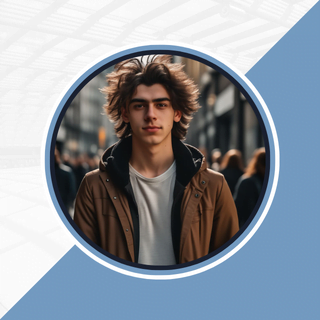
Alexandra Smith: All things tech, News, Social Media Guide, and gaming expert. Bringing you the latest insights and updates on Mobiledady.com