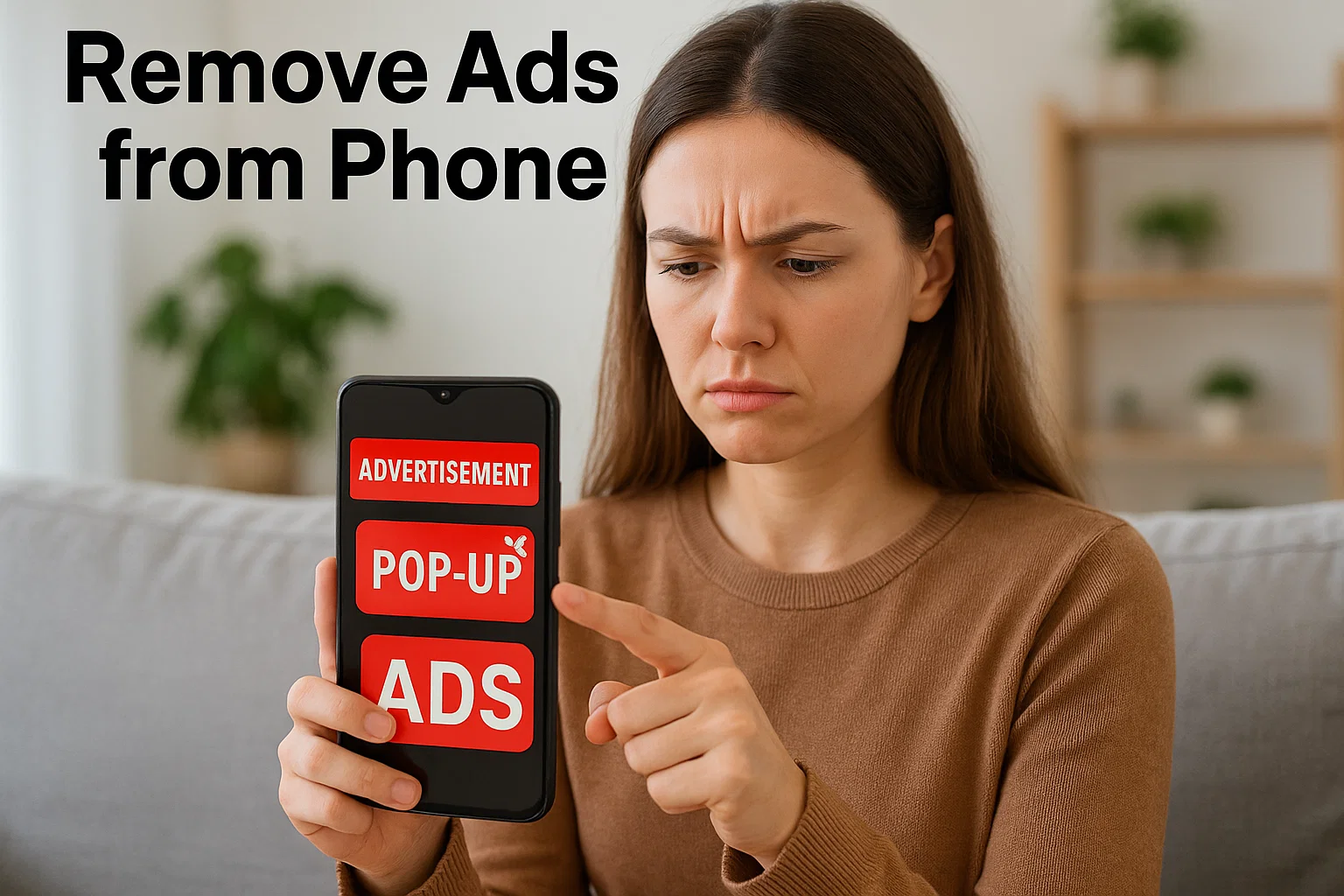 If you’ve ever been peacefully scrolling and suddenly an ad pops up right in your face, you’re not alone. It’s annoying, distracting, and sometimes downright creepy. I’m Alexandra Smith, and I’ve spent years exploring mobile settings, app permissions, and digital privacy tools to help people reclaim peace from ad overload. So, let’s get straight to it here’s how to remove ads from your phone and stop them from coming back.
If you’ve ever been peacefully scrolling and suddenly an ad pops up right in your face, you’re not alone. It’s annoying, distracting, and sometimes downright creepy. I’m Alexandra Smith, and I’ve spent years exploring mobile settings, app permissions, and digital privacy tools to help people reclaim peace from ad overload. So, let’s get straight to it here’s how to remove ads from your phone and stop them from coming back.
Why Are You Seeing So Many Ads on Your Phone?
The truth is, ads come from different sources not just one culprit. Some are harmless (like those in free apps), while others hide inside shady apps or browser settings. Here’s a quick breakdown.
- In-app ads: Most free apps earn money through ads.
- Pop-up ads: Often caused by ad-heavy websites or sneaky malware.
- Push notifications: Apps sending promo messages without your consent.
- System-level ads: Some Android brands (like Xiaomi or Samsung) show ads in built-in apps.
If your phone feels like a billboard, it’s time to dig deeper.
How Can I Stop Ads on My Phone Instantly?
The fastest fix is to tweak your phone’s built-in ad settings. Whether you’re on Android or iPhone, both systems have built-in tools to cut down ad tracking and pop-ups.
For Android:
- Turn off personalized ads
- Go to Settings > Google > Ads
- Tap Opt out of Ads Personalization
- Block pop-ups in Chrome
- Open Chrome > Settings > Site settings > Pop-ups and redirects
- Turn it off
- Remove suspicious apps
- Go to Settings > Apps > See all apps
- Delete anything you don’t remember installing
For iPhone:
- Limit ad tracking
- Go to Settings > Privacy & Security > Apple Advertising
- Toggle off Personalized Ads
- Block pop-ups in Safari
- Open Settings > Safari
- Turn on Block Pop-ups
- Review installed profiles
- Check Settings > General > VPN & Device Management
- Remove unknown or untrusted profiles
If your phone still feels spammy, don’t worry. There’s more we can do.

What Is Causing All These Ads on My Phone?
Let’s be real sometimes it’s not just one thing. If ads suddenly appear on your home screen or notification bar, it’s likely an app behind the scenes.
Here’s what usually causes it:
- Free apps with aggressive ad networks
- Adware-infected apps downloaded from unofficial stores
- Browser hijackers that redirect you to ad-filled pages
- Accidental permissions that let apps send you push ads
Quick test:
Put your phone in safe mode. If the ads disappear, it’s 100% a third-party app issue. You just need to identify which one.
How to Identify Which App Is Showing Ads
It’s tricky but doable. Most Android phones have tools to help you find the source.
- Check recent apps:
When a pop-up appears, go to Recent Apps. Note which app was last active. - Use the Notification Log:
Go to Settings > Notifications > Advanced settings > Notification history.
You’ll see which app sent that unwanted notification. - Third-party detector tools:
Install trusted apps like AirDroid Antivirus, Malwarebytes Mobile Security, or Bitdefender to detect adware.
Once you spot the culprit, uninstall it immediately.
How Do I Permanently Block All Ads?
You can’t fully erase ads from the internet, but you can drastically reduce them. The secret? Combine system tools with ad blockers and smarter browsing habits.
For Android Users
- Use a privacy-focused browser like Brave, DuckDuckGo, or Firefox Focus.
- Install a trusted ad blocker app such as AdGuard, Blokada, or DNS66.
- Change DNS settings to block ad networks:
- Go to Settings > Network & Internet > Private DNS
- Type:
dns.adguard.com
For iPhone Users
- Safari Content Blockers
- Install apps like AdGuard Pro or 1Blocker.
- Go to Settings > Safari > Content Blockers and enable them.
- Enable Limit Ad Tracking
- Keeps Apple and apps from profiling your behavior.
Tip: Avoid downloading “free” apps from random sites they often come bundled with hidden ad software.
How Can I Block Pop-Up Ads?
Pop-ups are like the mosquitoes of the internet small, annoying, and persistent. You can block them easily though.
In Chrome (Android)
- Open Chrome > Settings > Site Settings
- Tap Pop-ups and redirects → Turn it off
- Tap Ads → Turn it off
In Safari (iPhone)
- Go to Settings > Safari > Block Pop-ups
- Also turn on Fraudulent Website Warning to stop scam sites.
Bonus Tip
If pop-ups still appear when you’re not using Chrome or Safari, it means an app is behind them. Restart in Safe Mode and uninstall suspicious ones.
How to Clean Adware or Malware from Your Phone
If ads keep returning even after blocking them, it’s time for a deeper clean.
Step-by-step adware cleanup:
- Restart in Safe Mode (Android only)
- Hold the power button > Long press Power off > Tap Safe Mode
- Uninstall any strange apps
- Especially ones you didn’t install yourself.
- Run a security scan
- Use Google Play Protect, Avast, or Malwarebytes.
- Clear cache and browsing data
- In Chrome: Settings > Privacy and security > Clear browsing data
- Reset your phone (if needed)
- If nothing else works, do a factory reset after backing up data.
How Do You Stop Ads in the Notification Bar?
This one’s sneaky. Some apps use notification ads pretending to send “alerts” or “battery warnings.”
To stop that:
On Android
- Go to Settings > Notifications > App notifications
- Turn off notifications for any app showing random alerts.
- Or long-press the notification and tap Turn off notifications.
On iPhone
- Go to Settings > Notifications
- Review which apps are allowed to send alerts.
- Disable unnecessary ones like games or promo apps.
What About Ads in YouTube or Facebook?
Sadly, these are baked into the platforms. You can minimize them but not fully block them.
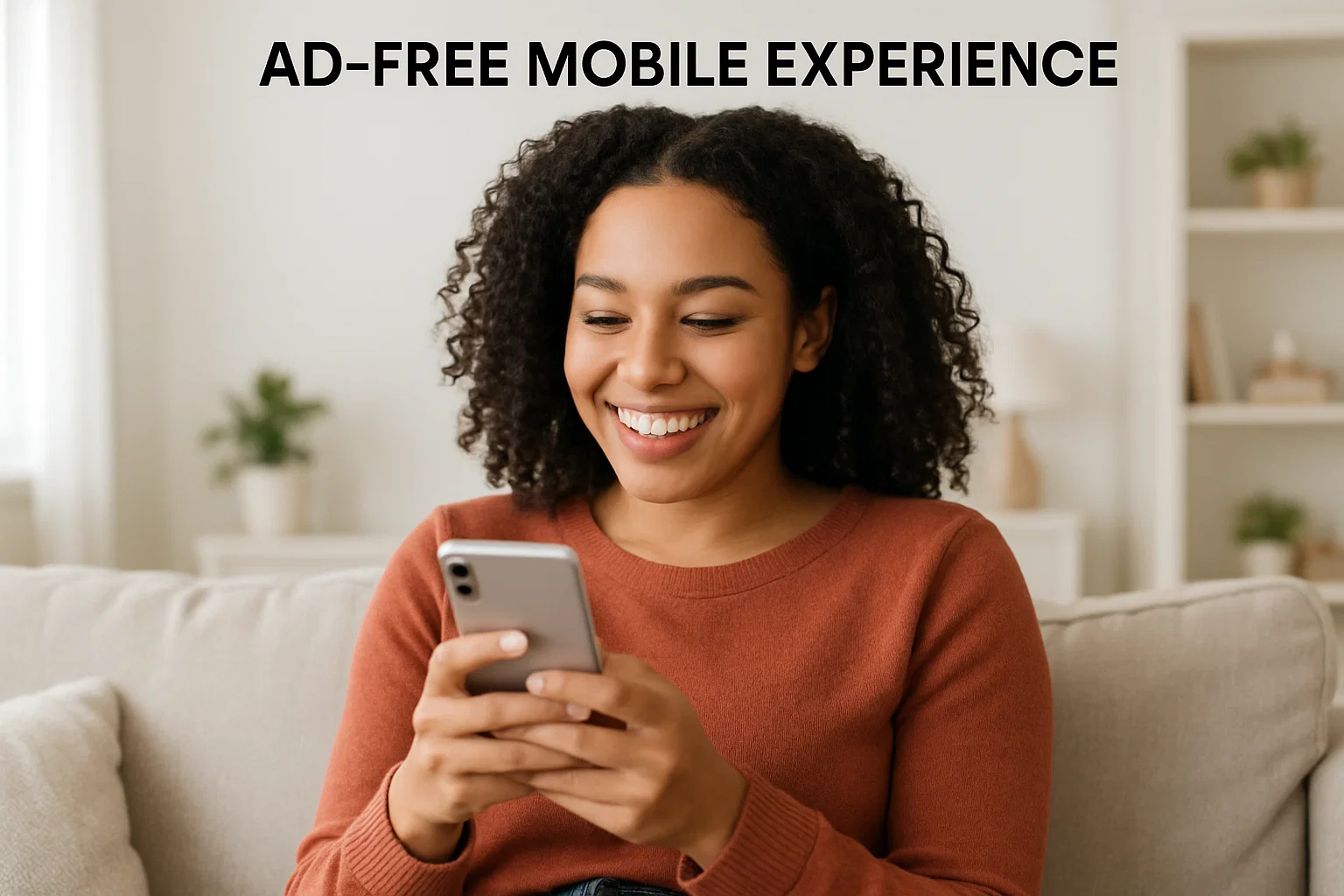
On YouTube
- Subscribe to YouTube Premium (ad-free streaming).
- Or use Brave browser with built-in ad blocking.
On Facebook or Instagram
- Go to Settings > Ad preferences > Ad topics
- Hide or limit topics you don’t want to see.
- Report irrelevant ads often Facebook adjusts your feed accordingly.
Can a Virus Cause Ads on My Phone?
Yes, definitely. Some viruses are adware in disguise. If your phone shows random full-screen ads or opens sites automatically it’s infected.
To fix:
- Run a full antivirus scan
- Uninstall unverified APKs
- Reset browser settings
- Keep your OS and apps updated
Viruses exploit outdated systems and permissions. Staying updated means staying safe.
Quick Fix Checklist
Here’s a quick table to help you remember what to do:
| Problem | Android Solution | iPhone Solution |
|---|---|---|
| Pop-ups in browser | Turn off Pop-ups in Chrome | Turn on Block Pop-ups in Safari |
| Ads in apps | Remove suspicious apps | Recheck App Store permissions |
| Notification ads | Turn off app notifications | Disable alerts for promo apps |
| Ad tracking | Opt out of Ad Personalization | Limit Ad Tracking |
| Persistent malware | Safe Mode + Uninstall | Reset Settings |
Real-Life Example
A friend of mine downloaded a “battery saver” app that promised longer battery life. Within two days, her lock screen was filled with ads even when the phone wasn’t charging! We deleted the app, ran Malwarebytes, and the ads vanished. Lesson? Always download apps from trusted stores only.
Expert Tip: Keep Your Phone Clean Monthly
Just like cleaning your room, your phone deserves a check-up.
Once a month:
- Clear browser data
- Delete unused apps
- Revisit app permissions
- Update your OS
You’ll not only reduce ads but also boost your phone’s speed and battery life.
Final Thoughts
Removing ads from your phone isn’t just about peace of mind it’s about security too. Many pop-ups and fake alerts are gateways for malware or phishing. By following these simple steps blocking pop-ups, disabling ad tracking, and uninstalling shady apps you can make your phone feel brand new again.
So next time an ad flashes on your screen, you’ll know exactly what to do.
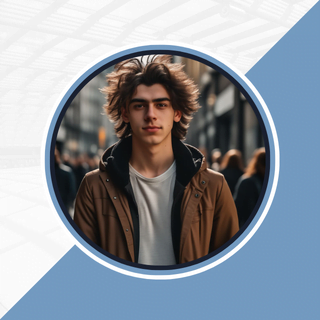
Alexandra Smith: All things tech, News, Social Media Guide, and gaming expert. Bringing you the latest insights and updates on Mobiledady.com