 In the world of social media, maintaining a curated list of friends on Facebook can be crucial for privacy and personal well-being. Whether it’s due to a fallout or simply wanting to declutter your friend list, there may come a time when you wish to remove someone from your Facebook friends without alerting them. In this comprehensive guide, we’ll walk you through the steps to discreetly unfriend someone on Facebook, as well as address common concerns and questions related to the process.
In the world of social media, maintaining a curated list of friends on Facebook can be crucial for privacy and personal well-being. Whether it’s due to a fallout or simply wanting to declutter your friend list, there may come a time when you wish to remove someone from your Facebook friends without alerting them. In this comprehensive guide, we’ll walk you through the steps to discreetly unfriend someone on Facebook, as well as address common concerns and questions related to the process.
Is It Better to Block or Unfriend Someone on Facebook?
The choice between blocking and unfriending someone on Facebook depends on the level of separation you desire. Unfriending someone removes them from your friend list, but they can still view public posts and interact in mutual groups. Blocking, on the other hand, completely restricts their access to your profile, preventing any form of interaction. If privacy is your main concern, blocking is the more effective option.
How Do You Know When Someone Unfriended You on Facebook?
Facebook does not notify users when they are unfriended. However, there are indirect ways to find out, such as noticing their absence from your friend list or the inability to see their private posts. Third-party apps claim to track your friend list changes, but their reliability and privacy implications are debatable.
How Do You Delete Friends on Facebook Fast?
To quickly remove friends on Facebook, follow these steps:
- Go to your profile and click on ‘Friends.’
- Browse through your friend list and click on the ‘Friends’ button next to the person’s name.
- Select ‘Unfriend’ from the dropdown menu.
- Repeat the process for each friend you wish to remove.
For a faster approach, consider using the Facebook Friends Remover browser extension, which allows you to unfriend multiple people at once. However, use such tools with caution, as they may pose security risks.
Does Facebook Delete Friends Without You Knowing?
Facebook does not randomly delete friends from your list. If you notice a sudden decrease in your friend count, it could be due to the person deactivating their account, being banned, or unfriending you.
How to Block Someone on Facebook Without Them Knowing
Blocking someone on Facebook is a straightforward process:
- Go to the person’s profile.
- Click on the three dots next to the ‘Message’ button.
- Select ‘Block.’
- Confirm your decision.
The person will not be notified that they have been blocked, but they may eventually realize it if they can no longer find your profile or interact with you on Facebook.
How to Remove Friends on Facebook Without Them Knowing on iPhone
The process of unfriending someone on Facebook is similar on the iPhone:
- Open the Facebook app and go to the person’s profile.
- Tap on the ‘Friends’ button.
- Select ‘Unfriend’ from the options.
Again, the person will not be notified of this action.
If I Unfriend Someone on Facebook, Can I Refriend Them Without Them Knowing?
If you decide to refriend someone you previously unfriended, they will not be notified of the initial unfriending, but they will receive a friend request notification when you attempt to add them again.
Conclusion
Maintaining a comfortable and secure social media presence often involves managing your friend list discreetly. By following the steps outlined in this guide, you can remove friends on Facebook without them knowing, ensuring a more curated and private online experience. Remember, it’s always important to prioritize your digital well-being and privacy when navigating social media platforms like Facebook. For more tips and updates on managing your online presence, stay tuned to Mobiledady, your go-to source for technology updates and guides.
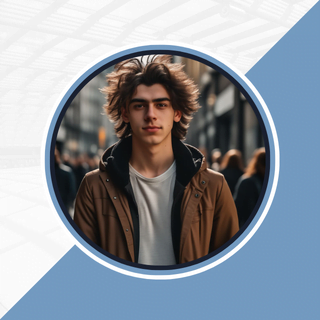
Alexandra Smith: All things tech, News, Social Media Guide, and gaming expert. Bringing you the latest insights and updates on Mobiledady.com