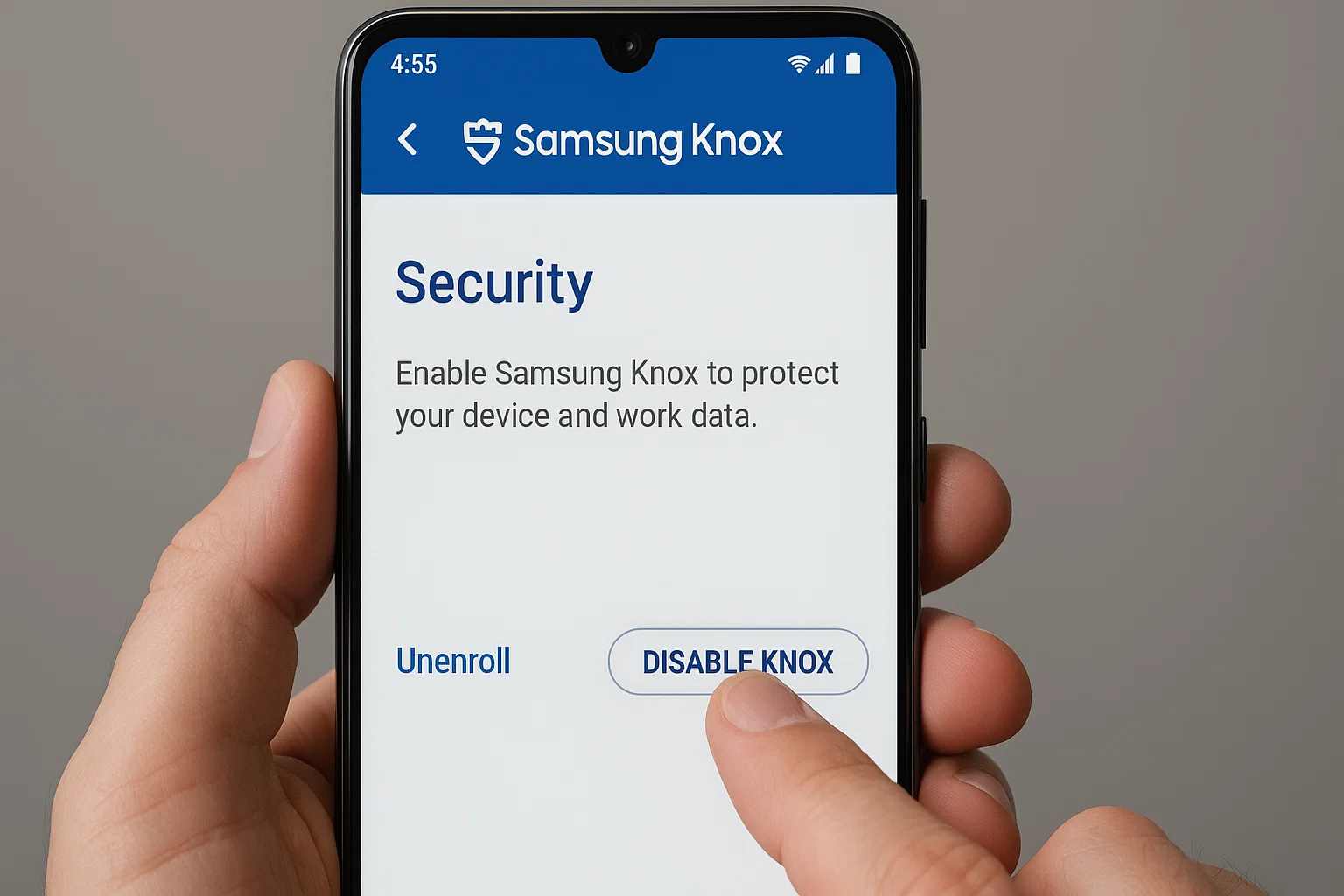 If you bought a Samsung phone from Walmart, you might have noticed something called Knox running in the background. Knox is Samsung’s built-in security platform that protects sensitive data, prevents rooting, and helps businesses keep devices secure. It’s great if you need enterprise-level protection, but for many everyday users it feels like a restriction.
If you bought a Samsung phone from Walmart, you might have noticed something called Knox running in the background. Knox is Samsung’s built-in security platform that protects sensitive data, prevents rooting, and helps businesses keep devices secure. It’s great if you need enterprise-level protection, but for many everyday users it feels like a restriction.
Quick answer: You can remove Knox from a Walmart Samsung phone by disabling the Knox apps in settings, uninstalling Knox Manage or Knox Enrollment (if present), or doing a full factory reset. In some cases, you’ll also need to remove your Samsung account linked to Knox.
Now let’s go step by step, because there’s more than one way to handle it depending on your phone model and Knox version.
What Is Samsung Knox and Why Is It on My Walmart Phone?
Samsung Knox started as a mobile defense solution for businesses and governments. Over time, it became part of all Samsung Galaxy phones. Knox works like a “security blanket,” protecting your device from hacking, malware, and rooting.
On Walmart-sold Samsung phones, Knox is usually pre-installed because:
Device security: Retailers like Walmart often sell phones with Knox pre-enabled for extra protection.
Samsung account sync: It ensures Samsung services like Samsung Pay, Secure Folder, and account login are protected.
Enterprise use: Some Walmart-bought phones are originally enterprise stock, preloaded with Knox Manage.
For regular users, though, it can feel unnecessary. Knox may block rooting, show security alerts, and sometimes drain battery. That’s why many look for ways to disable or remove it.
How Do I Completely Disable Knox?
Disabling Knox is usually the safest option if you don’t want to lose data. Here’s how:
Check Installed Knox Apps
Go to Settings > Apps.
Look for Knox Manage, Knox Enrollment Service, or Knox VPN.
If you see them, tap each app and choose Disable.
Force Stop and Clear Data
Inside the app info, tap Force Stop.
Then tap Storage > Clear Data.
This stops background activities.
Remove Knox Shortcuts
If you see Knox icons on your home screen, press and hold them, then remove.
Disabling doesn’t fully erase Knox from the system, but it keeps it inactive for most daily use.
How Do I Unenroll from Knox?
Sometimes Knox is tied to a management system (like work or school). If your Walmart phone shows “Managed by Knox”, you need to unenroll.
Open the Knox Manage app.
Go to Settings > Unenroll Device.
Confirm by entering your Samsung account password.
Restart your phone.
If the option is locked, it means the device was previously managed by a company. In that case, only a factory reset with account removal will help.
How to Factory Reset Samsung Galaxy Secured by Knox
A factory reset is the most direct way to remove Knox and reset the phone to its clean state. Here’s how:
Backup Your Data
Use Samsung Smart Switch, Google Drive, or external storage.
Knox removal wipes everything, so don’t skip this.
Sign Out of Samsung Account
Go to Settings > Accounts and Backup > Accounts.
Remove your Samsung account.
If you don’t, Knox can re-activate after reset.
Perform Factory Reset
Go to Settings > General Management > Reset > Factory Data Reset.
Tap Reset and confirm.
Your phone restarts fresh without Knox enrollment.
How to Remove Samsung Account After Factory Reset
Even after a reset, some Walmart phones ask for the original Samsung account. This is Knox’s FRP (Factory Reset Protection) at work. To clear it:
On setup, enter the Samsung account credentials that were last used.
If you forgot them, visit Samsung Account Recovery online.
After login, go to Settings > Accounts > Remove Account.
Once removed, Knox cannot lock the phone again.
Can You Uninstall Knox Completely?
Older Samsung phones (before 2019) had a “Knox app” that could be uninstalled. Modern Walmart phones have Knox built into the firmware, meaning you can’t delete it fully without rooting or flashing custom ROMs.
For most users:
Disabling apps + factory reset is enough.
Advanced users can root and flash a Knox-free ROM, but this voids warranty.
Risks of Removing Knox
Before you remove it, know the trade-offs:
No Secure Folder: Features like hidden apps, private files, and secure payments may not work.
Weaker protection: Knox protects against malware and rooting attempts.
No warranty support: Samsung voids warranty if Knox is tripped via rooting.
If you just want fewer interruptions, disabling is safer than deep removal.
Real-Life Example: Walmart Phone With Knox Preloaded
Imagine you buy a Samsung Galaxy A14 from Walmart. On first boot, it asks you to enroll with Samsung Knox. You don’t need business security, you just want WhatsApp, YouTube, and a clean phone.
Here’s what you’d do:
Disable Knox apps in Settings.
Remove your Samsung account.
Perform a factory reset.
Skip Knox prompts during setup.
Now your phone runs smooth without Knox alerts.
FAQ About Removing Knox
Q1. Can I disable Knox without losing data?
Yes. Disable Knox apps in Settings. This keeps your data safe.
Q2. Will rooting remove Knox?
Rooting can disable Knox, but it permanently voids your Samsung warranty.
Q3. Can Walmart re-enable Knox after I remove it?
No. Once you reset and unenroll, Knox won’t re-activate unless you sign in with the same Samsung account.
Q4. Do all Samsung Walmart phones have Knox?
Most do, but some low-end models may have limited Knox features.
Conclusion
So, how to remove Knox from a Walmart phone? You have three main choices: disable Knox apps, unenroll from Knox Manage, or do a factory reset with Samsung account removal. Each method depends on your comfort level and what you want from your phone.
If you’re an average user, disabling is enough. If you want a completely clean device, factory reset is best. Advanced users can explore rooting, but it’s risky.
At the end of the day, your Walmart Samsung phone should work the way you want it to, not the way Knox decides.
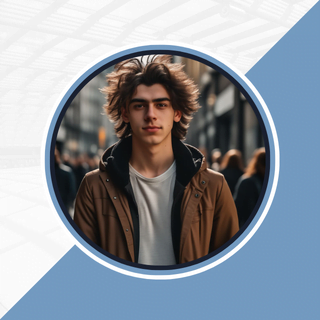
Alexandra Smith: All things tech, News, Social Media Guide, and gaming expert. Bringing you the latest insights and updates on Mobiledady.com