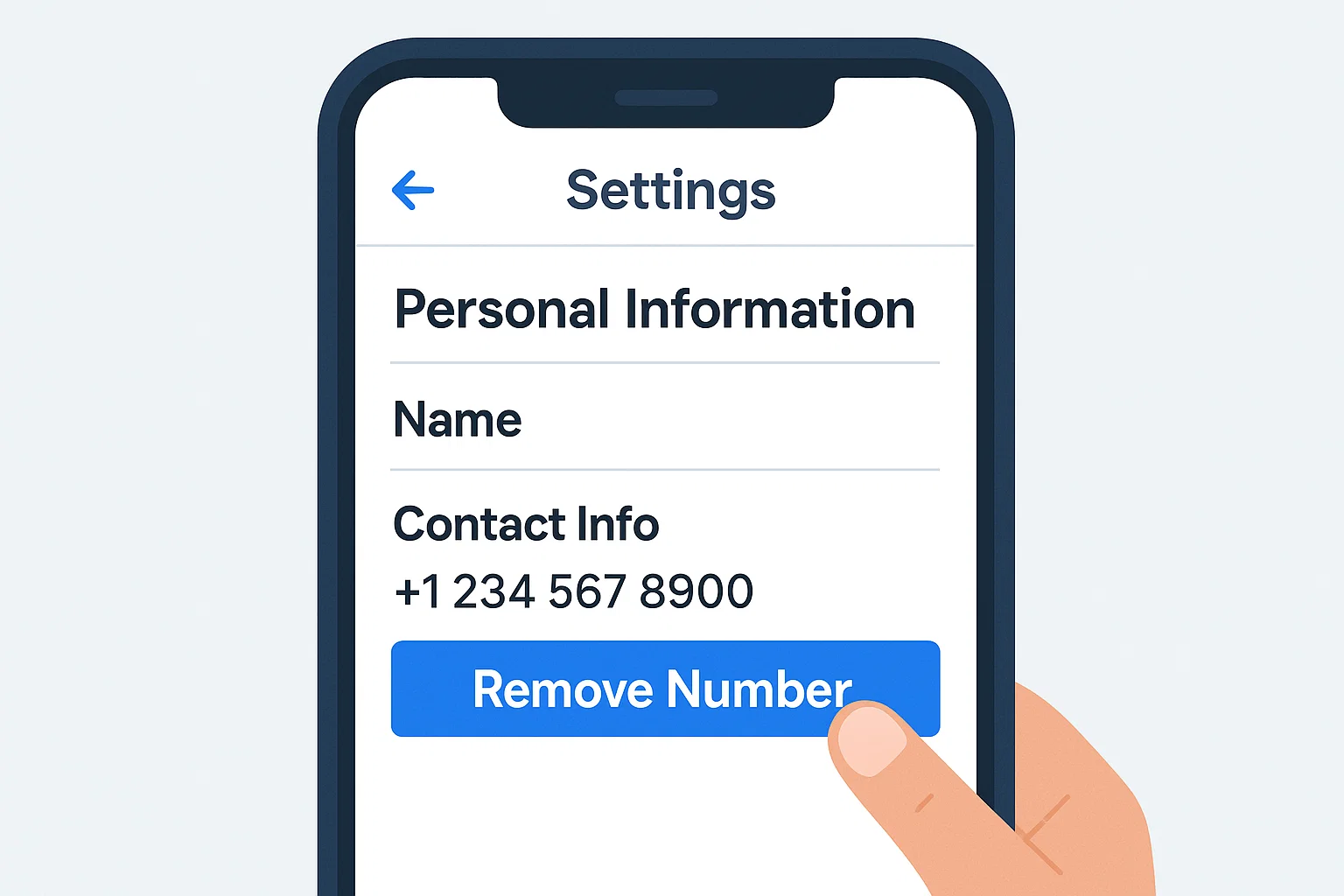 If you’ve ever tried removing your main phone number from Facebook, you already know it’s not as simple as it sounds. Sometimes the “Remove” button doesn’t show up, or Facebook keeps asking for another number before deleting the current one. But don’t worry, I’ve got you.
If you’ve ever tried removing your main phone number from Facebook, you already know it’s not as simple as it sounds. Sometimes the “Remove” button doesn’t show up, or Facebook keeps asking for another number before deleting the current one. But don’t worry, I’ve got you.
Here’s the short answer first:
To remove your primary phone number from Facebook, open the Facebook app → Menu → Settings & Privacy → Personal Information → Contact Info → Phone Number, select your number, then tap Remove. If it’s your only number, Facebook might ask you to add or verify another number first.
Let’s go step by step so you can unlink your number safely without losing account access or missing security notifications.
Why You Might Want to Remove Your Primary Number
Most of us added our phone numbers to Facebook years ago, mainly for verification or recovery. But over time, you might want to take it off for privacy or personal reasons.
Here are a few common ones:
- Too many spam calls or messages after linking your number to Facebook.
- You’re using a new SIM card and want to disconnect the old one.
- You want to keep your personal and online life separate.
- You’re switching to email-based login instead of phone-based.
I once had a friend whose old number kept getting messages from people trying to log into her account. It was honestly creepy. Removing that number fixed everything.
How Do I Unlink a Phone Number from Facebook?
This is the simplest and most common method. You can do it directly from the Facebook app on Android, iPhone, or desktop browser.
🪄 On the Facebook App (Android or iPhone)
- Open the Facebook app.
- Tap the Menu (☰) icon.
- Scroll down and tap Settings & Privacy → Settings.
- Under Account Settings, tap Personal Information.
- Tap Contact Info → Phone Number.
- Select the number you want to remove.
- Tap Remove and confirm your choice.
- Enter your password if prompted.
Your number will now be unlinked from Facebook.
If you’re not seeing the “Remove” option, skip to the next section I’ll explain why that happens.
💻 On Desktop (PC or Laptop)
- Visit facebook.com and log in.
- Click the down arrow (top right corner) → Settings & Privacy.
- Go to Settings → Personal Information → Contact Info.
- Click your phone number.
- Select Remove, then confirm by entering your password.
Once done, Facebook will send a short confirmation message that your number has been deleted.
Why Can’t I Delete My Phone Number from Facebook?
You’re not alone if you can’t see the “Remove” button. Here’s why it happens:
1. It’s Your Primary Login Method
If you log in with your phone number instead of email, Facebook marks it as “primary.”
You’ll need to:
- Add an email address first.
- Set that email as your primary login.
- Then remove the number.
2. You Have Two-Factor Authentication (2FA) Enabled
If you use your phone number for login alerts or 2FA codes, you’ll need to turn that off temporarily.
Here’s how:
- Go to Settings → Security & Login → Two-Factor Authentication.
- Choose Turn Off.
- Once it’s disabled, remove your number, then re-enable 2FA using another method like an authenticator app.
3. Facebook is Syncing Contacts Automatically
Some users don’t realize Facebook pulls numbers from Messenger or their contact list.
To stop that:
- Go to Messenger App → Profile → Phone Contacts.
- Turn off Upload Contacts.
Then go back and try deleting your number again.
How Do I Change My Default Phone Number on Facebook?
Let’s say you want to keep a number on Facebook, but not the old one. Here’s how to switch it:
- Go to Settings → Personal Information → Contact Info.
- Tap Add New Phone Number.
- Enter your new number and verify it via the code Facebook sends.
- Once verified, tap Make Primary on the new number.
- Now you can safely delete the old number.
This helps if you’ve changed SIMs or moved to another country.
How Do I Unlink a Mobile Number Used for Login?
If your phone number is tied to your login (like “Login with Phone”), you’ll have to unlink it carefully so you don’t lose access.
Here’s the safe method:
- Add an email address to your account first (Settings → Contact Info → Add Email).
- Verify your email via the link sent to your inbox.
- Once verified, go to Security & Login → Login Methods.
- Switch your primary login from phone to email.
- Then return to Personal Information → Phone Number and remove your number.
That way, you can still log in without being locked out.
What Happens After You Remove Your Phone Number
Removing your number doesn’t delete your Facebook account it only unlinks that contact method.
Here’s what changes:
- You won’t receive SMS alerts for login approvals.
- You’ll need to use email or an authenticator app for verification.
- Anyone searching your profile by that number will no longer find you.
- It increases your privacy and control over your contact info.
So it’s a win-win if you do it right.
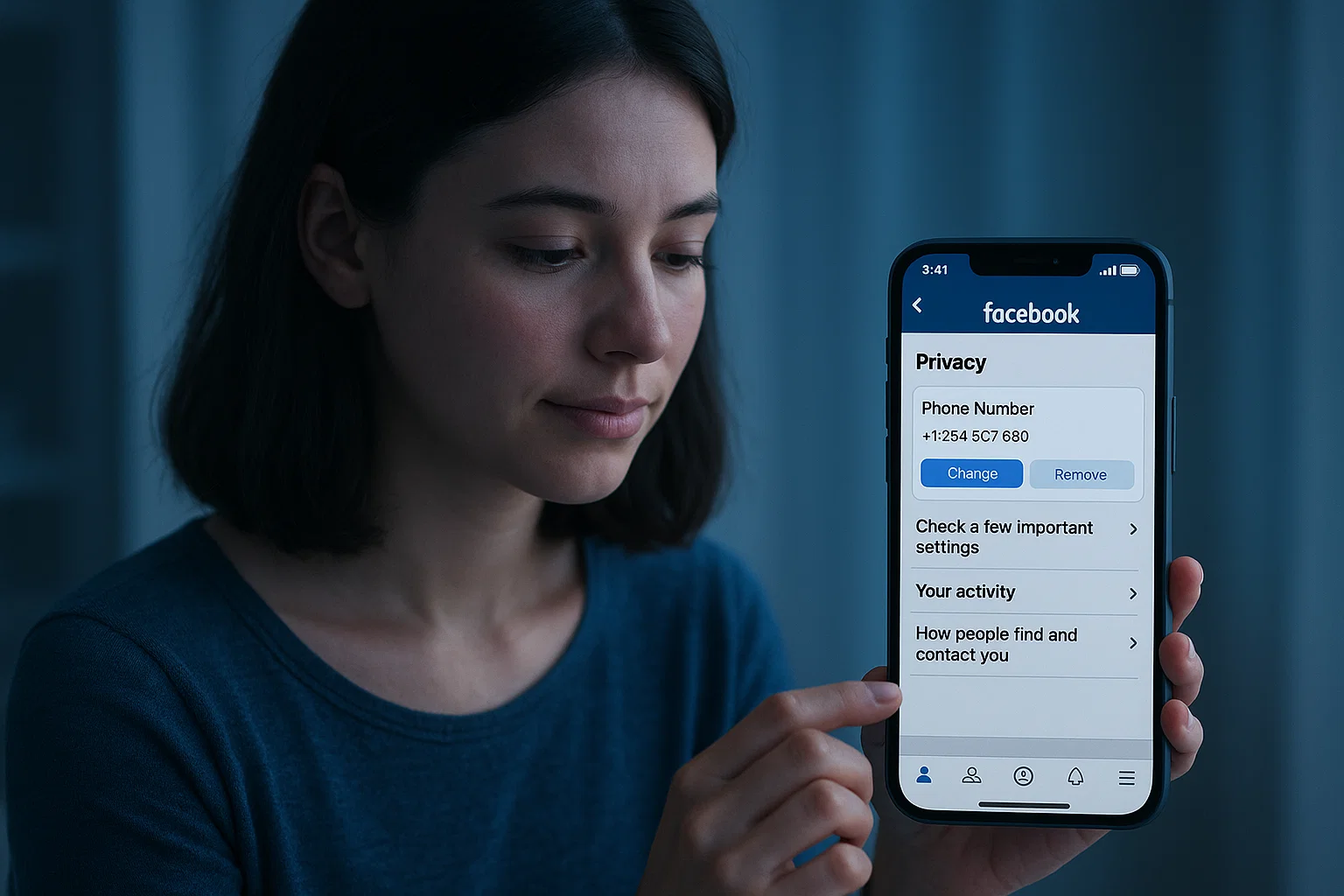
Can I Add the Same Number to Another Account?
Yes, but only after it’s fully removed from your current one. Facebook takes a few minutes to process deletion.
If you see a “This number is already registered” message, wait a bit or log out and back in.
Also, note: if you’re trying to use dual accounts (personal and business), always use separate emails or numbers for each.
Safety Tip: Don’t Remove Without a Backup Login
Here’s something most people overlook.
If your Facebook account only has one login method (the phone number), removing it could lock you out completely.
Before you delete it:
- Add an email address to your profile.
- Save your recovery codes (found under Two-Factor Authentication).
- Update your trusted contacts in case you forget your password.
Think of it as wearing a seatbelt before changing lanes you don’t want surprises.
Troubleshooting: Common Issues
❌ “Remove” Option Missing
- Try using a desktop browser instead of the app.
- Log out, clear your cache, and log back in.
- If that fails, switch to Facebook Lite it often shows hidden settings.
🕑 “Number Still Appears” After Deletion
Sometimes Facebook keeps it for a few hours. You can:
- Restart your app.
- Refresh your account data.
- Wait 24 hours Facebook will fully unlink it from the backend.
🔐 “You Need to Add Another Number First”
That means your current number is set as primary. Add a new one, verify it, then remove the old one.
Extra Tip: Use an Authenticator App Instead of SMS
Facebook supports authenticator apps like Google Authenticator or Duo Mobile.
They’re safer and don’t rely on your SIM card.
To switch:
- Go to Settings → Security & Login → Two-Factor Authentication.
- Select Authentication App.
- Scan the QR code using your app.
- Verify the code.
Once done, you can safely remove your phone number your account stays secure.
What If I Want to Keep My Number Hidden, Not Removed?
Good question. If you don’t want to delete it but prefer privacy, you can hide it from everyone.
Here’s how:
- Go to Profile → About → Contact and Basic Info.
- Tap Edit next to your phone number.
- Change the privacy setting to “Only Me.”
Now your number stays linked for login and recovery, but nobody can see it publicly.
Bonus: How to Stop Facebook From Asking for Your Number Again
Facebook can be persistent it may keep prompting you to add your number for “security.”
To stop those notifications:
- Go to Settings → Notifications → Reminders.
- Turn off Account Security Reminders.
You can also decline when Facebook suggests “Add your phone for safety.”
Quick Summary Table
| Task | Steps | Result |
|---|---|---|
| Remove primary phone | Settings → Personal Info → Contact Info → Phone → Remove | Unlink old number |
| Change default number | Add new → Verify → Make primary → Delete old | Replace old number |
| Cannot remove? | Disable 2FA, add email, then try again | Fix login conflicts |
| Hide number | Profile → About → Edit → Only Me | Keep it private |
| Switch to Authenticator | Security → 2FA → App | Safer login method |
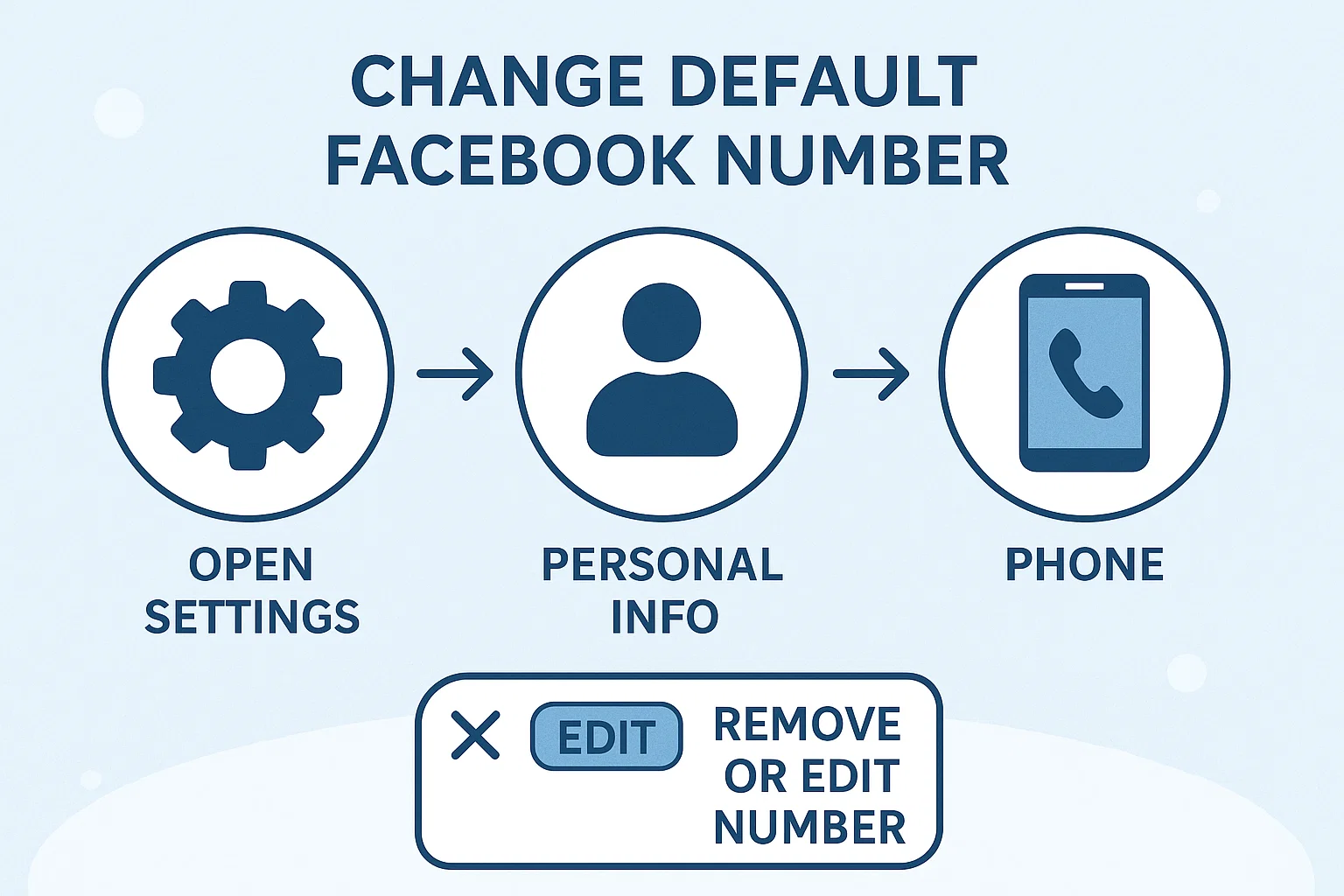
Why Facebook Keeps Your Number in 2025
It’s all about identity verification and recovery. Facebook uses your number for:
- Password resets
- Suspicious login alerts
- Two-factor authentication
- Ads and personalization (if enabled)
So when you remove it, the platform needs another verified method to keep your account safe.
Real-Life Example: When It Matters
A friend of mine, Hamza, sold his old SIM card without realizing it was linked to his Facebook.
Months later, the new owner of that number reset his Facebook password and almost took over his account. Luckily, he had email backup.
Moral of the story? Always unlink old numbers before switching SIMs.
Final Thoughts Keep Your Account Secure
Removing your phone number from Facebook is totally fine as long as you’ve got a backup login method ready.
In 2025, Facebook’s privacy settings are far better, but it’s still on you to keep your account clean and up to date.
If you ever change numbers, double-check your login and recovery details immediately.
And if Facebook acts stubborn (which it sometimes does), patience + the right settings usually do the trick.
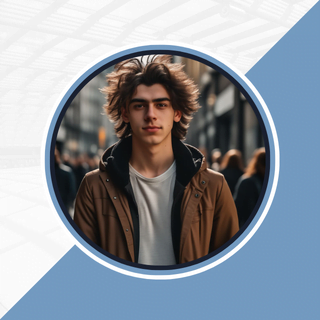
Alexandra Smith: All things tech, News, Social Media Guide, and gaming expert. Bringing you the latest insights and updates on Mobiledady.com