 Removing an SD card from your Samsung phone sounds simple, but if you don’t do it the right way, you can risk losing files or even damaging the card. Let’s go straight to the answer first: to remove an SD card safely on a Samsung phone, you need to unmount it in Settings before physically ejecting it from the SIM/SD tray. This ensures your photos, videos, and files stay safe.
Removing an SD card from your Samsung phone sounds simple, but if you don’t do it the right way, you can risk losing files or even damaging the card. Let’s go straight to the answer first: to remove an SD card safely on a Samsung phone, you need to unmount it in Settings before physically ejecting it from the SIM/SD tray. This ensures your photos, videos, and files stay safe.
This guide will walk you through every step, explain what “unmount” means, show you how to avoid data loss, and help you manage your SD card like a pro.
Last updated September 2025.
What is the proper way to remove an SD card from a Samsung phone?
The proper way is a two-step process:
Unmount the SD card in Settings
Go to Settings → Battery and Device Care (or Storage, depending on your model).
Tap Storage → SD card.
Select Unmount SD card.
Physically eject the SD card
Insert the SIM eject tool (or a paperclip) into the tray hole.
Gently pull out the SIM/SD tray.
Remove the SD card.
That’s it. Your card is safe to remove without risking corruption.
How do I eject an SD card from my phone?
Direct answer: you use the SIM eject tool to pull out the SIM/SD tray.
But before you do that, unmount it from Settings. If you skip unmounting, your phone might still be writing or reading files in the background, which could damage the card.
For example, if you’re moving a video to your card and remove it halfway, the file could become corrupted and unusable.
How to remove SD card from phone without losing data?
To remove without losing data, follow these golden rules:
Always unmount first. This tells Android to stop using the card.
Close apps using the SD card. For example, gallery, music, or file manager apps.
Wait for “SD card safe to remove” notification. Don’t rush.
A good real-life example: Imagine you’re transferring wedding photos to the SD card. If you yank it out without unmounting, some pictures might be half-saved. By unmounting, you’re telling the phone: “Finish up and lock this card.”
What does unmount SD card mean on Samsung phone?
Unmounting simply means disconnecting the SD card from the phone software while keeping it physically inside.
Mount: Phone is connected to SD card, reading and writing files.
Unmount: Phone disconnects from SD card safely, but the card stays inside.
Think of it like ejecting a USB drive from your computer before pulling it out.
How do I access my SD card on my Samsung phone?
There are a few easy ways:
My Files app
Open My Files → SD card → browse folders like DCIM, Music, or Downloads.
Gallery or Photos app
Pictures stored on SD card appear normally in your gallery.
Computer connection
Connect your Samsung phone via USB.
Select File Transfer.
Browse the SD card from your computer.
Tip: If you want to free up space, you can set the default storage for photos and videos to the SD card under Camera Settings.
Step-by-step: Removing SD card safely from Samsung phone
Here’s a clean walkthrough:
Save or close any files you’re working on.
Go to Settings → Storage.
Tap Unmount SD card.
Use the SIM eject tool to open the tray.
Pull the tray gently and remove the SD card.
Reinsert the tray without the card.
What happens if I remove SD card without unmounting?
If you just pull the card out, here’s what can go wrong:
Data corruption – files may not open or disappear.
App crashes – apps saved to SD card won’t load.
Phone errors – you might see “SD card unexpectedly removed.”
It’s not always fatal, but over time it can ruin the card.
How do I put the SD card back in my Samsung phone?
Reinserting is just as easy:
Insert the card back into the tray with the gold contacts facing down.
Slide the tray back in.
Go to Settings → Storage.
Tap Mount SD card.
Now your phone recognizes it again.
Table: SD card management on Samsung phones
| Action | Where to do it | Why it matters |
|---|---|---|
| Unmount SD card | Settings → Storage | Prevents data loss |
| Eject SD card | SIM tray with tool | Safely remove physically |
| Access files | My Files app | Browse saved content |
| Mount SD card | Settings → Storage | Reconnect after reinserting |
FAQs
Q: Can I remove the SD card while the phone is on?
Yes, but only after unmounting it first.
Q: Do I lose apps if I remove my SD card?
If you saved apps to SD card, they won’t run until you put it back.
Q: Is unmounting the same as formatting?
No. Formatting erases everything. Unmounting only disconnects.
Q: How do I know if my Samsung supports SD cards?
Check the SIM tray. Some models like Galaxy S21 and newer don’t support SD cards.
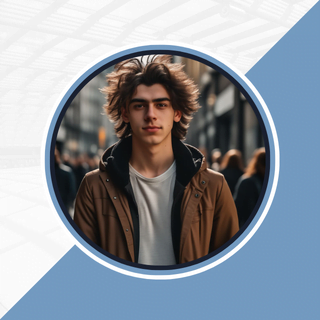
Alexandra Smith: All things tech, News, Social Media Guide, and gaming expert. Bringing you the latest insights and updates on Mobiledady.com