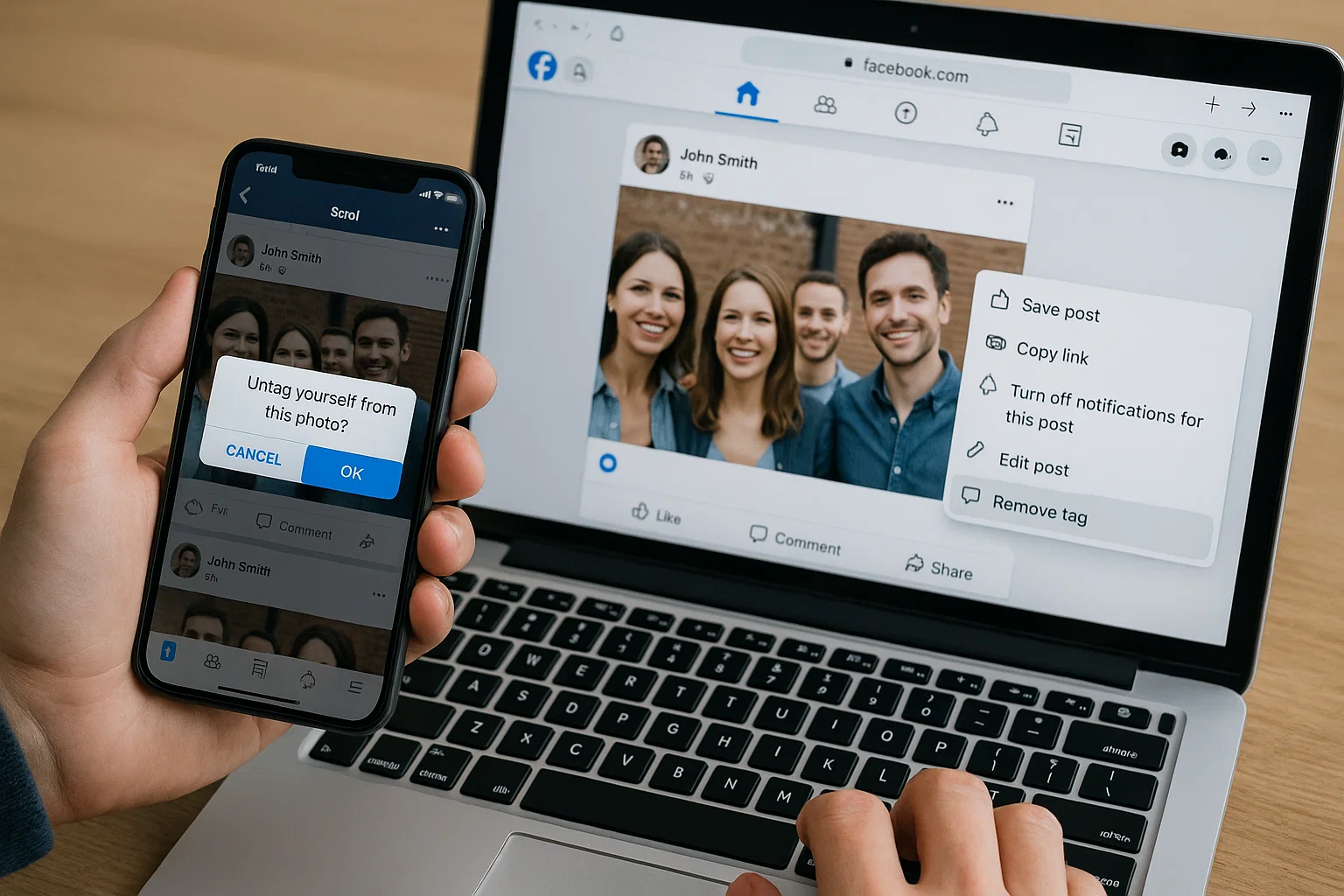 Sometimes, a tagged photo can feel more like a digital trap than a memory. Maybe it’s an unflattering picture, or something you just don’t want others seeing on your profile. Don’t worry , removing a tagged photo from Facebook is quick and simple once you know where to look.
Sometimes, a tagged photo can feel more like a digital trap than a memory. Maybe it’s an unflattering picture, or something you just don’t want others seeing on your profile. Don’t worry , removing a tagged photo from Facebook is quick and simple once you know where to look.
Here’s the short answer:
To remove a tagged photo from Facebook, open the post or photo, tap the three dots (⋯) in the corner, and select “Remove tag.” You can also manage tags from your Activity Log to remove multiple tags at once.
Now, let’s walk through how to untag yourself step-by-step, whether you’re using a phone, desktop, or just want to tighten your privacy settings so no one tags you without permission again.
What Does It Mean When You’re Tagged in a Photo?
Being “tagged” on Facebook means your name is linked to a post, photo, or comment. It’s like someone saying, “Hey, this is you!” and connecting your profile to that post.
When someone tags you:
- The photo appears on your profile timeline (if you allow it).
- Your friends might see it in their feeds.
- You’ll get a notification about the tag.
But here’s the tricky part , the photo isn’t yours. The person who uploaded it owns the post. That’s why you can’t delete the picture, but you can remove the tag that connects you to it.
Think of it like this: you’re just detaching your name from someone else’s post.
How Do I Remove My Tagged Photos from Facebook?
If you’ve been tagged in a photo you’d rather not be linked to, here’s how to fix it.
On Mobile (Facebook App):
- Open the Facebook app and tap your profile picture.
- Go to the Photos section and open Photos of You.
- Tap the photo you want to untag.
- Tap the three dots (⋯) at the top right of the post.
- Choose “Remove tag.”
- Confirm by tapping OK or Remove when prompted.
That’s it. You’re no longer tagged in that photo, and it won’t appear on your timeline.
On Desktop (Browser):
- Visit facebook.com and log in.
- Click your profile and go to the Photos tab.
- Choose Photos of You.
- Hover over the photo and click the pencil icon or three dots.
- Select “Remove tag.”
If you want to take it a step further, click “Report photo” if it’s inappropriate or violates your privacy.
Can I Untag Myself from Multiple Photos at Once?
Yes , Facebook lets you manage multiple tags in one go through the Activity Log.
Here’s how:
- Go to your profile.
- Tap the three dots next to “Edit profile.”
- Select Activity Log.
- Choose “Tagged content.”
- Tap Filters if you want to narrow it down to photos only.
- Tap Select and mark multiple photos or posts.
- Choose “Remove Tag.”
This is perfect if you’re cleaning up your digital footprint , maybe you’ve got hundreds of old tags from college days or random group photos you don’t remember posing for.
How Do I Hide Tagged Photos Without Removing Them?
Maybe you don’t want to untag yourself but just hide the photo from your timeline. That’s easy too.
Here’s how:
- Go to the tagged post.
- Tap the three dots (⋯).
- Choose “Hide from profile.”
The tag will remain, but the photo won’t appear on your public timeline. Only the original poster and their friends can still see it.
This is a great option when you want to stay tagged but avoid the visibility.
Can I Stop People from Tagging Me on Facebook?
Absolutely. You can control who tags you , or who sees tagged posts before they go live on your profile.
To Review Tags Before They Show Up:
- Tap the Menu (☰) in your Facebook app.
- Scroll down and choose Settings & Privacy → Settings.
- Under Audience and visibility, tap Profile and tagging.
- Turn on “Review tags people add to your posts before the tags appear on Facebook.”
From now on, every tag will need your approval. You’ll get a notification asking if you want to allow or ignore the tag.
To Limit Who Can Tag You in Posts:
In the same Profile and tagging menu:
- Tap “Who can see posts you’re tagged in on your profile?”
- Choose Only Me or Friends depending on your comfort level.
That way, even if someone tags you, random strangers won’t see it.
How to Remove Tagged Photos Permanently from Your Account
Let’s say you want to go nuclear , no more tagged photos anywhere. Here’s what you can do:
- Untag yourself from all old posts using your Activity Log.
- Hide the posts that you can’t untag or delete (for example, if the tag isn’t clickable).
- Ask your friends to remove or delete the photo if you don’t want it online at all.
- Report the photo if it violates your privacy.
To Report a Tagged Photo:
- Open the photo.
- Tap three dots (⋯).
- Choose “Find support or report photo.”
- Follow the prompts under “Privacy violation” or “Harassment.”
Facebook’s moderation team usually reviews reports within 24–48 hours.
Why Some Tags Don’t Show the “Remove Tag” Option
Sometimes you won’t see “Remove Tag” , and it’s not a glitch.
Here’s why it happens:
- The tag was added in a comment or caption, not in the actual photo.
- The post is from a private group, so you can’t modify visibility.
- It’s part of a shared album where only the album creator has full control.
In that case, you can hide the post, unfollow the album, or message the person who uploaded it and politely ask them to take it down.
Remember: removing a tag doesn’t delete the photo. Only the uploader can do that.
Can I Remove Tags from Comments and Posts Too?
Yes, you can. If you’re tagged in a comment or text post (not a photo), you can untag yourself the same way:
- Tap the three dots next to the comment or post.
- Choose Remove tag or Remove mention.
If that doesn’t appear, you can simply delete the comment if it’s on your own post, or report it if it’s offensive.
What Happens After You Remove a Tag on Facebook?
When you untag yourself:
- Your name is no longer linked to the post or photo.
- The post disappears from your profile under “Photos of You.”
- The uploader won’t get a notification , so no awkward alerts.
However, others might still see the photo in their feed if it’s public. Removing a tag doesn’t erase the image from Facebook’s servers.
That’s why it’s best to combine tag removal with privacy settings and, if needed, reporting the post.
How Do I Remove Tagged Photos from My Account Fast? (Quick Recap)
If you’re in a rush and want the fastest way possible:
- Open Activity Log → Tagged Content → Select All → Remove Tags.
- Adjust privacy under Profile and tagging settings.
- Turn on tag review to prevent future auto-tags.
You’ll instantly declutter your profile and regain control over what people see about you.
Tips to Protect Your Facebook Privacy Going Forward
Once you’ve cleaned up your tags, it’s smart to prevent future surprises.
1. Turn On Tag Review
This gives you full control before any tag appears.
2. Check Your Timeline and Tagging Settings Monthly
Facebook occasionally updates privacy settings. Keep yours up to date.
3. Avoid Public Posts
When you upload photos, set visibility to Friends or Only Me to prevent strangers from tagging you.
4. Use the “Limit Past Posts” Option
Under Privacy Settings, this restricts visibility on all your older posts in one go.
5. Educate Friends About Privacy
Sometimes people don’t realize tagging can expose your profile. A quick message can fix that faster than a report.
How Facebook Tagging Works in 2025 (Latest Update)
As of October 2025, Facebook uses AI-based face recognition only with consent. This means the system won’t automatically suggest tags unless you’ve enabled the feature.
If you’ve opted in, you’ll see notifications like:
“You may be in this photo , review tag?”
If you’ve turned it off, no worries , Facebook won’t auto-tag you anymore.
You can check this setting under:
Settings → Privacy → Face Recognition.
Real-Life Example: Cleaning Up Old Facebook Tags
Let’s say you’ve been on Facebook since 2010. Over the years, your friends have tagged you in birthday photos, college events, and random memes.
Now you’re applying for a new job and want your profile to look professional.
Here’s how you could handle it:
- Visit Activity Log → Tagged Content.
- Remove tags from old, unnecessary photos.
- Hide or delete old posts that no longer represent you.
- Turn on tag review for the future.
It’s like spring-cleaning your digital identity , refreshing, empowering, and smart.
Tag Control Summary
| Action | Where to Find It | Effect |
|---|---|---|
| Remove Tag | Photo → ⋯ → Remove tag | Detaches your name from the post |
| Hide from Profile | Photo → ⋯ → Hide from profile | Keeps tag but hides from your timeline |
| Review Tags | Settings → Profile & Tagging → Tag Review | Lets you approve tags manually |
| Limit Visibility | Settings → Privacy → Limit Past Posts | Hides all old tagged posts at once |
| Report Photo | Photo → ⋯ → Find support or report | Sends complaint to Facebook |
So, What Should You Do Now?
Start small. Open your tagged photos, remove a few you dislike, and turn on tag review. You’ll feel instantly lighter , and safer.
Facebook’s tagging system isn’t evil; it’s just social sharing at its core. But you control what stays attached to your name.
Think of your profile as your personal space , and tagging as the guest list. Only let in the posts that make you proud to be tagged.
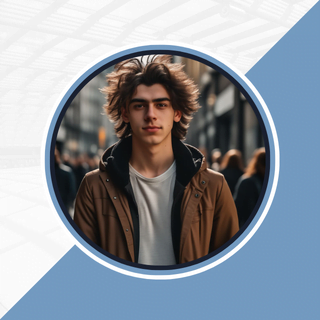
Alexandra Smith: All things tech, News, Social Media Guide, and gaming expert. Bringing you the latest insights and updates on Mobiledady.com