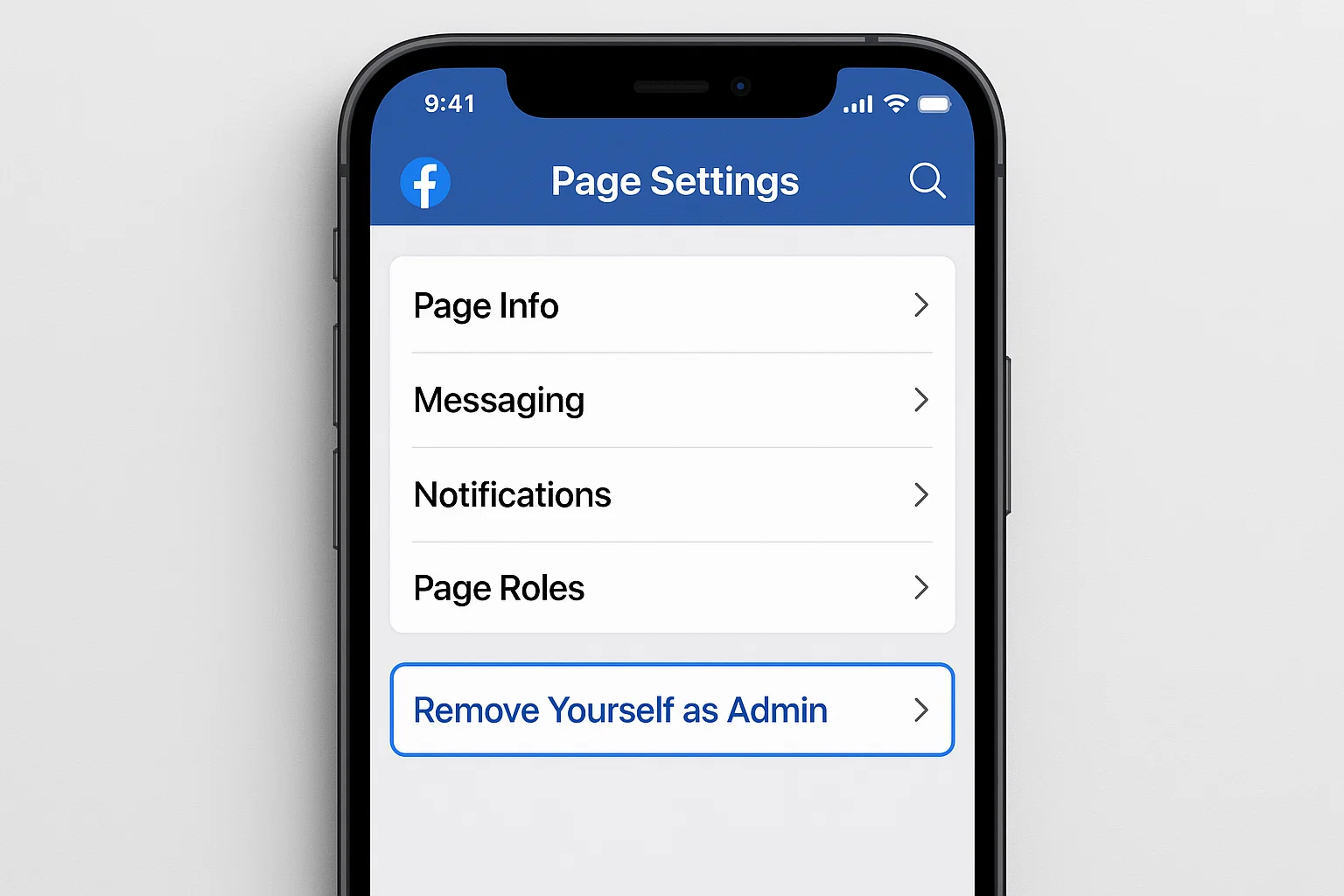 If you’re an admin of a Facebook page but no longer want the responsibility, you can remove yourself in just a few steps. In 2025, Facebook still allows admins to step down easily through the page settings. The only catch you need to make sure there’s at least one other admin left, or you won’t be able to leave.
If you’re an admin of a Facebook page but no longer want the responsibility, you can remove yourself in just a few steps. In 2025, Facebook still allows admins to step down easily through the page settings. The only catch you need to make sure there’s at least one other admin left, or you won’t be able to leave.
This guide explains everything clearly, step by step, so you can safely remove yourself as an admin without causing issues for the page or its followers.
What Is a Facebook Page Admin?
A Facebook page admin is the highest role available on a page. Admins can manage all settings, publish posts, control permissions, add or remove other roles, and even delete the page.
If you’ve been managing a page but no longer want to, you’ll need to remove yourself from that role.
Can You Remove Yourself as a Facebook Page Admin?
Yes, you can remove yourself as an admin. Facebook gives you full control over your role. The only condition is that at least one admin must remain on the page. If you’re the only admin, you’ll first need to assign someone else before you can leave.
How to Remove Yourself as Admin on a Facebook Page (Mobile & Desktop)
Here’s the step-by-step guide for both mobile and desktop users in 2025.
On Mobile (Facebook App)
Open the Facebook app and log into your account.
Tap the Menu (three lines) at the bottom right.
Select Pages and choose the page you manage.
Tap Settings (gear icon).
Go to Page Roles or New Pages Experience → Settings → Page Access.
Find your profile under the Admins list.
Tap your name and select Remove From Admin.
Confirm by entering your password.
Once confirmed, you’ll no longer be an admin.
On Desktop (Browser)
Log into Facebook on your computer.
From the left-hand menu, select Pages.
Choose the page where you’re an admin.
Click Settings in the left sidebar.
Go to Page Roles (or Page Access under the new layout).
Find your name in the list of admins.
Click Edit → Remove.
Enter your password and confirm.
That’s it you’ve removed yourself successfully.
What Happens After You Remove Yourself as Admin?
You’ll lose access to admin tools.
You won’t be able to edit page settings, add roles, or delete the page.
If you were also an editor or moderator, you’ll lose those permissions too.
You can still like, follow, and comment on the page as a regular Facebook user.
Common Questions About Removing Admins
How can I remove myself from a Facebook page admin?
Go to Page Settings → Page Roles → Your Name → Remove. Confirm with your password, and you’ll no longer be admin.
Can I remove another admin from a Facebook page?
Yes, but only if you’re also an admin. You can go to the same Page Roles settings and select Remove next to their name.
How do you remove yourself as a FB page admin in 2025?
In 2025, the steps are the same: open page settings, find your profile under admins, and select Remove.
How do I remove myself as administrator if I’m the only one?
You cannot leave unless you add another admin first. Facebook requires at least one admin to stay on the page.
Quick Example
Imagine you created a page for your local cricket team, but now the team has an official club manager. You can give that person the admin role, then remove yourself. This ensures the page keeps running without interruption.
Tips Before Removing Yourself
Double-check responsibilities – Make sure another admin is available to handle updates.
Download your page data – If you want a record of posts or followers, export data before leaving.
Notify other admins – It’s polite to let them know you’re stepping down.
Conclusion
Removing yourself as an admin on a Facebook page is simple once you know where to look. Whether you’re using mobile or desktop, just go into Page Settings → Roles/Access → Remove and confirm. Remember, if you’re the only admin, you’ll need to assign someone else first.
By following these steps, you can free yourself from admin duties while ensuring the page continues smoothly.

Farrukh Nawaz, tech guru & gaming aficionado. Your go-to for mobile news, gaming updates & expert blogging tips.