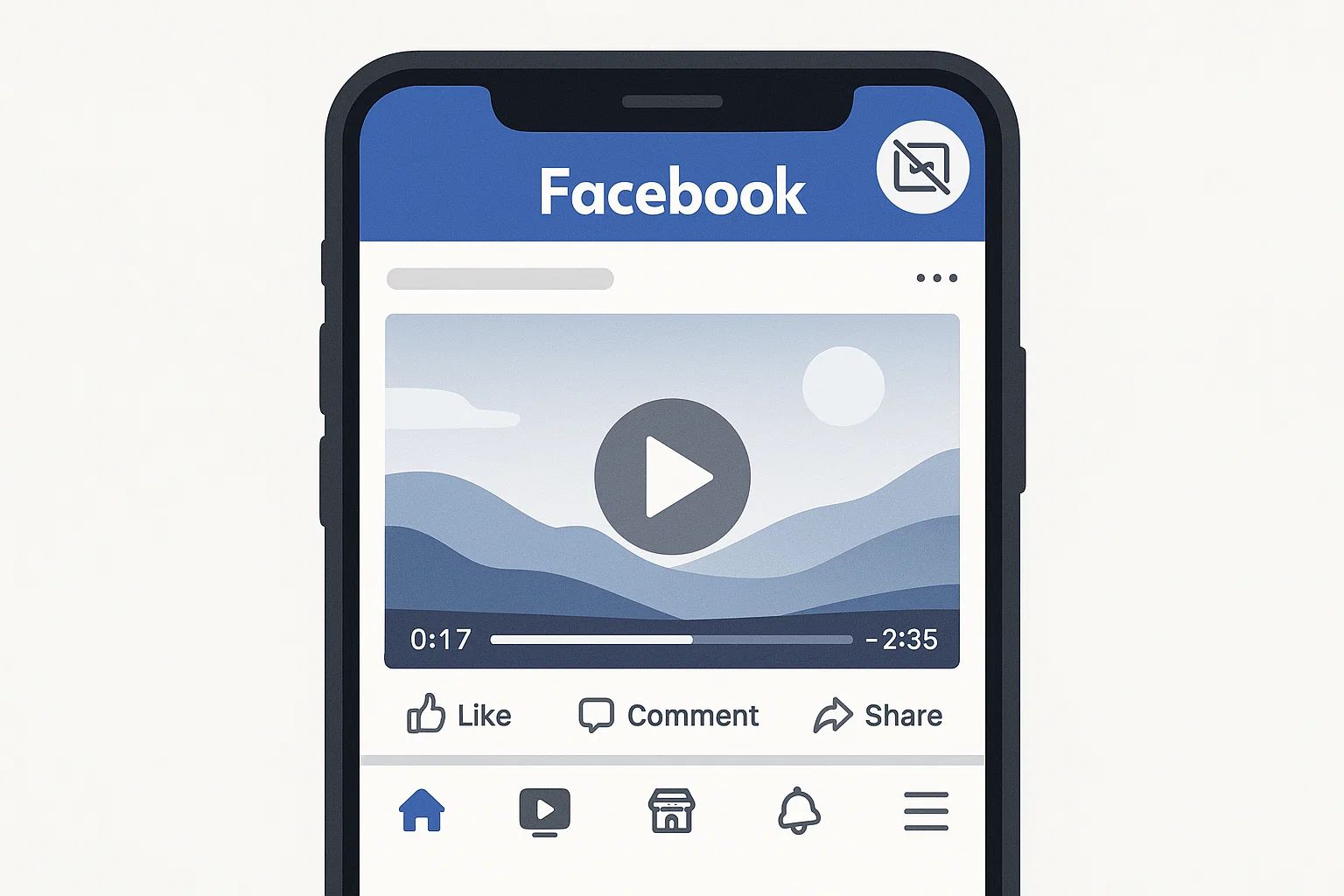 Facebook videos are fun until ads keep interrupting your flow. If you’ve ever been in the middle of a comedy clip, a cooking tutorial, or a football highlight and suddenly an ad pops up, you’re not alone. Many users search for ways to remove or reduce these ads. The truth is, you can’t permanently erase every ad on Facebook because it’s how the platform makes money. But you do have tools, settings, and tricks to limit them. Let’s walk through everything step by step in plain language so you can enjoy smoother watching without constant ad breaks.
Facebook videos are fun until ads keep interrupting your flow. If you’ve ever been in the middle of a comedy clip, a cooking tutorial, or a football highlight and suddenly an ad pops up, you’re not alone. Many users search for ways to remove or reduce these ads. The truth is, you can’t permanently erase every ad on Facebook because it’s how the platform makes money. But you do have tools, settings, and tricks to limit them. Let’s walk through everything step by step in plain language so you can enjoy smoother watching without constant ad breaks.
How do I stop ads on Facebook videos?
The quickest way to cut down on ads is to use ad preferences and third-party tools.
Direct Answer:
You can stop many ads on Facebook videos by adjusting ad preferences in your account settings, reporting irrelevant ads, and using ad-blocking extensions in your browser.
Expanded:
Go to Settings & Privacy → Settings → Ads in your Facebook account.
Review your ad interests and remove anything you don’t like. Facebook uses these to target you with ads.
Turn off options like “Ads based on data from partners.” This stops Facebook from pulling info from outside websites to send you more ads.
If you watch videos on a PC or laptop, install trusted ad-blocker extensions like uBlock Origin or AdBlock Plus. These block many in-stream ads.
For mobile apps, it’s trickier. Ad-blockers don’t always work with the official Facebook app. A common workaround is watching Facebook videos in a browser with ad-block enabled.
How do I remove ads from my own Facebook videos?
If you upload videos to Facebook yourself, you might see ads attached by Meta’s monetization system.
Direct Answer:
To remove ads from your videos, turn off monetization in Creator Studio or disable in-stream ads for your uploads.
Expanded:
Open Meta Business Suite or Creator Studio.
Go to Monetization Settings → In-Stream Ads.
Switch off monetization for the video. This stops Facebook from showing ads before or during your clip.
If you don’t qualify for monetization (fewer followers or watch time), Facebook usually won’t add ads. But if they do, you can disable it for specific videos.
Tip: Removing ads might reduce your earnings if you’re a creator. Decide whether you prefer fewer ads or income from video views.
How to permanently remove Facebook ads?
Many people ask if there’s a permanent switch to kill Facebook ads completely. The simple answer, no, not fully. But you can make them almost invisible.
Direct Answer:
You cannot permanently remove Facebook ads, but you can limit them with ad-blocking software, cleaner browsers, and careful account settings.
Expanded:
Browser Extensions: On Chrome, Firefox, or Edge, install ad-blockers that are updated often. They filter video ads before they load.
Facebook Lite App: Some users report seeing fewer ads in Facebook Lite compared to the main app. It’s lighter and faster too.
Premium Browsers with Built-in Ad Block: Opera, Brave, and Vivaldi block many ads by default. Watching Facebook videos through them reduces interruptions.
Limit Tracking: Go to your phone’s settings and restrict Facebook from tracking your activity across apps and websites. On iPhone, use App Tracking Transparency. On Android, disable ad personalization in Google settings.
Report Ads Often: Every time you see an ad, click the three dots → “Hide ad” → select a reason. Facebook algorithms eventually reduce similar ads.
How do I stop seeing ads altogether?
Direct Answer:
You can’t stop seeing ads altogether, but you can hide most of them by blocking, reporting, and watching videos outside the main app.
Expanded:
Switch to third-party tools like “Friendly for Facebook” or “Frost for Facebook” on Android. These allow browsing Facebook with built-in ad-blocking layers.
If you’re watching long videos, open them in Facebook Watch on desktop with an ad-blocker. Much cleaner than the mobile app.
Keep your account interests minimal. Remove categories in Ad Preferences so Facebook has less data to target you.
Remember, Facebook survives on ads. Even if you hide 90% of them, a few will sneak through. The goal is to reduce, not expect zero.
Is using ad-blockers safe for Facebook?
Some users worry if blocking ads breaks Facebook rules.
Direct Answer:
Yes, ad-blockers are safe for personal use. Facebook may try to bypass them, but your account won’t be banned for using one.
Expanded:
Ad-blockers simply filter what appears on your device, they don’t hack Facebook.
Facebook sometimes updates its code to dodge blockers, but developers update blockers too.
As long as you download from official extension stores (like Chrome Web Store), you’re safe.
Avoid shady APKs or modded Facebook apps that promise “no ads forever.” Many carry malware.
Real-Life Example
Let’s say Ali in Lahore watches cricket highlights daily. Every 3 minutes, an ad cuts his match replay. After installing uBlock Origin on Chrome and opening Facebook from his laptop, ads almost vanish. On his mobile, he switches to Brave Browser for Facebook Watch, again, ads are gone. Ali doesn’t pay a rupee, but his experience is smooth. That’s how these tricks make life easier.
Quick Checklist to Remove Facebook Video Ads
Adjust ad preferences in your settings.
Use uBlock Origin, AdBlock Plus, or Brave Browser.
Watch videos through desktop browsers, not only the mobile app.
Switch off monetization for your own uploads.
Report and hide ads frequently.
Use Facebook Lite or third-party apps with ad-block layers.
Conclusion
So, can you remove ads from Facebook videos? Yes, but only partly. Ads fund Facebook, so they’ll always be there in some form. The good news, you can limit them. By tweaking ad preferences, blocking trackers, and using trusted ad-block tools, your video-watching becomes way smoother. If you upload videos, you can disable monetization to keep them ad-free for viewers. Remember, don’t chase a perfect “zero ads” dream. Instead, aim for a lighter, cleaner feed where interruptions don’t ruin your scroll.

Farrukh Nawaz, tech guru & gaming aficionado. Your go-to for mobile news, gaming updates & expert blogging tips.