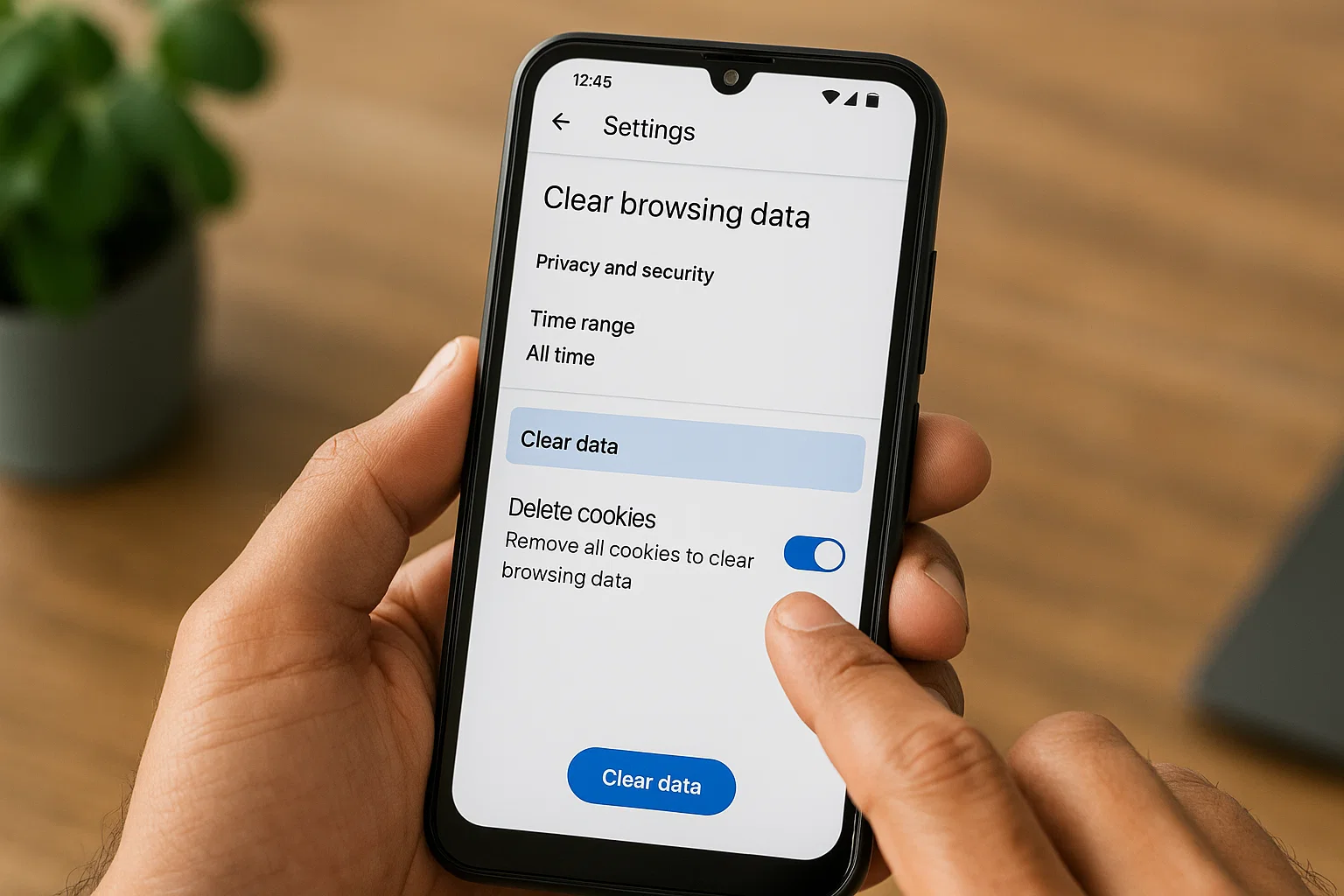 Cookies on your Android phone are tiny bits of data that websites store to remember you like your login info, shopping cart, or what you clicked on last time. Sounds helpful, right? But over time, those cookies pile up, slow down your browser, eat storage space, and even track your online activity.
Cookies on your Android phone are tiny bits of data that websites store to remember you like your login info, shopping cart, or what you clicked on last time. Sounds helpful, right? But over time, those cookies pile up, slow down your browser, eat storage space, and even track your online activity.
Here’s the short answer: To remove cookies on an Android phone, open your browser (like Chrome or Samsung Internet), go to Settings → Privacy and Security → Clear Browsing Data → Cookies and Site Data, and confirm. That’s it.
Now let’s go deeper what cookies actually do, why deleting them matters, and the step-by-step ways to clear them safely on any Android phone in 2025.
What Are Cookies on an Android Phone?
Cookies are small text files that websites leave behind on your device. They remember your preferences, store login sessions, and sometimes track your behavior for ads.
Think of them as little “digital footprints.”
There are two main types:
- First-party cookies: created by the site you visit to make your experience smoother.
- Third-party cookies: created by advertisers and trackers that follow you across different websites.
Over time, third-party cookies especially can clutter your phone and even slow down your browser.
Should I Delete Cookies on My Android Phone?
In most cases, yes deleting cookies regularly helps keep your phone secure and running faster.
Here’s why it’s a smart move:
- Protect your privacy: Cookies can track where you go online. Clearing them removes that trail.
- Free up storage: Each cookie is small, but hundreds can add up and take space.
- Fix browsing issues: Sometimes, old cookies cause websites to load incorrectly.
- Improve performance: A clean browser runs smoother and faster.
However, deleting cookies also logs you out of websites. If you want to stay signed in on certain accounts, consider deleting only third-party cookies.
Where to Find Cookies on Android
Cookies aren’t stored as files you can browse in your “Files” app. They live inside your browser.
To find or manage cookies, you have to open the browser’s settings:
- In Google Chrome, go to Settings → Privacy and Security → Site Settings → Cookies and Site Data.
- In Samsung Internet, it’s under Settings → Sites and Downloads → Site Data.
- In Mozilla Firefox, open Settings → Privacy and Security → Cookies.
Each browser gives you the choice to block, allow, or clear cookies entirely.
How to Clear Cookies in Google Chrome on Android
Chrome is the default browser on most Android phones, so let’s start there.
Steps:
- Open the Chrome app.
- Tap the three dots (⋮) in the top-right corner.
- Choose Settings → Privacy and Security → Clear Browsing Data.
- Check Cookies and Site Data (and optionally “Cached Images and Files”).
- Tap Clear Data, then confirm.
That’s it Chrome will delete all saved cookies, freeing up space and resetting site preferences.
Pro tip: If you only want to clear cookies for one site, open that website → tap the lock icon in the address bar → select Cookies → Remove.
How to Delete Cookies on Samsung Internet Browser
Samsung Internet is the default on Galaxy phones and tablets. It has its own privacy tools.
Here’s what to do:
- Open Samsung Internet.
- Tap the Menu icon (≡) → choose Settings.
- Go to Personal Data → Browsing Data → Delete Browsing Data.
- Tick Cookies and Site Data, and tap Delete Data.
You can also automate this: under Privacy → Delete Browsing Data on Exit, toggle it on. Then Samsung Internet clears cookies every time you close the browser.
How to Clear Cookies in Firefox for Android
Firefox is known for privacy, so deleting cookies there is straightforward.
Steps:
- Open Firefox.
- Tap the three dots (⋮) → Settings → Delete Browsing Data.
- Select Cookies and Site Data, then tap Delete Browsing Data.
To go further, you can enable Enhanced Tracking Protection, which blocks tracking cookies automatically.
How to Clear Cookies in Opera or Brave Browser
If you use privacy-focused browsers like Opera or Brave, the steps are almost identical:
Opera:
- Go to Settings → Privacy → Clear Browsing Data → Cookies and Site Data.
Brave:
- Open Settings → Privacy and Security → Clear Browsing Data Now → Cookies and Site Data.
These browsers also let you schedule automatic cookie deletion whenever you close the app.
How to Clear All Cache and Cookies on Android
If your phone feels sluggish, clearing cookies alone might not be enough. Cache files like saved images or scripts can take gigabytes of space.
Here’s how to clear both cookies and cache together:
Option 1 – Through Browser Settings
Every browser has a combined option for clearing both cookies and cache under “Clear Browsing Data.”
Option 2 – Through Phone Settings
- Go to Settings → Apps → [Your Browser Name] → Storage.
- Tap Clear Cache and Clear Data.
- Clear Cache deletes temporary files.
- Clear Data removes all cookies, saved sites, and preferences.
Be careful clearing “data” resets the browser completely, like a fresh install.
Should You Use “Private” or “Incognito” Mode Instead?
Yes if you prefer not to leave cookies behind.
When you browse in Incognito Mode (Chrome) or Secret Mode (Samsung Internet), the browser automatically deletes cookies and history once you close the tab.
It’s perfect when:
- You’re using someone else’s phone.
- You don’t want to save logins or searches.
- You’re shopping or logging into a bank account securely.
But remember, incognito mode doesn’t hide your activity from your internet provider or network admin.
What Happens After You Delete Cookies
Once you clear cookies, here’s what changes:
- You’ll be signed out of most websites.
- Some saved preferences (like dark mode or language) will reset.
- Websites may take slightly longer to load the first time again but then they’ll be faster.
- You’ll get fewer personalized ads, which means better privacy.
So don’t panic when you have to log in again it’s just your browser starting fresh.
How Often Should You Clear Cookies on Android?
It depends on your browsing habits.
- Heavy users (social media, shopping, streaming): clear every 2–3 weeks.
- Light users (occasional browsing): once a month.
- Privacy-focused users: turn on “clear on exit” so it happens automatically.
If your phone slows down or you notice weird login issues, it’s a good sign to clear cookies immediately.
Quick Table: Browser-Specific Cookie Settings
| Browser | Path to Clear Cookies | Automatic Delete Option |
|---|---|---|
| Chrome | Settings → Privacy → Clear Browsing Data | Yes (via Incognito or manual) |
| Samsung Internet | Settings → Privacy → Delete Browsing Data on Exit | Yes |
| Firefox | Settings → Delete Browsing Data | Yes |
| Opera | Settings → Privacy → Clear Browsing Data | Yes |
| Brave | Settings → Privacy → Clear Browsing Data Now | Yes |
How Do Cookies Affect Battery Life?
It might sound strange, but yes too many cookies and cached scripts can drain your battery.
Here’s how:
- Sites with many stored trackers load extra background tasks.
- These tasks consume processing power, keeping your CPU active.
- That, in turn, drains battery faster.
By removing cookies, your phone processes fewer background requests, which means smoother performance and longer battery life.
Can I Delete Cookies Without Losing Passwords?
Yes but it depends on your browser settings.
In Chrome, uncheck Passwords and Autofill Data when clearing cookies. That way, your saved logins stay intact while cookies disappear.
In Samsung Internet or Firefox, the same rule applies only select Cookies and Site Data, not “Saved Passwords.”
You can also use password managers (like Google Password Manager or 1Password) to keep credentials safe even after cookie deletion.
Are Cookies and Cache the Same Thing?
Not exactly. Many people mix them up.
- Cookies store personal data and site preferences.
- Cache stores files (like images or code) so pages load faster next time.
Both help websites load smoother, but clearing cache mainly improves speed and space, while clearing cookies improves privacy and security.
What If You Don’t Delete Cookies?
Nothing terrible right away, but over time:
- Websites might misbehave or not load properly.
- You might see repeated ad tracking or privacy concerns.
- Your phone’s browser storage can grow too large, causing lag.
It’s a bit like never cleaning your car windshield at first, it’s fine, but eventually, visibility (and performance) suffers.
How to Automatically Delete Cookies on Exit
If you don’t want to do it manually, most browsers can delete cookies automatically.
Chrome (Android):
- Tap ⋮ → Settings → Privacy → Clear Browsing Data → “Cookies and Site Data” → Turn on “Delete cookies and site data when you close all windows.”
Samsung Internet:
- Settings → Privacy → Delete Browsing Data on Exit → Enable.
Firefox:
- Settings → Privacy → Delete Browsing Data on Quit.
This ensures your browser stays light and private, even if you forget to do it manually.
How Do I Block Future Cookies Altogether?
If you want to prevent cookies from being created in the first place:
- In Chrome, go to Settings → Site Settings → Cookies → Block Third-Party Cookies.
- In Firefox, under Enhanced Tracking Protection, select Strict.
- In Samsung Internet, tap Privacy → Block Third-Party Cookies.
Blocking all cookies can break some sites (like logins or carts), so “block third-party cookies” is the safer option.
Real-Life Example
Let’s say you’ve been online shopping for sneakers. Suddenly, every app and website you open shows sneaker ads even on YouTube. That’s cookie tracking in action.
Once you clear cookies, those personalized ads stop following you around. You also reclaim a bit of peace and speed.
So if your phone feels sluggish or your ads seem “too smart,” that’s your cue to clear cookies.
FAQ Common Questions About Cookies on Android
Q: Do cookies contain viruses?
No. Cookies aren’t programs, so they can’t infect your phone. But they can track your activity, which is a privacy concern.
Q: Will clearing cookies delete my bookmarks?
No, bookmarks are stored separately in your browser settings.
Q: Can I delete cookies from all apps, not just browsers?
Some apps (like Facebook or TikTok) store their own cookies. You can clear them by going to Settings → Apps → App Name → Storage → Clear Cache and Data.
Q: Why does Chrome show “Cookies blocked”?
It means your settings prevent websites from storing new cookies useful for privacy but may break logins on some sites.
Q: Is it safe to delete cookies every day?
Yes, completely safe. It just resets your browsing preferences and logins.
Final Thoughts
Cookies make browsing smoother but can also collect too much over time. Removing them regularly is like giving your Android phone a privacy tune-up. It speeds things up, keeps your data safe, and gives you control over what websites remember.
So next time your phone feels slow or you see weird ads following you go ahead and clear those cookies. It takes seconds but makes a noticeable difference.
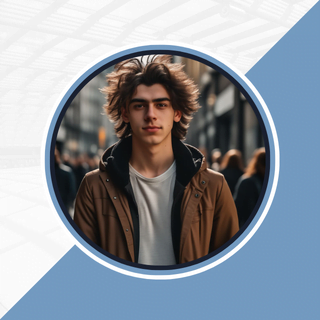
Alexandra Smith: All things tech, News, Social Media Guide, and gaming expert. Bringing you the latest insights and updates on Mobiledady.com